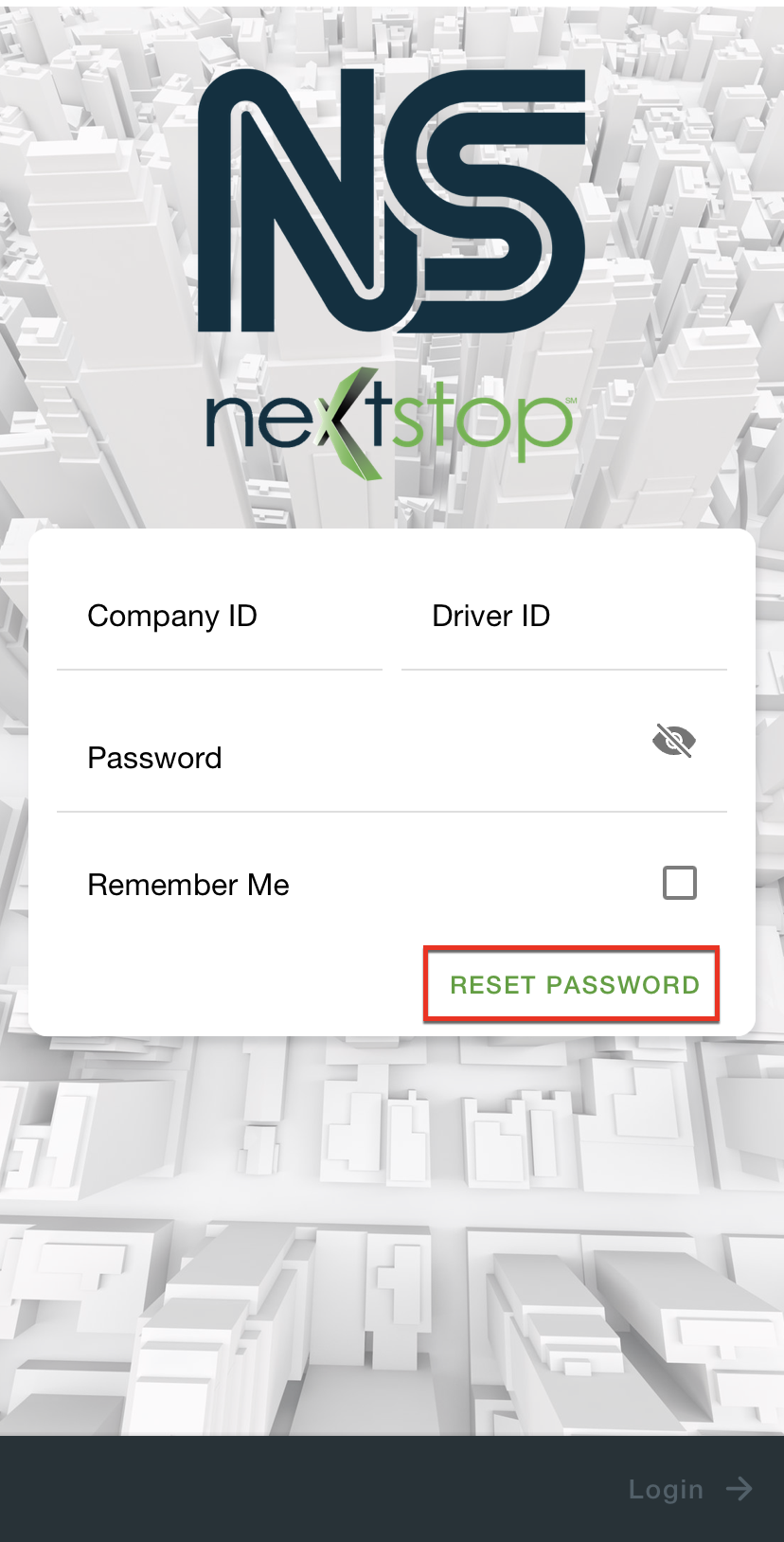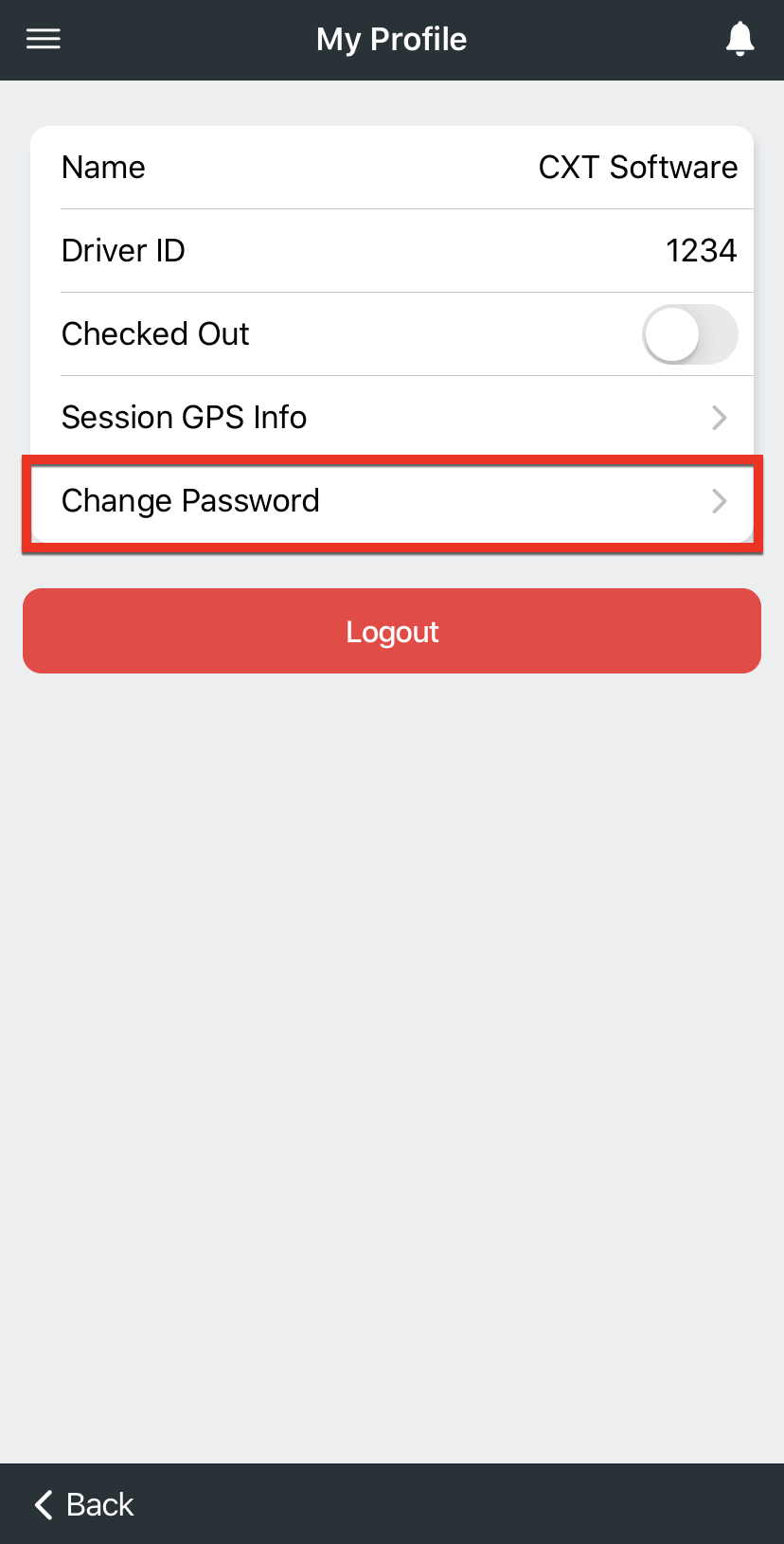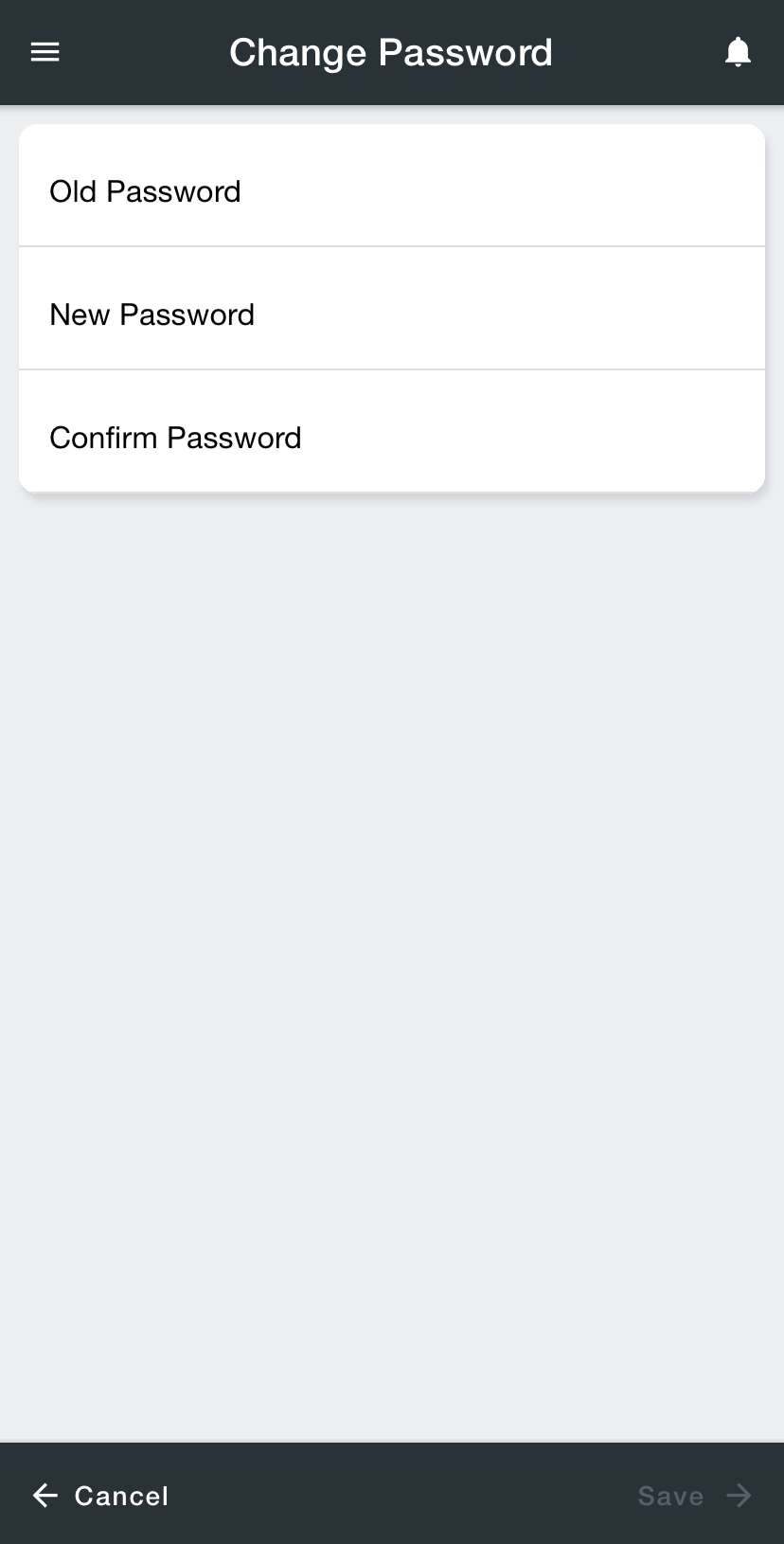| Table of Contents |
|---|
| Excerpt | |||||
|---|---|---|---|---|---|
You can change your Nextstop account password at any time.
|
How to Change the Password with a Link
| Info |
|---|
Requires Nextstop 3.1 or newer. You may not have this ability due to your user permission setup. |
You can change your password using a reset password link from the login page.
...
How to Change the Password in My Profile
You can change your password in the My Profile section of Nextstop.
- Go to the My Profile page.
Select Change Password.
Div Type your old password into the Old Password field.
Div Type your new password into the New Password field.
Note Passwords must be at least 5 characters long.
Type your new password into the Confirm Password field.
- Tap Save on the bottom right. The next time you log into Nextstop the new password will be required.
| Tip |
|---|
Tap Cancel on the bottom left any time to cancel changing your password. |
| Note |
If you are using biometric login, you will need to enter your password the next time you log into Nextstop and reenable the biometric login. |
Related articles
| Filter by label (Content by label) | ||||||||||||||||||
|---|---|---|---|---|---|---|---|---|---|---|---|---|---|---|---|---|---|---|
|
...