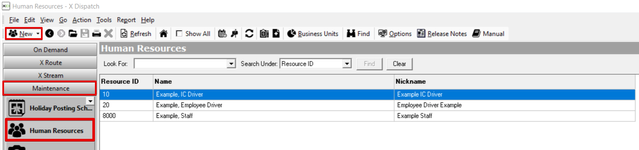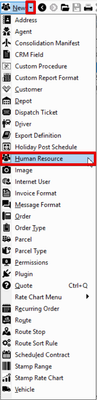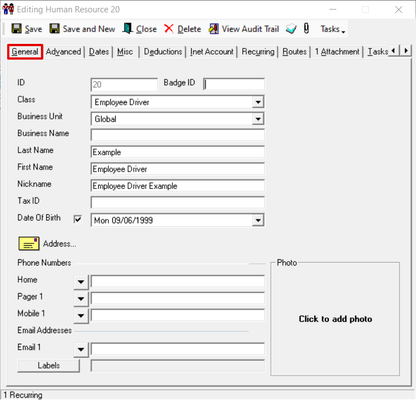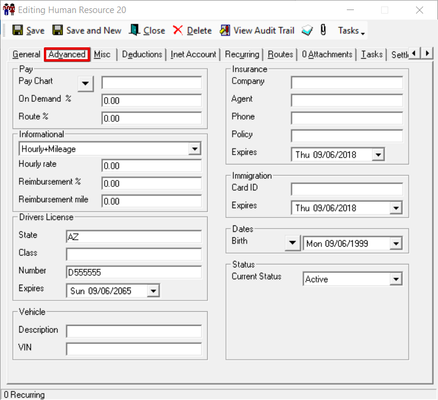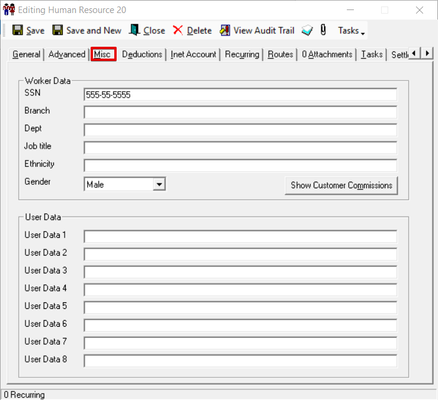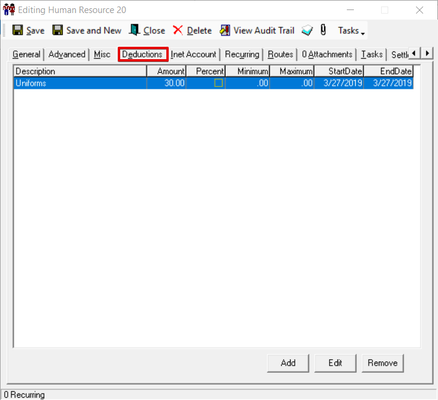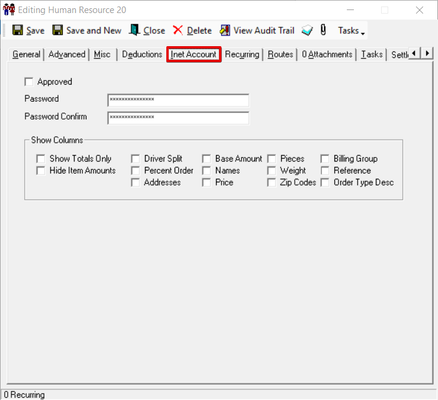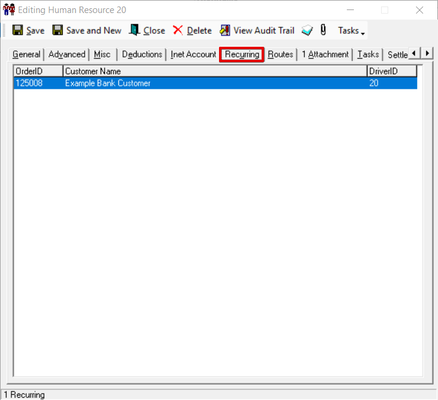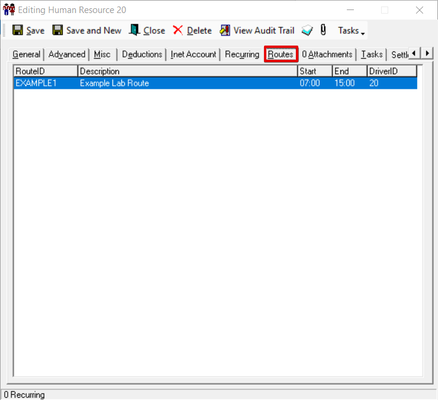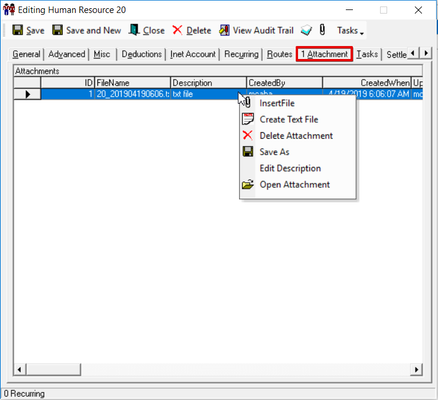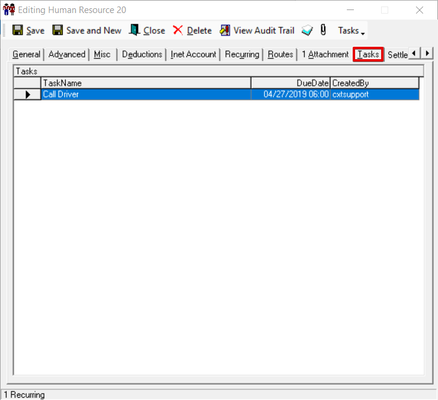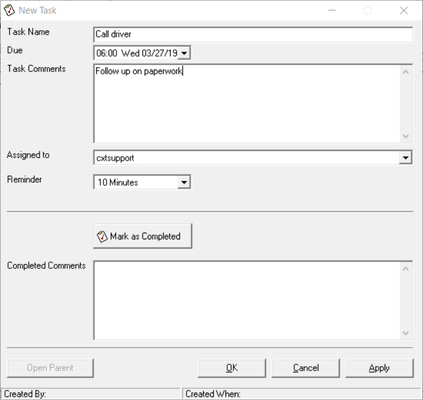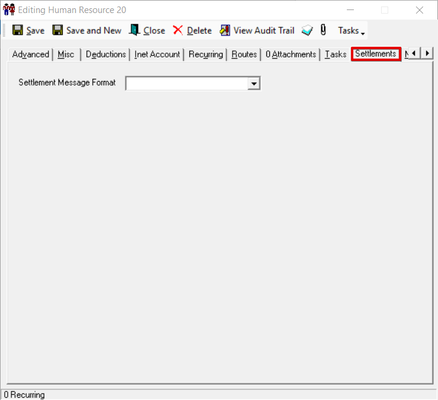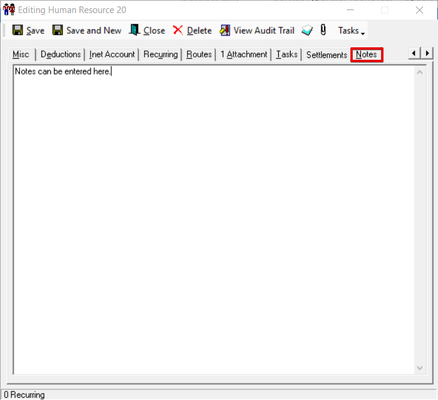| Anchor | ||||
|---|---|---|---|---|
|
| Table of Contents |
|---|
...
| Excerpt | ||
|---|---|---|
Alternate Steps
|
How to Edit a Human Resource
- Go to Maintenance > Human Resources.
- Double-click the human resource you would like to edit.
How to Delete a Human Resource
...
- Go to Maintenance > Human Resources.
- Double-click the human resource you would like to delete.
- Click the Delete at the top of the form.
Form
General
| Field Name | Description | ||
|---|---|---|---|
| ID | Unique numerical ID. | ||
| Badge ID | This ID does not have to be unique. | ||
| Class | The classification of the human resource:
| ||
| Business Unit | The business unit the human resource is associated with. The default is set to "Global". See Business Units. | ||
| Business Name | Used to informationally store a contractor driver's company name or a business name for your employees. Visible if Class selected is "Contract Driver", "Employee Driver", "Exempt Staff", or "Non Exempt Staff". | ||
| Agent | The selected agent from the list of agents. See Agents. Visible if the Class selected is "Agent Contractor". | ||
| Last Name | Last name of the human resource. | ||
| First Name | First name of the human resource. | ||
| Nickname | The name that will show on the dispatch board if the human resource is a driver. | ||
| Tax ID | Tax ID for human resource. | ||
| Date of Birth |
Date of birth for human resource. Check the box to hide the date field. | ||
| Address | Home or business address for human resource. Click the address icon to enter a new address. | ||
| Phone Numbers | Associated phone numbers. Use the down arrow to select the type of phone number. | ||
| Email Addresses | Associated email addresses. Use the down arrow to enter up to 2 email addresses. | ||
| Labels | |||
| Photo | Image of human resource. The image is displayed online if enabled "Driver Photo(s)" is enabled in the Global Options. |
Advanced
| Field Name | Description | |||||||
|---|---|---|---|---|---|---|---|---|
| Pay | ||||||||
Pay Chart Item Pay Chart Surcharge Pay | Visible if "Enable driver pay charts" is checked in the Global Options. Chart ID for driver pay. Use the down arrow to set pay charts for each of the different chart types. See How to Set Customer/Human Resource Driver override pay chart. | |||||||
| On Demand % | Pay percentage for on-demand work. | |||||||
| Route % | Pay percentage for routed work. | |||||||
Informational (This section is strictly informational can be generated into reports but is not used to calculate pay) | ||||||||
| (Pay Style Drop Down) | The selected pay style.
| |||||||
| Hourly rate | Hourly rate. | |||||||
| Reimbursement % | Reimbursement percentage. | |||||||
| Reimbursement Mile | The amount per mile that the driver is reimbursed. | |||||||
| Drivers License | ||||||||
| State | Drivers license information for human resource.
| |||||||
| Class | ||||||||
| Number | ||||||||
| Expires | ||||||||
| Vehicle | ||||||||
| Vehicle (Description) | Vehicle information for human resource. | |||||||
| Vehicle (VIN) | ||||||||
| Insurance | ||||||||
| Company | Insurance information for human resource.
| |||||||
| Agent | ||||||||
| Phone | ||||||||
| Expires | ||||||||
| Immigration | ||||||||
| Card ID | Immigration card information for human resource.
| |||||||
| Expires | ||||||||
| Dates | ||||||||
Birth Contract Driving Rec Last Review Next Review Last Work Day DOT Expires |
Dates for human resource. | |||||||
| Status | ||||||||
| Current Status | Human resource's current employment status.
| |||||||
| Termination date | Visible when Current Status is set to "Terminated". Date of the human resource's termination. | |||||||
| Eligible for re-hire | Visible when Current Status is set to "Terminated". If checked, the human resource terminated is eligible for rehire. | |||||||
| Termination reason | Visible when Current Status is set to "Terminated". The reason for the human resource's termination. | |||||||
| Anchor | ||||
|---|---|---|---|---|
|
...
Standard and user defined dates are entered in the Dates tab. You can select which dates you would like to have set up as a critical date. User Defined Dates are set up in the HR tab of the Global Options. See Setting Up Customized Critical Dates.
Misc
Worker and user data is entered in the Misc tab. If the human resource is on the sales staff or receives customer commissions, you can click on the Show Customer Commissions button to display a summary of the commissions. The user data fields are customizable fields that can be renamed in the HR tab of the Global Options.
Deductions
Deductions for the human resource can be viewed, added, edited and removed in the Deductions tab. Deduction items must be added in the Deduction Items section in order to be added here in the human resource record. See Deduction Items.
Inet Account
In the Inet Account tab, you can allow, set up and control access to the driver portal. The Show Columns section allows you to choose fields to display in the Settlements section of the driver portal under their login.
| Tip | ||
|---|---|---|
| ||
The Approved checkbox must be checked for the human resource to log into the driver portal of your website. |
Recurring
The Recurring tab displays all assigned recurring orders to the human resource.
| Tip | ||
|---|---|---|
| ||
You can double click on the order to open the record. |
Routes
The Routes tab displays all assigned routes to the human resource.
| Tip | ||
|---|---|---|
| ||
You can double click on the route to open the record. |
Attachments
The Attachments tab displays all files attached to the human resource record. To add a new attachment click the insert file icon in the toolbar or right click and select Insert File or Create Text File. Double click to open the attachment or select the attachment then right click and select Open Attachment. The right click menu also allows you to delete, save the attachment to your computer, and edit the Description.
Tasks
Tasks are listed in the Tasks tab. The DueDate of overdue tasks will be highlighted red and completed tasks will be highlighted in green. You can add, edit and delete tasks by clicking on Tasks in the toolbar or right-clicking in the Tasks section.
...
| Note |
|---|
The task must be completed to dismiss the pop up. |
When the Mark as Completed button is clicked, a date field will appear to enter the time and date that the task was completed.
| Tip | ||
|---|---|---|
| ||
The Open Parent button will open the human resource record attached to the task. |
Settlements
The Settlements tab is where you select the message format that will be used when emailing the settlement reports to the driver. See Message Formats for more information on how to add or edit message formats.
Notes
The Notes tab is where you can directly enter text notes for the human resource record.