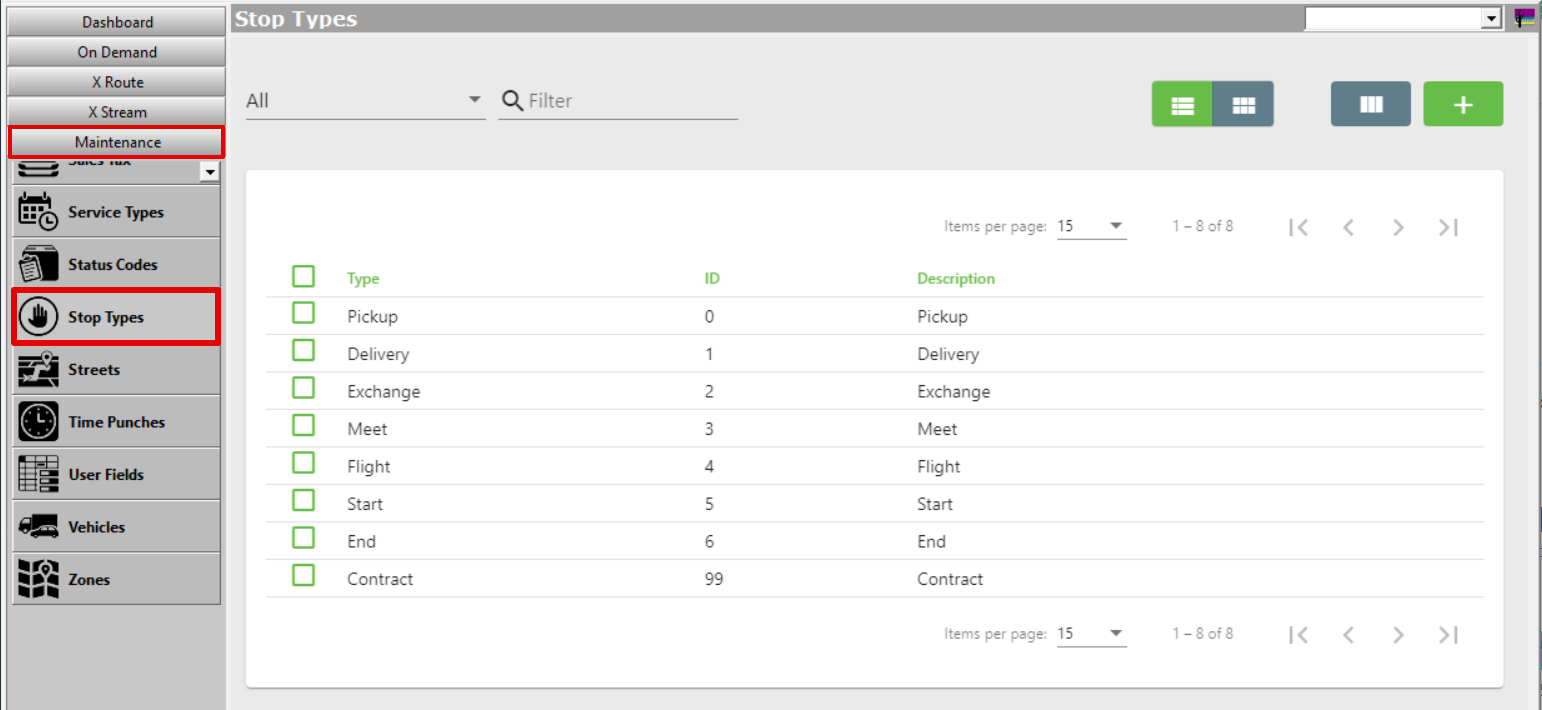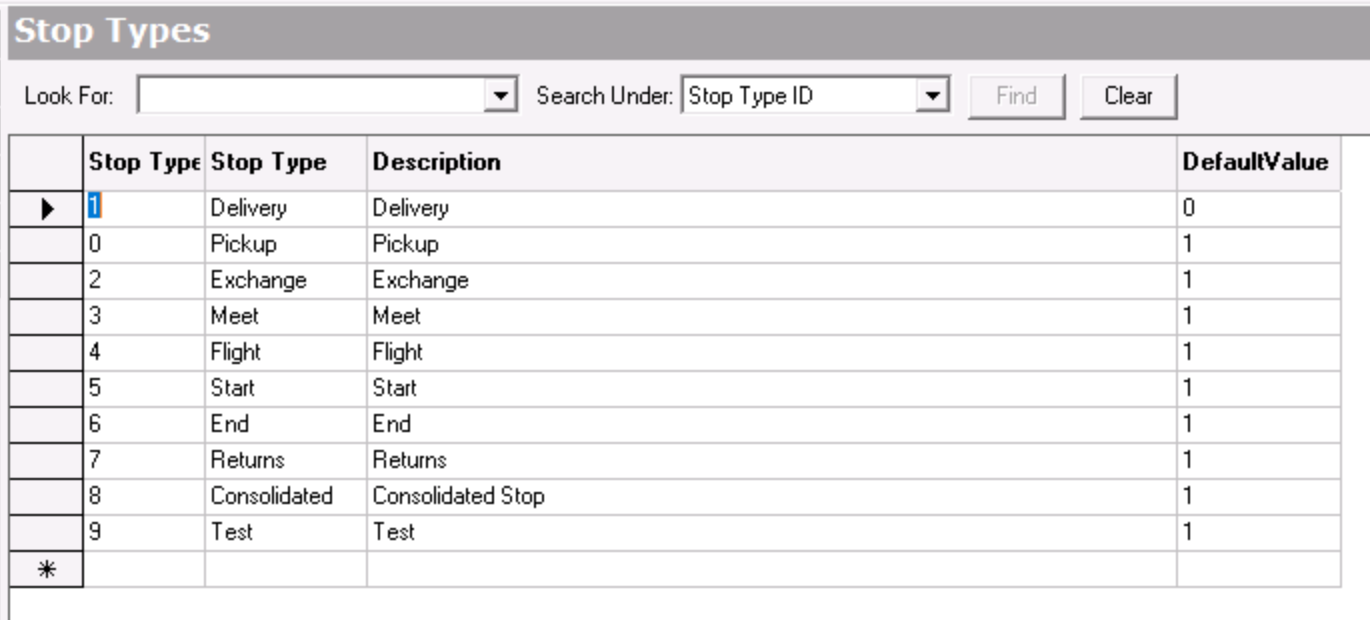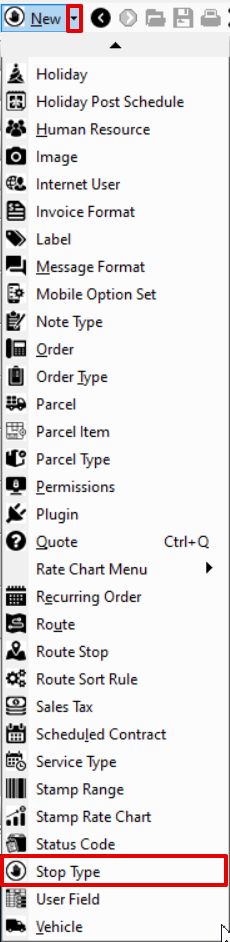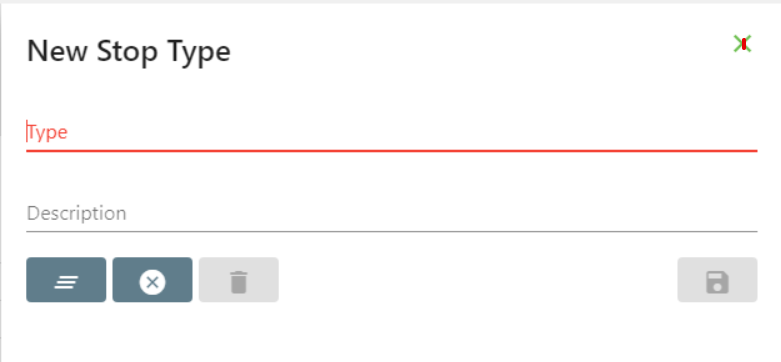| Info |
|---|
For X Dispatch 2021.0 1 or newer, and 19.2 or older. See here for older other versions. |
| Table of Contents |
|---|
...
Stop types are set up in Maintenance > Stop Types.
| Field Name | Description | ||
|---|---|---|---|
| Stop Type | The type of stop. | ID | The ID of the stop type. This is automatically assigned and cannot be edited. |
| Stop Type | The type of stop. | ||
| Description | The description of the stop type. | ||
| DefaultValue | Deprecated field. |
How to Add a Stop Type
- Go to Maintenance > Stop Type.
- Click the button.
Alternate Steps
- Click the arrow next to the New button, or press Alt + N keys.
- Select Stop Type.
- Scroll to the bottom of the list of stop types and add the new stop type in the empty row.
- Click the save icon in the toolbar.
How to Edit a Stop Type
| Note |
|---|
For stop types within the restricted range of 0-6 and 99, only the Description field can be edited. |
- Go to Maintenance > Stop Type.
- Click the stop type Edit the field(s) you would like to edit or right-click the row and select Edit.
Info - Click the save icon in the toolbar.
How to Delete a Stop Type
...
- Go to Maintenance > Stop Type.
- Click Select the stop type you would like to delete .
Click the button.
Section Functions
...
- by clicking on the grey box to the left of the Stop Type ID column, the row will be highlighted blue.
- Click the delete icon in the toolbar or press the delete button.
- Click the save icon in the toolbar.
Stop Types in X Dispatch
Stop types can be viewed and/or updated in contract stops and route stops in the X Route section of X Dispatch.
...