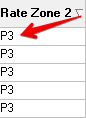...
GeoZones override zip code zones. Orders for addresses in a GeoZone can only be rated by zone if the base rate details include the zone reference for that GeoZone. See the example 121272488 below. This is because addresses that are in a GeoZone will always be located in that zone, regardless of customer, order type, or rate chart since X Dispatch looks at zones with GeoZones first.
...
| Tip | ||
|---|---|---|
| ||
Make sure you know where the .kml files are saved. |
Importing Zone Files into X Dispatch
Open X Dispatch and go to Maintenance > Zones.
Div Create a new zone with "N/A" as the Postal and "0001" as the From Postal Plus and the To Postal Plus. Subsequent GeoZones can be incremented 0002, 0003, etc. See Zones.
Warning It is not recommended to add a GeoZone file to a zip code record.
Once your zip code is found, go to the column named Polygons and click on the box to open the prompt.
Div Select the appropriate zone .kml file for your zip code and click Open.
Div Once you have selected the file, the name will show in the Description box. Click OK.
Div Tip title Quick Tip To replace the .kml file click on the Replace column.
Go to the empty Rate Zone box you would like to use with the rate zone chart and add a rate zone code.
Div
Applying GeoZone Rating
Configure the rate chart to use the GeoZone.
Go to Maintenance > Rate Charts.
Div Select the rate chart you would like to add to the GeoZone or create a new rate chart. See Rate Charts.
Div Once the rate chart is open, make sure the Chart Type is set to "Zones" and the Rate Zone is set to a zone with the associated GeoZone. Then click OK.
Div Enter the Base Rate Details for the GeoZone.
Div
ExampleAnchor example example
| Page Properties | ||
|---|---|---|
| ||
|