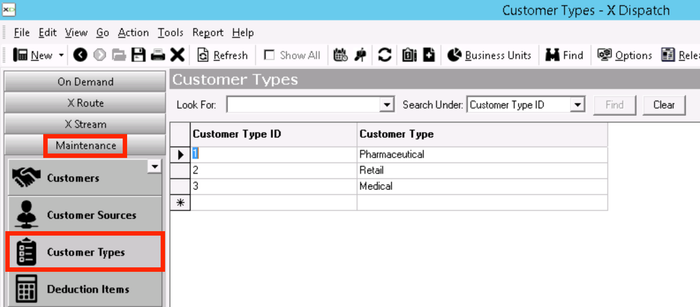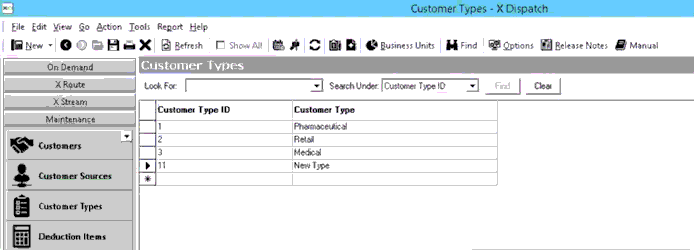| Info |
|---|
Operations App is continuously updating and page layouts may differ. See here for other versions. |
| Anchor | ||||
|---|---|---|---|---|
|
| Table of Contents |
|---|
Customer types do not have any default values so that you can customize this for your business. Examples include "Legal", "Medical" or "Retail" and can be used to group together customers for custom reporting. See How to download more Finds to your system for more information.
Customer types are set up in Maintenance > Customer Types.
| Field Name | Description |
|---|---|
| Customer Type ID | Unique numerical ID for customer type. |
| Customer Type | Description of customer type. |
...
- Go to Maintenance > Customer Types.
- Scroll to the bottom of the list of customer types and add the new customer type in the empty row.
- Click the save icon in the toolbar.
...
- Go to Maintenance > Customer Types.
Edit the field(s) you would like to edit.
Warning Changing the Customer Type ID will break the link in any customer record using that type, and the customer type will no longer show up on the customer record.
- Click the save icon in the toolbar.
...
- Go to Maintenance > Customer Types.
- Click on the box to the left of the Customer Type ID you would like to delete, the row will be highlighted blue.
- Click the delete icon in the toolbar or press the delete button.
- Click the save icon in the toolbar.
Customer Types in
...
the Customer Record
There is a Customer Type field in the customer record General tab. Use the drop down to select from your customer types.
...