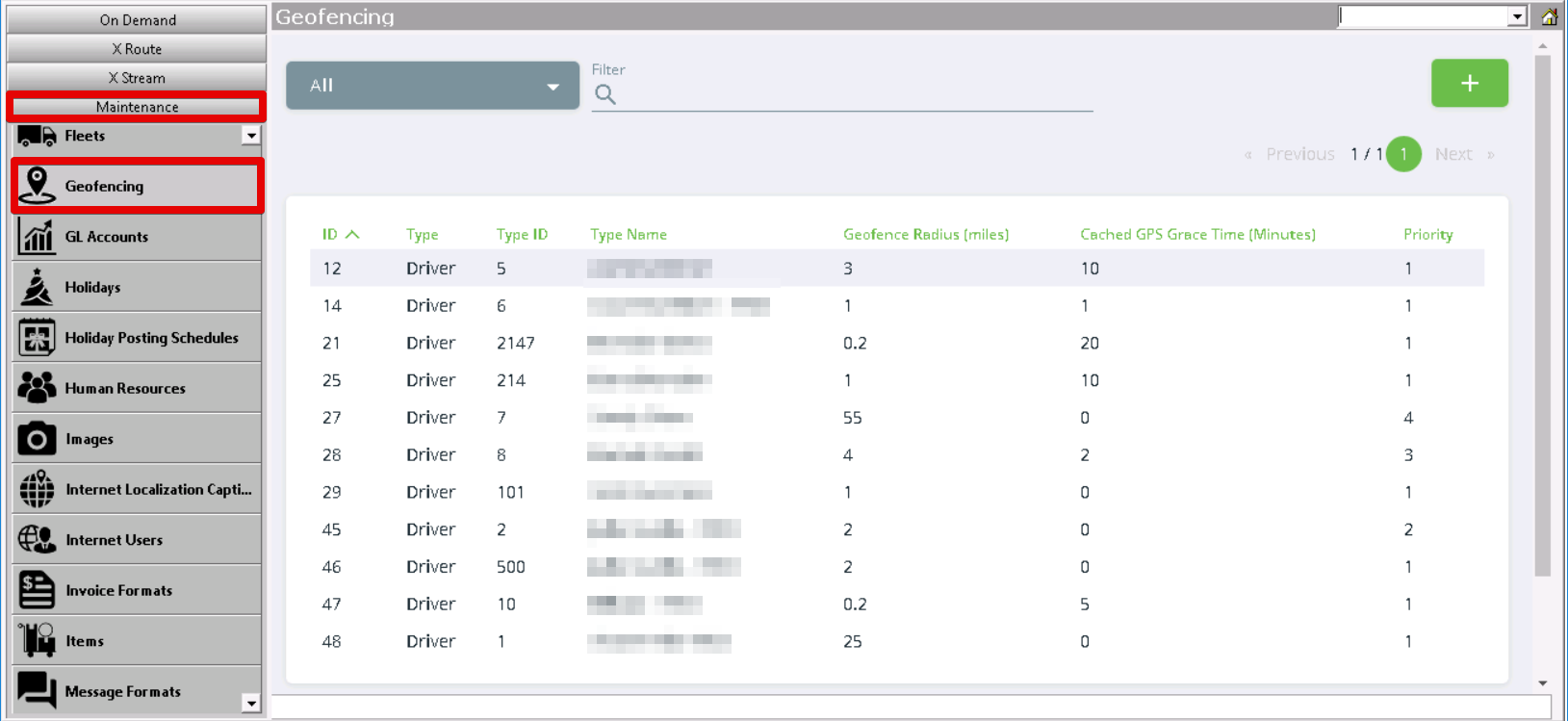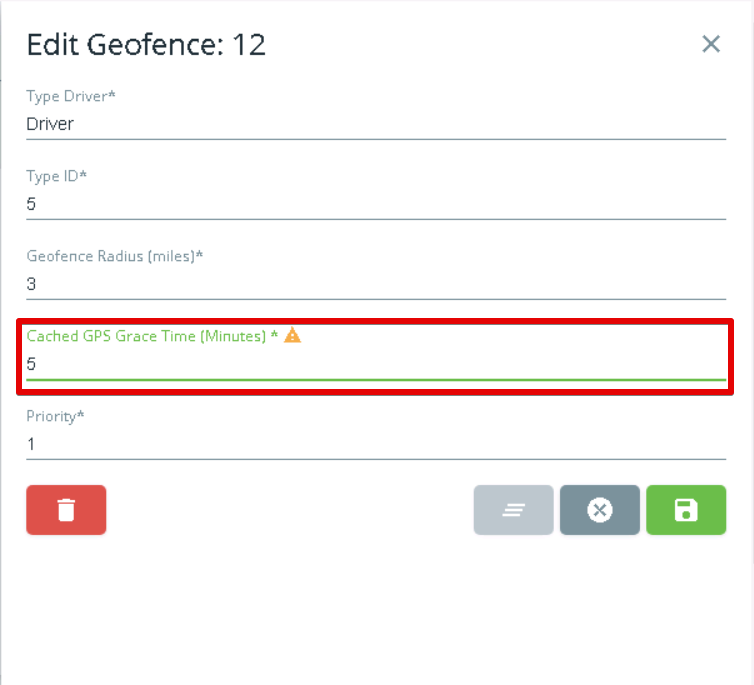You can set a GPS grace time in minutes that will allow GPS data to be cached, so mobile users will not have as much of a delay due to geofencing when doing status updates.
Step-by-step guide
Go to Maintenance > Geofencing.
| Div |
|---|
...
Click on the driver you would like set up a GPS grace time for.
Edit the "Cached GPS Grace Time (Minutes)". Max cache time is 60 minutes.
...
| Note |
|---|
For the most accurate geofencing, it is recommended that |
...
the Cached GPS Grace Time (Minutes) field remains set to the default 0 minutes. Using a cached GPS grace time can cause the "Outside Geofence" status code to not appear on orders/stops if the cached GPS was collected inside of the geofence radius. |
Go to Maintenance > Geofencing.
Click on the driver you would like set up a GPS grace time for.
Edit the "Cached GPS Grace Time (Minutes)". Max cache time is 60 minutes.
- Click the green save icon.
Related articles
| Filter by label (Content by label) | ||||||||||||||||||
|---|---|---|---|---|---|---|---|---|---|---|---|---|---|---|---|---|---|---|
|
...