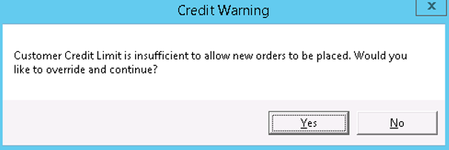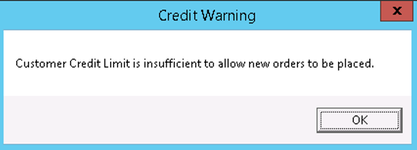| Table of Contents |
|---|
...
- Go to the Accounting tab.
- Go to Enforce X Dispatch Credit Limit and/or Enforce X Internet Credit Limit and select how you would like to enforce credit limits. You can choose between:
- Ignore - Any credit limit set on a customer record will be ignored and all orders can be placed.
Warn - This option is only available for Enforce X Dispatch Credit Limit. A warning will be displayed when entering the Customer ID of a customer with a credit limit when placing an order or editing any posted route stop.
Enforce - A warning will be displayed when entering the Customer ID of a customer with a credit limit when placing an order or editing any posted route stop. See Configure Internet Credit Exceeded Message for the warning message in X Internet.
The Warn and Enforce message for all orders placed inside of X Dispatch is set by CXT Software and cannot be changed,
- Click OK or continue to the steps below to configure the internet credit exceeded message.
Anchor creditExceededMessage creditExceededMessage
Configure Internet Credit Exceeded Message
| creditExceededMessage | |
| creditExceededMessage |
- Go to the Internet Options tab.
- In the Orders section under Credit Exceeded Message, enter the text you would like to display.
- Click OK.
Export from QuickBook and Import to X Dispatch
...