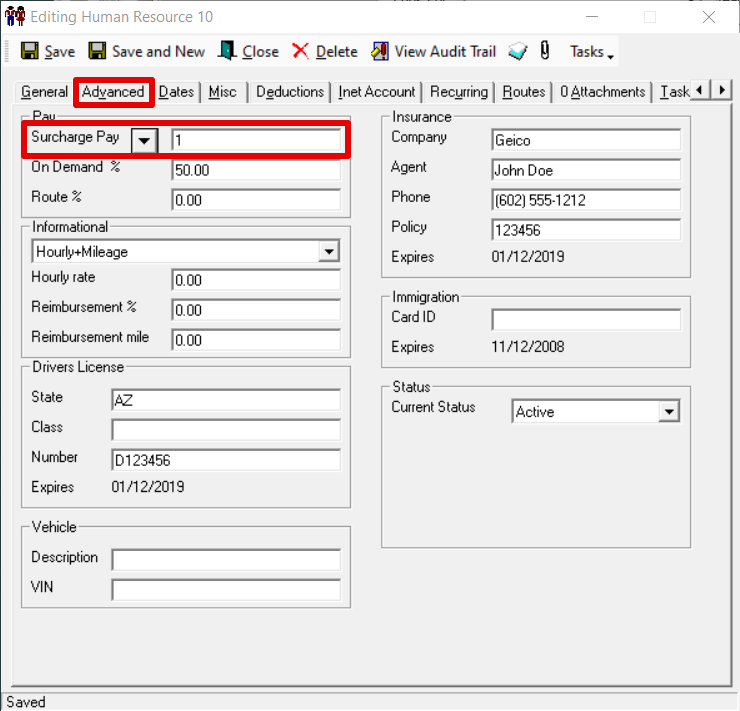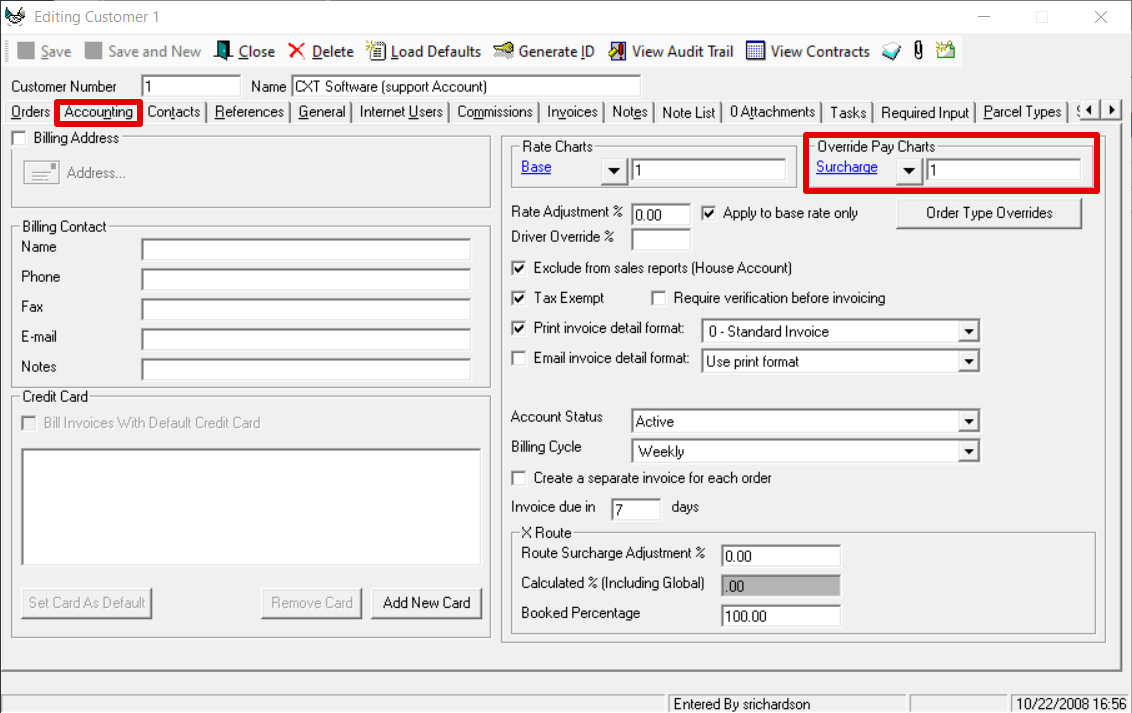...
Go to Maintenance > Rate Charts.
Click the "+" next to Surcharge, or double-click Surcharge.
Click the "+" next to the chart ID, or double-click chart ID.
Double-click the order type.
Click the "Advanced" column.
Fill out the form. Check
Check the box in the % column if you would like to calculate the surcharge based on a percentage instead of a dollar amount.
For the advanced surcharge rate to apply to the order correctly, make sure "Enabled Advanced Surcharge Rate Details" is checked.
Click OK.
Use for Driver Pay
Set up the advanced zone to zone surcharge rates.
Assign the surcharge chart to the human resource record of the driver or customer record override pay.
To assign the surcharge chart to the human resource record of the driver.
Go to Maintenance > Human Resources.
Double click on the human resource for the driver you would like to assign the pay chart to.
In the Accounting tab under Pay, click the down arrow and select Surcharge Pay.
Enter the surcharge rate chart ID from step 1.
Click Save then Close.
To assign the override pay surcharge chart to the customer record override pay.
Go to Maintenance > Customers.
Double click on the customer you would like to assign the pay chart to.
In the Accounting tab under Override Pay Charts, click the down arrow and select Surcharge.
Enter the surcharge rate chart ID from step 1.
Click Save then Close.
Example
You would like to add a "toll" surcharge to orders from rate zone 85351 to rate zone 85004.
...
The pay is calculated by multiplying the surcharge amount by the OnDemand % pay in the driver's human resource record.
Order Charge | OnDemand % | Calculation | Driver Pay | |
|---|---|---|---|---|
Toll | $5.00 | 50% | $5.00 x 50% | $2.50 |