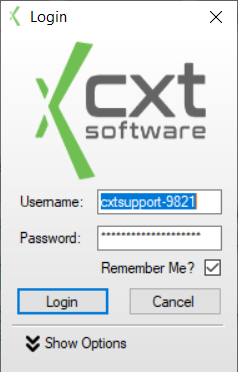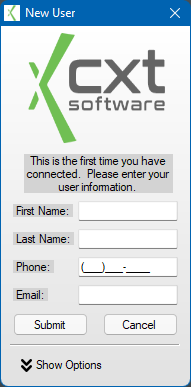The login screen is the first screen you are presented with upon opening the Cloud Client. It is where you are able to enter your account credentials and authenticate with the Cloud Environment. Also, if it is the first time logging in with your user account, you are also asked to register your Cloud User Account with CXT Software.
| Field Name | Description |
|---|---|
| Username | Enter the Username of your Cloud user account here. It will always be in the following format: "Name-####". The four digit number after the dash signifies the four digit Customer ID of your company with CXT Software. The following characters are not allowed in this text box: [ ; ' " ] |
| Password | Enter the Password of your Cloud user account here. The password will be hidden to prevent others from being able to view your password. The following characters are not allowed in this text box: [ ; ' " ] |
| Remember Me | Check this box if you want the Cloud Client to remember your Username and Password the next time you launch the application. These values are stored encrypted for your privacy and security. Note, however, that anybody that is able to access your computer while your account is logged in could then login to the Cloud Client. |
| Show Options | Click Show Options to access the Clear Cache option. |
| Clear Cache | Click to clear temp files/cache when logging into the Cloud Client. This deletes the local files in C:\Users\...\AppData\Local\Apps\2.0\. |
Registration
If this is the first time you are logging into the Cloud Client with your Cloud user account, you will be presented with the New User form after successfully authenticating your account. You will be asked for your First Name, Last Name, Phone Number, and Email address. The following characters are not allowed in the First Name or Last Name fields: [ ; ' " ]. Registration is only required once per Cloud user account.