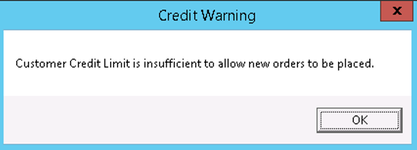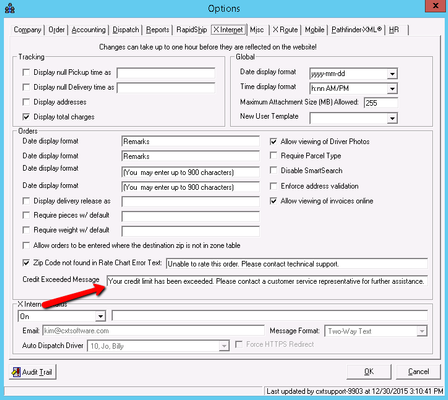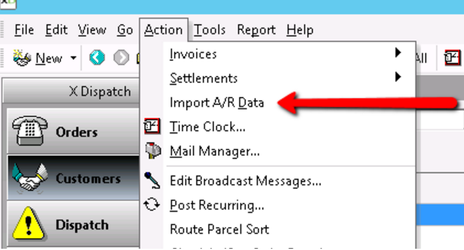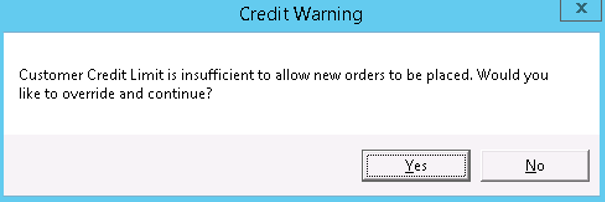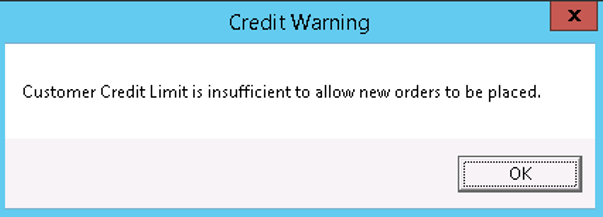...
Enable Credit Limit
To enable the Credit Limit feature open the Customer record follow the steps below:
- Navigate toMaintenance > Customers and navigate to theInvoicestab.
- Check theEnable Credit Limitbox.
- Fill in theCredit Limit amountyou want to set for this specific Customer.
- Saveand close the Customer record.
Overview of each field in the Credit Limit window.
Configuring Credit Limit Enforcement
To configure the Credit Limit Enforcement follow the steps below:
- Open the GlobalOptionsform from the top menu bar.
- From theAccountingtab users can configureX Dispatchnotifications and enforcement of the Credit Limits feature by selecting toIgnore,Warn, orEnforce.
- Users can configure to IgnoreorEnforcefunctionality forX Internet.
- If set toIgnore, all orders can be placed inX Dispatchand X Internet regardless of the Credit Limit that is set on the Customer record.
- If set toWarninX Dispatch, the following warning are displayed upon entering the Customer ID when placing any On-Demand order or editing any posted Route Stop.
- If set toEnforce in X Dispatch, the following warning are displayed upon selecting the Customer ID.
- If set toEnforce in X Internet, the following warning will appear at the top of the order entry page after selecting the Customer ID.
Important Note:The Warn and Enforce message for all orders placed inside of X Dispatch is set by CXT Software.
The Credit Exceeded Message for use in X Internet is set by the user. To set the Credit Exceeded Message follow the steps below:
- Navigate to theX Internettab inside of the GlobalOptions form.
- Enter your company's message in theCredit Exceeded Messagefield.
...