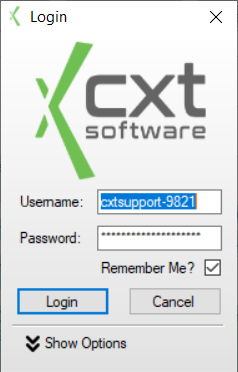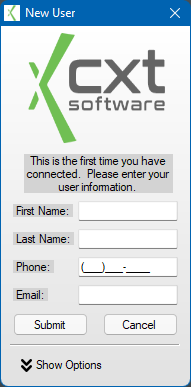...
...
...
...
...
...
...
...
Shared Components
This article covers the functionality of the Login Form of the X Dispatch Cloud Client. To see a description of functionality on components that are available throughout all tabs of XDHC, such as the System Info page, Connect Button, Status Strip, please click here.
Login
The login screen is the first screen you are presented with upon opening the X Dispatch Cloud Client. It is where you are able to enter your account credentials and authenticate with the X Dispatch Cloud Environment. Also, if it is the first time logging in with your user account, you are also asked to register your Hosed Cloud User Account with CXT Software.
Fields
| Field | Name | Description |
|---|---|---|
| Username | Enter the Username of your |
| Cloud User Account here. It will always be in the following format: "Name-####". The four digit number after the dash signifies the for digit Customer ID of your company with CXT Software. If you do not provide a username, or enter it in an improper format, you will be notified when you try to login to the X Dispatch Cloud Client. The following characters are not allowed in this text box: [ ; ' " ] | ||
| Password | Enter the Password of your |
| Cloud User Account here. It will be masked to prevent others from being able to view your password. If you do not enter a password, you will be notified when you try to login. The following characters are not allowed in this text box: [ ; ' " ] | ||
| Remember Me | Check this box if you want the |
| Cloud Client to remember your Username and Password the next time you launch the application. This confers the advantage of being able to login to the application even if it unable to contact the authentication service. These values are stored encrypted for your privacy and security. Note, however, that anybody that is able to access your computer while your account is logged in could then login to the |
| Cloud Client. |
Buttons
| Button | Label | Description |
|---|---|---|
| Login | After entering your Username and Password, click this button to begin the login process. | |
| Cancel | Click this button to cancel the Login to the |
| Cloud Client. This has the result of closing the |
| Cloud Client. |
Registration
If this is the first time you are logging into the X Dispatch Cloud Client with your Cloud User Account, you will be presented with the New User Registration Form after successfully authenticating your account. You will be asked for your First Name, Last Name, Phone Number, and Email Address. At that point you can then Submit your information and login to the X Dispatch Cloud Application. Registration is only required once per Cloud User Account.
Fields
| Field | Name | Description |
|---|---|---|
| First Name | Enter your First Name. The following characters are not allowed in this text box: [ ; ' " ] | |
| Last Name | Enter your Last Name. The following characters are not allowed in this text box: [ ; ' " ] | |
| Phone | Enter your contact phone number. It must be entered in the following format: (###)###-####. Only numerical entries are allowed in this field. A mask is provided so that phone numbers are entered in a consistent format. | |
| Enter your contact email address. It must be entered in the following format: address@domain.tld. Address is your email address, Domain is your email domain name, and tld is the top level domain of your email address. For example: test@cxtsoftware.com. |