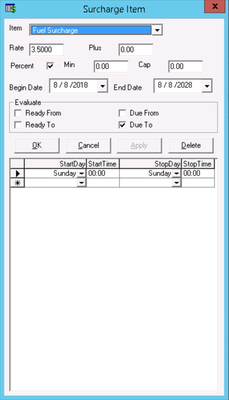Double clicking on
The Surcharge Item form is used to add items to a surcharge rate chart item will open the following form. Image Removed. See Surcharge Rate Charts - New / Edit Surcharge Rate Chart.
Image Removed. See Surcharge Rate Charts - New / Edit Surcharge Rate Chart.
To get to the Surcharge Item form, from the surcharge rate chart, double-click on an item or click the "Add New" button.
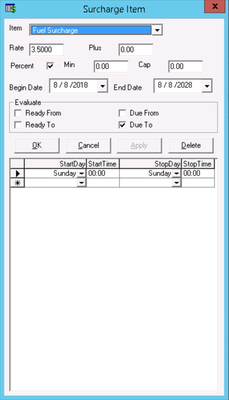 Image Added
Image Added
| Field Name | Description |
|---|
| Item | This is the name Name of the surcharge item. See Items. |
| Rate | This is the rate Rate for the surcharge item.
|
| Plus | The amount here will get Amount added to the Rate specified abovethe rate of the surcharge item. |
| Percent (Check Box) | Checking this box will turn the Rate value into a percentIf checked, the rate value will be calculated as a percentage. |
| Min | This is the Minimum rate for the Item. When a surcharge item. If the calculated value of the surcharge item is less than the "Min", the "Min" value will be added to the order, it checks if the calculated value is less then the minimum. If the Item is less then the minimum it will then set the value to the minimum rate. | Cap | This is the Cap for the surcharge rate on an order order instead of the calculated surcharge.
|
| Cap | Cap rate for the surcharge item. If the calculated value of the surcharge item on an order is higher greater than the "Cap", the "Cap" value will be added to the order it will then set the value to the Cap valueinstead of the calculated surcharge. |
| Begin Date | This is the date Date that the system should begin adding this surcharge item to the orders. |
| End Date | This is the date that they Date that the system should stop adding this surcharge item to orders. |
| Evaluate |
| Ready From | Checking this box will make the application If checked, X Dispatch will evaluate whether or not to apply this the item based off the Start and end day/time on the "StartDate", "StartTime", "StopDay" and "StopTime" columns below in relation to the ready from the "Pickup From" time on the order. See Orders. |
| Evaluate Ready To | Checking this box will make the application If checked, X Dispatch will evaluate whether or not to apply this the item based off the start and end day/time on the "StartDate", "StartTime", "StopDay" and "StopTime" columns below in relation to the Ready the "Pickup To" time on the order. See Orders. |
| Evaluate Due From | Checking this box will make the application If checked, X Dispatch will evaluate whether or not to apply this the item based off the start and end day/time on the "StartDate", "StartTime", "StopDay" and "StopTime" columns below in relation to the Due the "Delivery From" time in the order. See Orders. |
| Evaluate Due to | Checking this box will make the applicatoin If checked, X Dispatch will evaluate whether or not to apply this the item based off the start and end day/time on the "StartDate", "StartTime", "StopDay" and "StopTime" columns below in relation to the Due the "Delivery To" time in the order. |
| StartDayStart time | In these columns you can specify a specific day and time of week to start applying this item to orders. |
| StopDayStop Time | In this column you can select an end day and time of the week that this item will stop being applied to an order. Any order placed between the start and stop days will add the surcharge item, any order out side the date range will not apply the surcharge itemSee Orders. |
|
| StartDay | Specific day of the week to start applying the item to orders. |
| StartTime | Specific time to start applying the item to orders. |
| StopDay | Specific day of the week to stop applying the item to orders. |
| StopTime | Specific time to stop applying the item to orders. |
| Excerpt |
|---|
How to Add a New Surcharge Item- Open a surcharge rate chart. See Surcharge Rate Charts - New / Edit Surcharge Rate Chart.
- Click the Add New button.
Fill out the form. | Tip |
|---|
Required fields: - Select the Item.
- Enter a Rate.
- Select a Begin Date and an End Date.
|
Click OK to save and close, or click Apply to save and keep the form open.
How to Copy a Surcharge Item| Info |
|---|
Requires X Dispatch 18.0 or newer. |
- Open a surcharge rate chart. See Surcharge Rate Charts - New / Edit Surcharge Rate Chart.
- Click on the item you would like to copy.
Right-click on the item and select Copy or press Ctrl + C. | Div |
|---|
 Image Added Image Added
|
Set up the new item. | Div |
|---|
 Image Added Image Added
|
Click OK to save and close, or click Apply to save and keep the form open.
|
How to Edit a Surcharge Item
- Open a surcharge rate chart. See Surcharge Rate Charts - New / Edit Surcharge Rate Chart.
- Double-click the item you would like to edit.
- Edit the form.
- Click OK to save and close, or click Apply to save and keep the form open.
How to Delete a Surcharge Item
- Open a surcharge rate chart. See Surcharge Rate Charts - New / Edit Surcharge Rate Chart.
- Double-click the item you would like to delete.
- Click the Delete button.