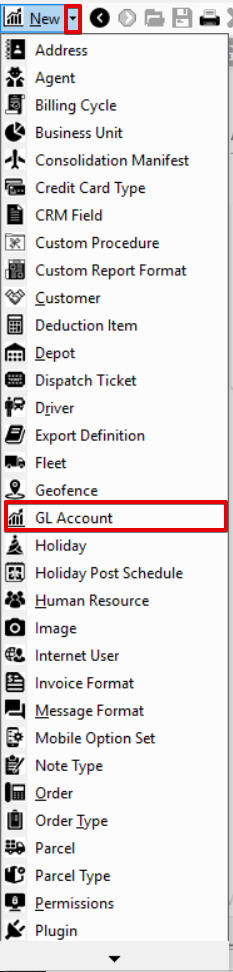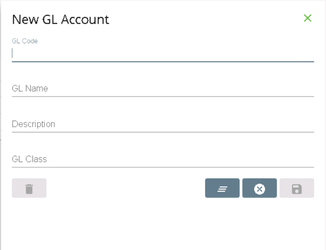...
| Field Name | Description |
|---|---|
| ID | Unique ID number. |
| GL Code | The GL Code that matches the Income Account(s) found in your accounting package.
|
| GL Name | A name for the GL Account. |
| Description | A description that describes the GL Account. |
| Class | Optional. The class that matches the Income Account(s) found in your accounting package. |
How to
...
You can customize which columns you would like to view and arrange the order by clicking the Edit Grid Layout icon .
How to Add a GL Account
- Go to Maintenance > GL Accounts.
- Click the button.
- Enter information.
- Click the button to save.
Alternate Steps
- Click the arrow next to the New button, or press Alt + N keys.
- Select GL Account.
How to Edit a GL Account
| Note |
|---|
The GL Code cannot be edited. |
- Go to Maintenance > GL Accounts.
Click the GL account you would like to editor right-click the row and select Edit.
Info The right-click menu option Open in New Window will open the edit form in a window that can be moved around.
Click the button to save changes.
How to Delete a GL Account
...
- Go to Maintenance > GL Accounts.
Click the GL account you would like to delete.
Click the button to delete the GL account.
...
| title | Quick Tip |
|---|
...
Section Functions
Insert excerpt Next Dispatch Section Features Next Dispatch Section Features nopanel true