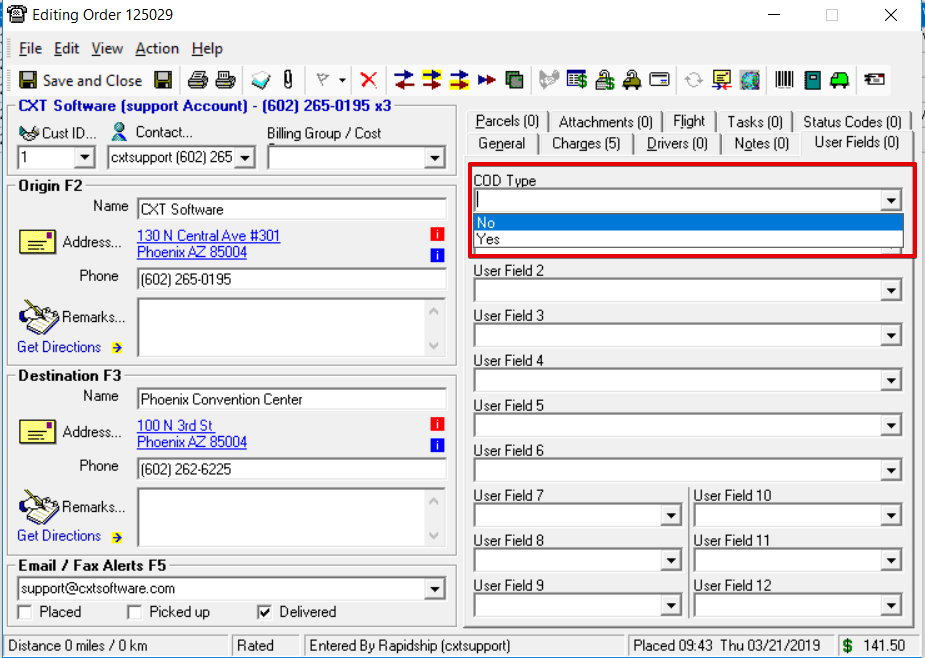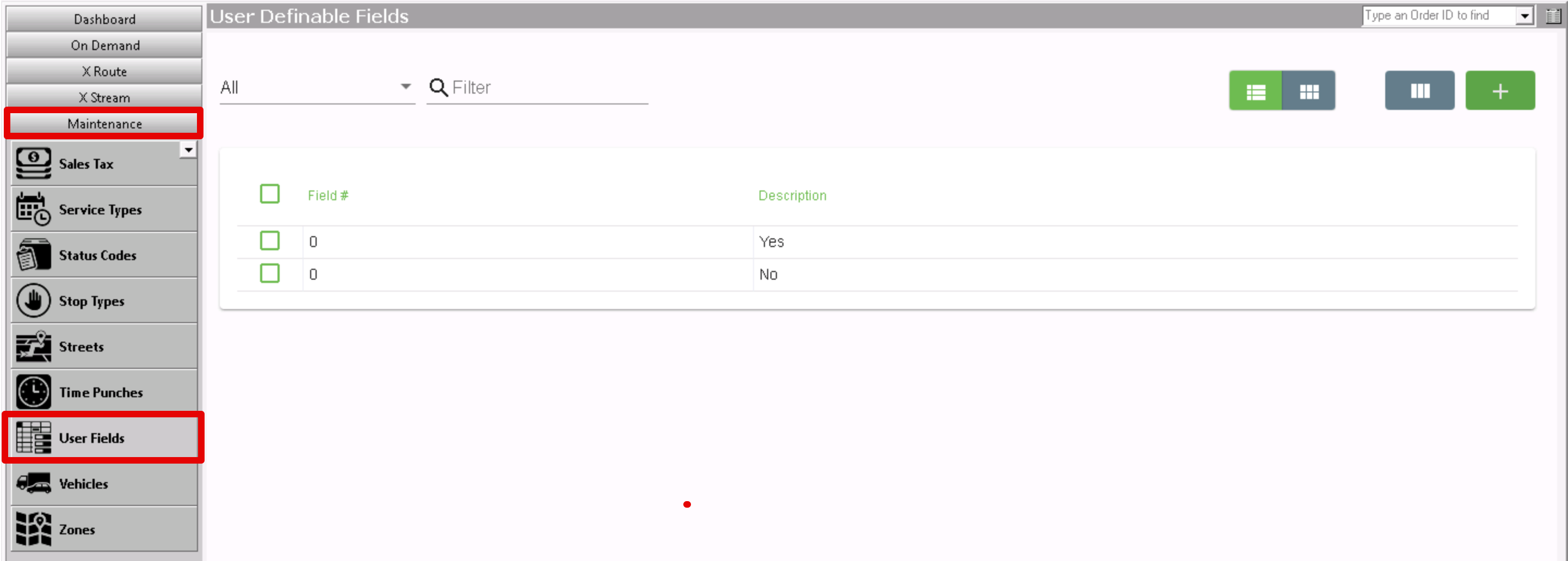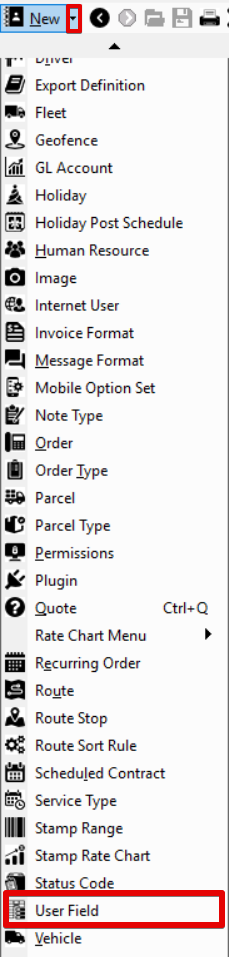...
| Anchor | ||||
|---|---|---|---|---|
|
| Info |
|---|
For X Dispatch 19.1 or newer. See here for older versions. |
| Table of Contents |
|---|
User fields are used to populate drop-down options for User Fields in on demand orders. See How to Set Up User Definable Fields for Orders for more information.
To access user fields go to Maintenance > User Fields.
| Field Name | Description |
|---|---|
| Field |
| # | The number corresponding to the User Fields on the order form. |
| Description | The value option for the |
Creating a new User field entry
...
| field number.. |
How to Add a User Field
| Excerpt |
|---|
Alternate Steps
|
How to Edit a User Field
- Go to Maintenance > User Fields.
Click the user field you would like to edit or right-click the row and select Edit.
Info The right-click menu option Open in New Window will open the edit form in a window that can be moved around.
How to Delete a User Field
- Go to Maintenance > User Fields.
Click the user field you would like to delete.
Click the button.
Section Functions
Insert excerpt Next Dispatch Section Features Next Dispatch Section Features nopanel true