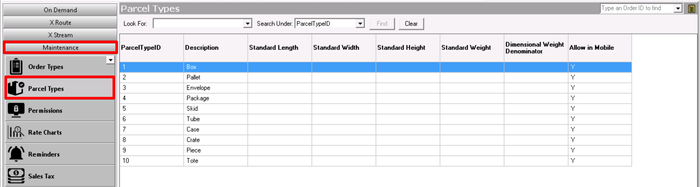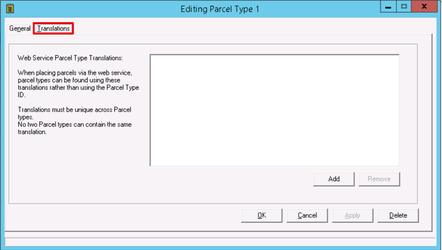| Info |
|---|
For X Dispatch 19.2 or newer. See here for older versions. |
| Anchor | ||||
|---|---|---|---|---|
|
| Table of Contents |
|---|
Parcel types are used in X Dispatch to describe the type of parcels. For example "Box" or "Pallet".
| Field Name | Description | ||
|---|---|---|---|
| ParcelTypeID | Unique number to identify Description | Description of the parcel type. | Description |
| Description of ID | Auto generated number to identify the parcel type. | ||
| Standard Length | Default length of the parcel type. This is needed if you wish the system to calculate the approximate weight using the Dimensional Weight Calculator. | ||
| Standard Width | Default width of the parcel type. This is needed if you wish the system to calculate the approximate weight using the Dimensional Weight Calculator. | ||
| Standard Height | Default height of the parcel type. This is needed if you wish the system to calculate the approximate weight using the Dimensional Weight Calculator. | ||
| Standard Weight | Default weight of the parcel type. | ||
| Dimensional Weight Denominator | Dimensional factor to use for calculating dimensional weight (a calculated the theoretical weight of a package based on its dimensions). | ||
| Allow In X Mobile |
| ||
| Enable All Customers | Enable the status code for all customers. Click the green icon. | ||
| Disable All Customers | Disable the status code for all customers. Click the green icon. |
How to Add a New Parcel Type
- Go to Maintenance > Parcel Type.
- Click the New button in the toolbar.
...
- the button.
Alternate steps:
- Click the arrow next to the New button, or press the N key.
- Click Parcel Type.
...
- Go to Maintenance > Parcel Type.
- Double-click the parcel you would like to edit.
How to Deactivate a Parcel Type
- Go to Maintenance > Parcel Type.
Right-click the parcel type you would like to deactivate.
Select Deactivate.
How to Delete a Parcel Type
- Go to Maintenance > Parcel Type.
- Double-click the parcel type you would like to delete.
- Click the Delete button at the bottom of the form.
Section Functions
Insert excerpt X Dispatch Web Section Features X Dispatch Web Section Features nopanel true
Parcel Types Form
General Tab
| Field Name | Description | |||
|---|---|---|---|---|
| Parcel TypeID | Unique Auto generated number to identify the parcel type. Read-only field displayed when editing a parcel type. | |||
| Description | Required. Description of the parcel type. | |||
| Standard Length | Default length of the parcel type. This is needed if you wish the system to calculate the approximate weight using the Dimensional Weight Calculator. | |||
| Standard Width | Default width of the parcel type. This is needed if you wish the system to calculate the approximate weight using the Dimensional Weight Calculator. | |||
| Standard Height | Default height of the parcel type. This is needed if you wish the system to calculate the approximate weight using the Dimensional Weight Calculator. | |||
| Standard Weight | Default weight of the parcel type. | |||
| Dimensional Weight | Dimensional factor to use for calculating dimensional weight (a calculated the theoretical weight of a package based on its dimensions). | |||
| Add to All Customers | Click this button will make the parcel type available to all your customers' orders in Nextstop Mobile and X Mobile. | |||
| Remove from All Customers | Click this button will remove the parcel from all of your customers in Nextstop Mobile or X Mobile. | |||
| Allow In X Mobile | If enabled, this parcel type will be allowed in Nextstop Mobile Display | Whether or not the parcel type is allowed in Nextstop Mobile and X Mobile.
| ||
| Parcel Refrigeration Type Enforcement |
Enforcement level for Nextstop users to select from Frozen, Refrigerated, or Room Temperature refrigeration types when the parcel type is selected on orders and route stops.
|
Translations Tab
...
| Note |
|---|
Parcel types cannot have the same translations. |