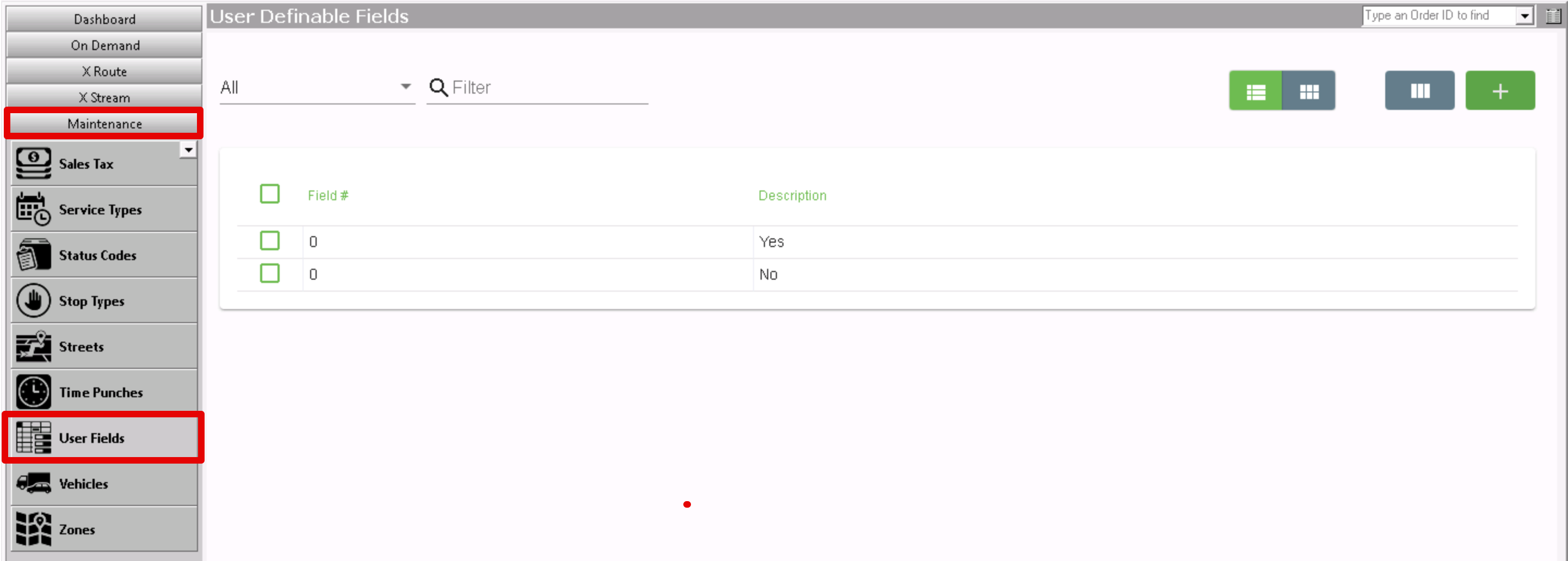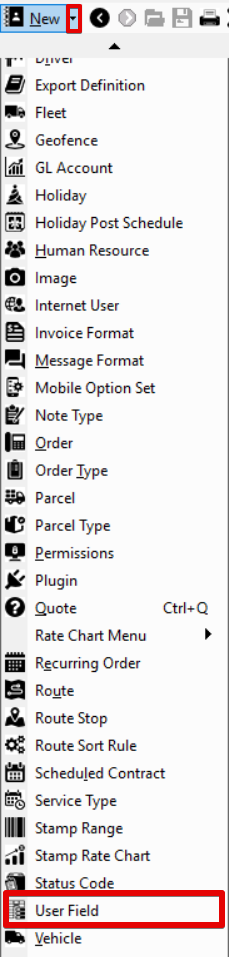| Anchor | ||||
|---|---|---|---|---|
|
| Info |
|---|
For X Dispatch 19.1 or newerOperations App is continuously updating and page layouts may differ. See here for older other versions. |
| Table of Contents |
|---|
User fields are used to populate drop-down options for User Fields in on demand orders. See How to Set Up User Definable Fields for Orders for more information.
...
To access user fields go to Maintenance > User Fields.
| Field Name | Description |
|---|---|
| Field # | The number corresponding to the User Fields on the order form. |
| DescriptionValue | The value option for the field number.. |
...
| Excerpt |
|---|
Alternate Steps
|
How to Edit a User Field
- Go to Maintenance > User Fields.
...
- Edit the
...
- field(s) you would like to edit
...
- .
...
- Click the save icon in the toolbar.
How to Delete a User Field
- Go to Maintenance > User Fields.
...
- Select the user field you would like to delete
...
Click the button.
Section Functions
...
- by clicking on the grey box to the left of the Field column, the row will be highlighted blue.
- Click the delete icon in the toolbar or press the delete button.
- Click the save icon in the toolbar.