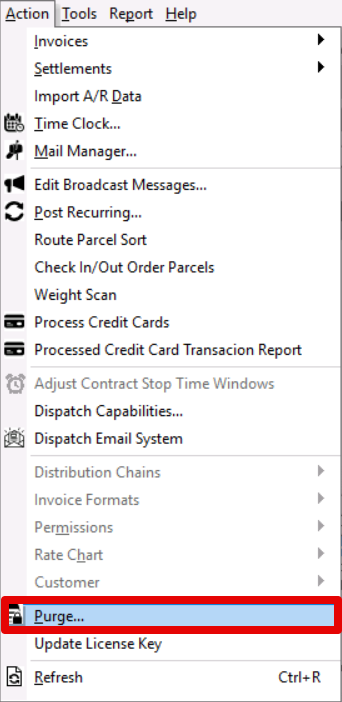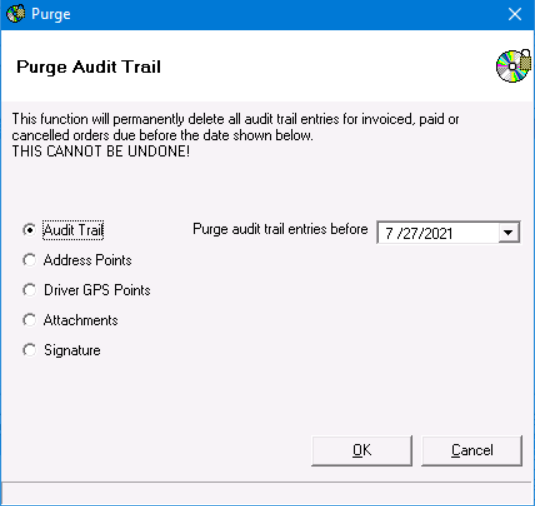| Table of Contents |
|---|
...
To purge data, go to the top menu bar go to Action > Purge...
How to Purge Data
Go to Action > Purge...
Div Select the data you want to remove from your database.
div. If you need to purge data other than the available options, please contact Technical Support for Assistance.
- Audit Trail - Categories of the audit trail will be purged.
- Address Points - Unused address points will be purged.
- Driver GPS Points - Accumulated driver latitude/longitude position history will be purged.
- Attachments - Attachments in the selected type will be archived.
- Signature - Signatures in the selected type will be archived
- .
Info Additional Options If you need to purge data other than the available options, please contact Technical Support for Assistance.
Set the date threshold for the item you selected.
- If you selected "Attachments" or "Signature", select the attachment type or select "All".
| Tip | ||
|---|---|---|
| ||
Purging in 3-6 month sets is recommended to prevent the archive/purge process from timing out. ExampleYou started using X Dispatch in 1/1/2015 and want purge data from before 2016. You would archive/purge 4 times for a 3 month set. The first date to 3/1/2015, then 6/1/2015, then 9/1/2015, and 1/1/2016 |
...
. |