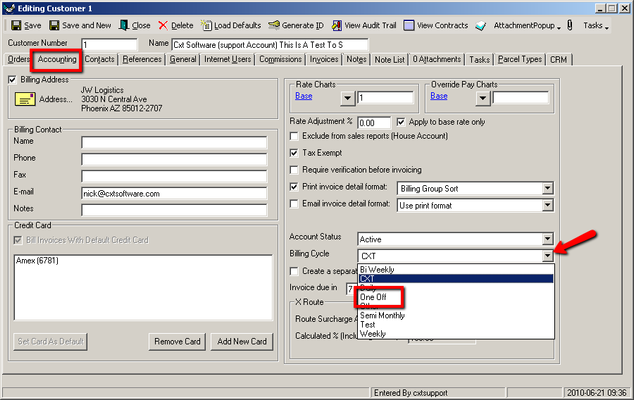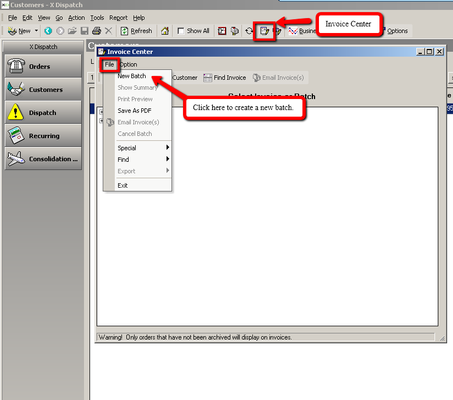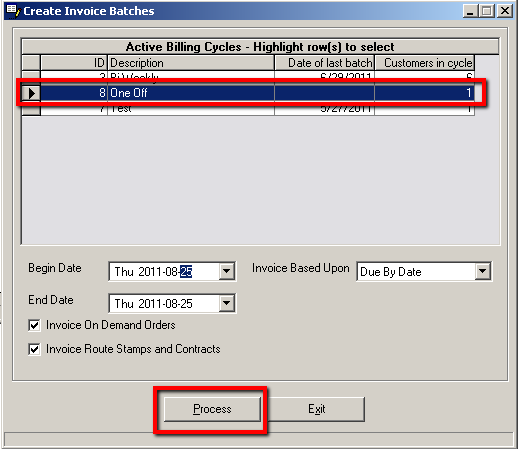In some cases it would be necessary to invoice a There may be times that you need to bill your customer outside of their normal billing cycle.
Step-by-step guide
...
| Div |
|---|
Here you will need to create a new billing cycle that will be specifically used to bill the customers outside their normal Billing Cycle. You can call the new Billing cycle whatever will help you remember that it is used to bill customer outside their normal billing cycle. In this example I will be calling it "One Off". When in the Billing Cycle section of X Dispatch, enter a new Billing Cycle ID, and then enter the Description. Once that has been entered click The Save icon.
| Div |
|---|
...
This can be done by changing the customer's billing cycle before invoicing.
| Tip | ||
|---|---|---|
| ||
Remember to change the customer's billing cycle back after processing the invoice. |
Step-by-step guide
Change the customer's billing cycle. To add a new billing cycle see Billing Cycles (Classic Operations App).
Go to Maintenance > Customers.
Double click on the customer you would like to update with the new Billing invoice outside of the normal billing cycle.
Div Once the customer form opens click Click on the Accounting Tab, and update tab.
Update the Billing Cycle field with with the new billing cycle by clicking on the drop down menu, selecting it, and then clicking saveyou would like to use.
Div Now that the customer has been set up to use the new Billing Cycle you can then generate the invoice for the new Billing Cycle. Go to the Invoice Center, click File, and select New BatchClick the Save button.
Click the Invoice Center icon in the X Dispatch toolbar.
OnceDiv Click File > New Batch.
Select the billing cycle and enter the Begin Date and End Date in the Create Invoice Batches form opens, you will need to select the Billing Cycle you want to run the batch for, and set the date parameters. Once that is set click the Process button.
Div
...
Click the Process button.
- Go back to the customer record.
- Update the Billing Cycle with the customer's normal billing cycle.
- Click the Save button.