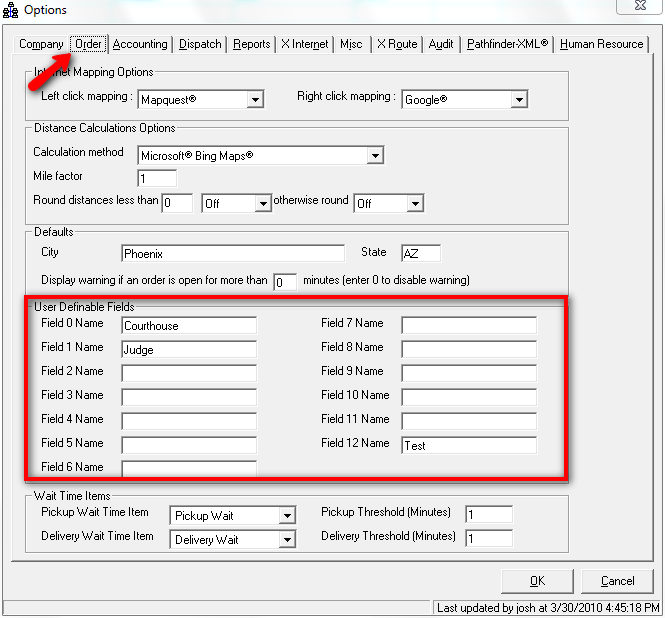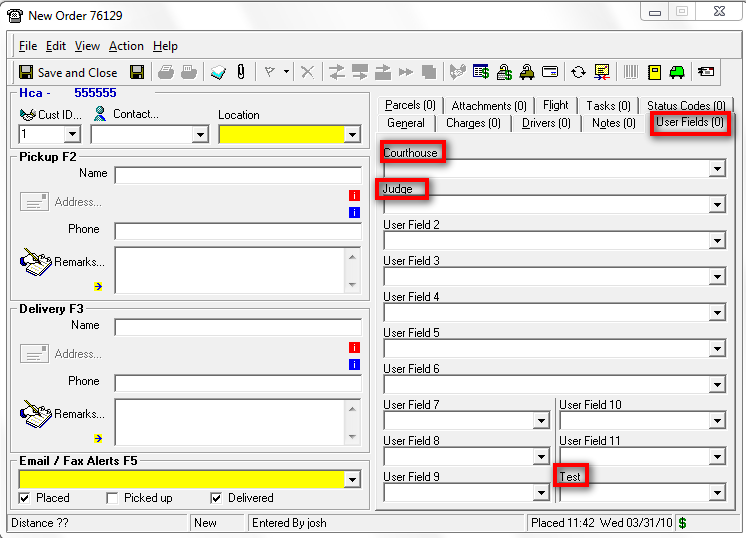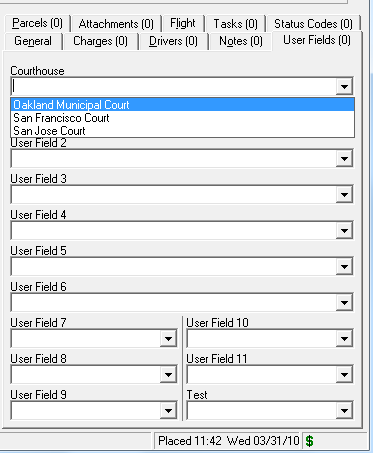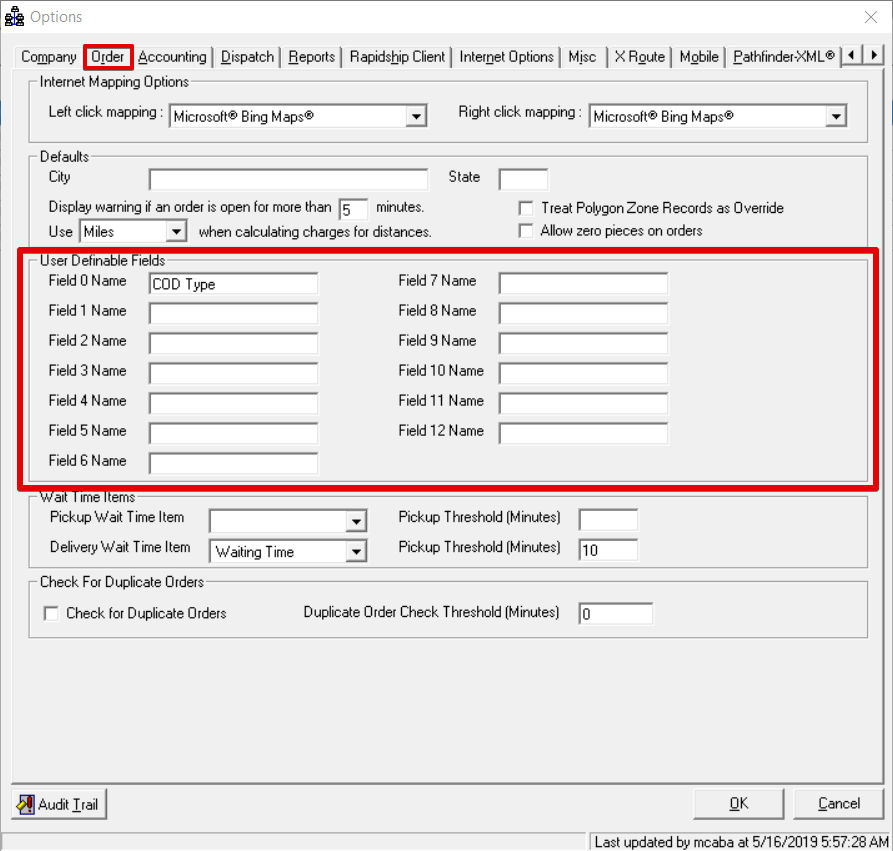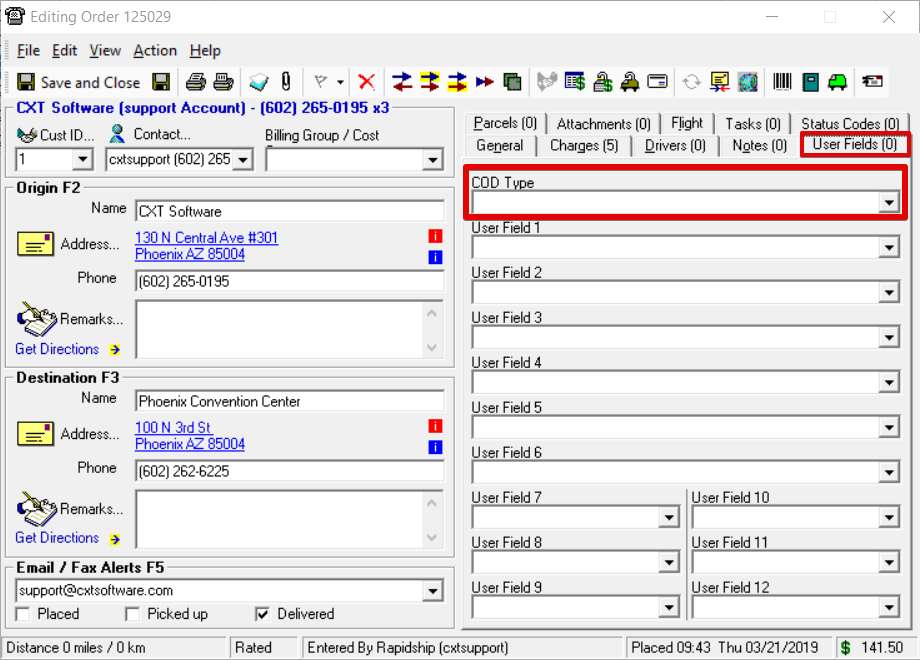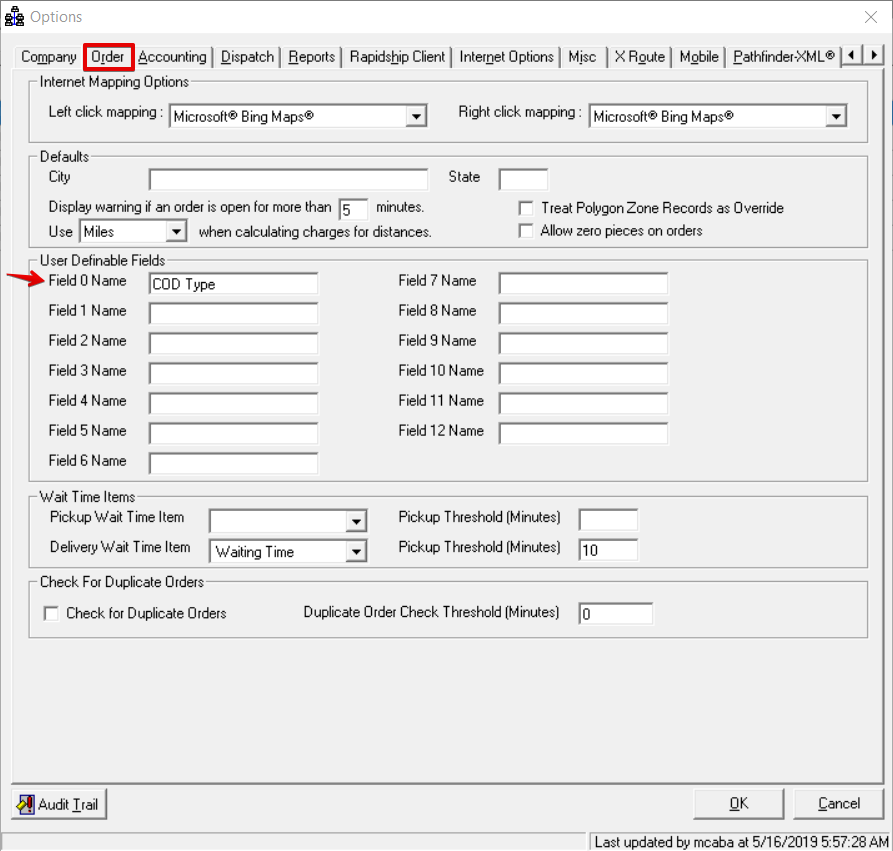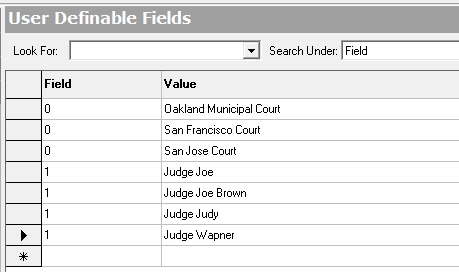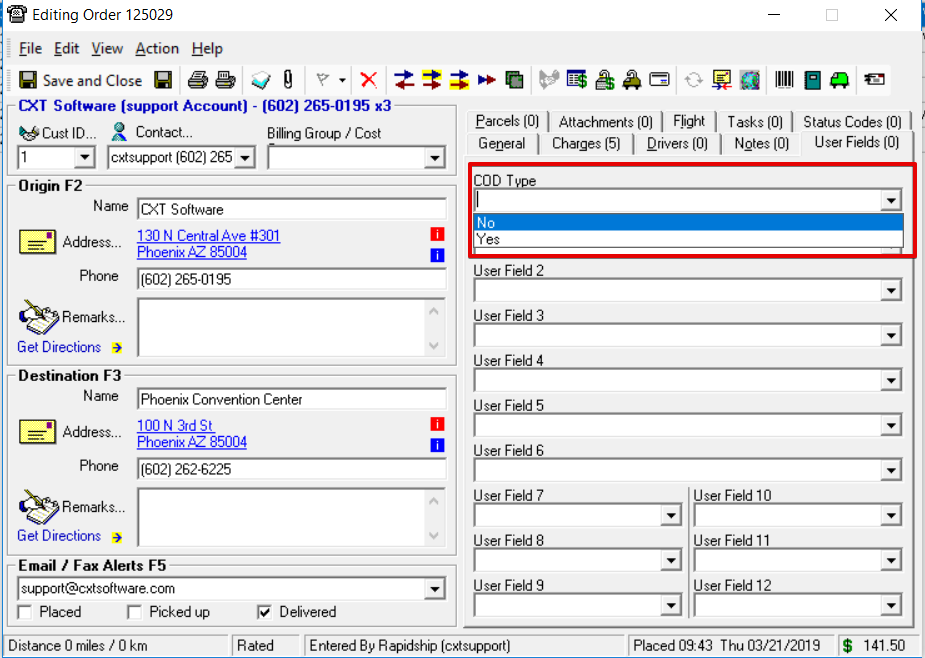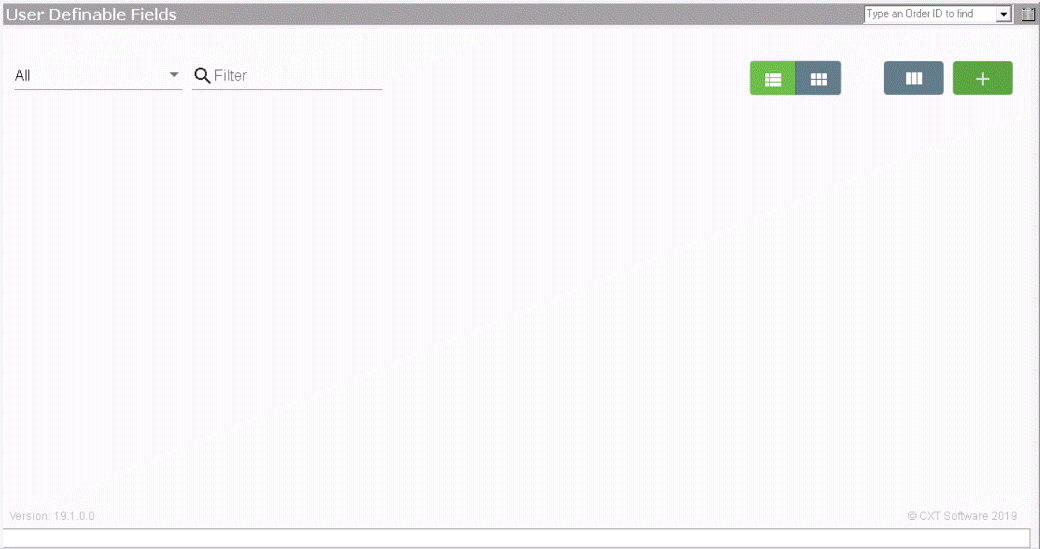The name of the user fields should be set in the 'Order' tab located in the global Options:
Any field in which you update the name will now be reflected on any customer's order form:
There are two options when setting the value of a user field on a particular order: either manually type in the value, or choose a value from the drop-down list.
Once you've entered all of the data, be sure to click the 'Save' icon (if you try to exit this section without saving, you'll be prompted to do so. As with any data entry, it is a good practice to save freqeuntly if you're entering a large amount of information in case your PC was to freeze, etc.).
The user fields will be available for use in any order:
User fields can be very valuable in the creation of a custom report/programming.
...
Anchor top top Table of Contents
User Definable Fields are available for all orders and useful for custom reporting. You can change the labels of User Fields in on demand orders. Inputs for User Definable Fields can be manually entered as text or selected from a drop-down list. See Setting Up User Fields Drop-Down Lists below for more information.
Setting Up User Definable Field Names
- Click Options in the X Dispatch toolbar.
- Select the Order tab.
Edit the User Definable Fields field names.
Div
Example
You want to have a "COD Type" user field on the order form.
In the Global Options Order tab set the Field 0 Name to "COD Type".
Anchor user-fields-drop-down user-fields-drop-down
Setting Up User Fields Drop-Down Lists
| user-fields-drop-down | |
| user-fields-drop-down |
...
Populating a user field's drop-down list can save time on order entry and avoid the collection of invalid data.
Go to Maintenance->User Fields.
| Div |
|---|
...
Choose which field you'd like the option to be added to (0-11).
Drop-down lists are set up in the User Fields section.
Add a New User Field
Insert excerpt User Fields User Fields nopanel true
Select the number corresponding to the User Fields on the order form and enter the value. See User Fields for more information.
| Tip | ||
|---|---|---|
| ||
|
Example
You want to have "Yes" and "No" options for the User Definable Field Field 0 Name that is set to "COD Type".
In the User Fields section create User fields for "Yes" and "No" with the Field # set to "0" since "COD Type" is Field 0 Name.