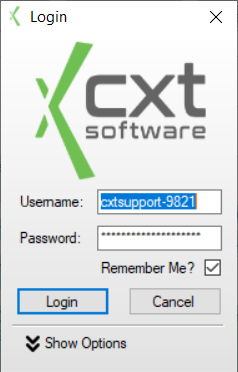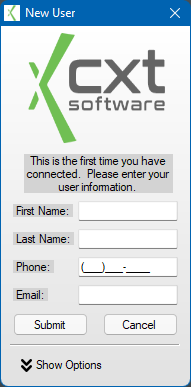...
...
...
...
...
...
...
...
...
This article covers the functionality of the Login Form of the X Dispatch Cloud Client. To see a description of functionality on components that are available throughout all tabs of XDHC, such as the System Info page, Connect Button, Status Strip, please click here.
Login
The login screen is the first screen you are presented with upon opening the X Dispatch Cloud Client. It is where you are able to enter your account credentials and authenticate with the X Dispatch Cloud Environment. Also, if it is the your first time logging in with your user account, you are also asked to register your Hosed Cloud User Account with CXT Software.
...
Field |
|---|
Name | Description |
|---|
Username | Enter the Username of your |
Cloud |
user account here. It will always be in the following format: "Name-####". The four digit number after the dash signifies the |
four digit Customer ID of your company with CXT Software. |
The following characters are not allowed in this text box: [ ; ' " ] |
| |
Password | Enter the Password of your |
Cloud |
user account here. |
The password will be |
hidden to prevent others from being able to view your |
password |
. The following characters are not allowed in this text box: [ ; ' " ] |
| |
Remember Me | Check this box if you want the |
Cloud Client to remember your Username and Password the next time you launch the application |
. These values are stored encrypted for your privacy and security. Note, however, that anybody that is able to access your computer while your account is logged in could then login to the |
Cloud Client. |
Buttons
Show Options | Click Show Options to access the Clear Cache option. | ||
Clear Cache | Click to clear temp files/cache when logging into the Cloud Client. This deletes the local files in C:\Users\...\AppData\Local\Apps\2.0\. | ||
Forgot Password |
Click to open a webpage to change the Cloud Client password for a user. | ||
Add Windows Registry Key | Visible when a register key has not been set. Click to set a registry key if having trouble connecting to the application and on Windows 11 22H2. | ||
Remove Windows Registry Key | Visible when a register key has not been set. Click to remove a registry key that was set. |
Registration
...
If this is the first time you are logging into the X Dispatch Cloud Client with your Cloud User Accountuser account, you will be presented with the New User Registration Form form after successfully authenticating your account. You will be asked for your First Name, Last Name, Phone Number, and Email Address. At that point you can then Submit your information and login to the X Dispatch Cloud Application. Registration is only required once per Cloud User Account.
Fields
...
address. The following characters are not allowed in
...
the First Name or Last Name fields: [ ; ' " ]
...
. Registration is only required once per Cloud user account.
...