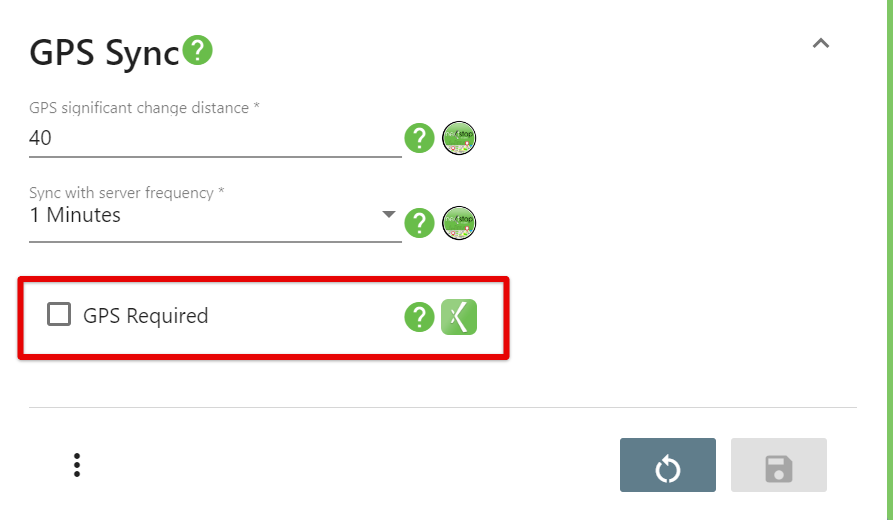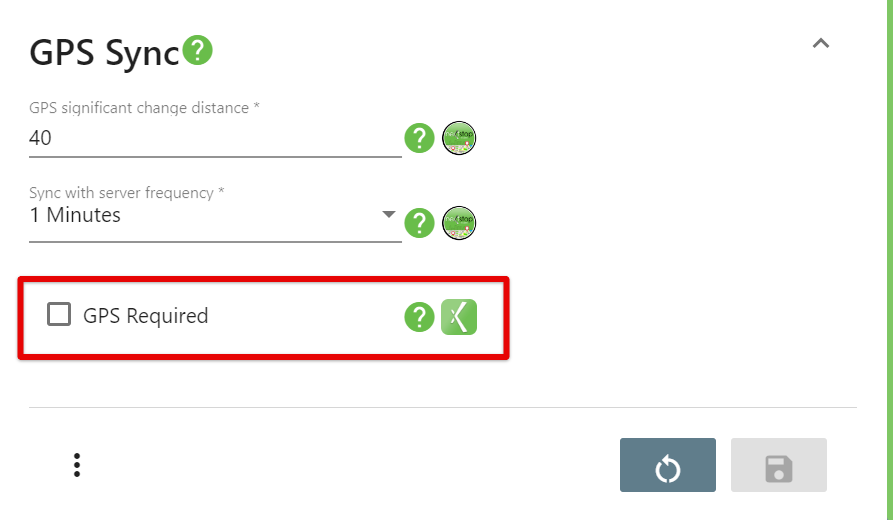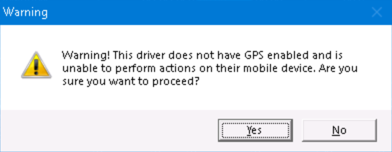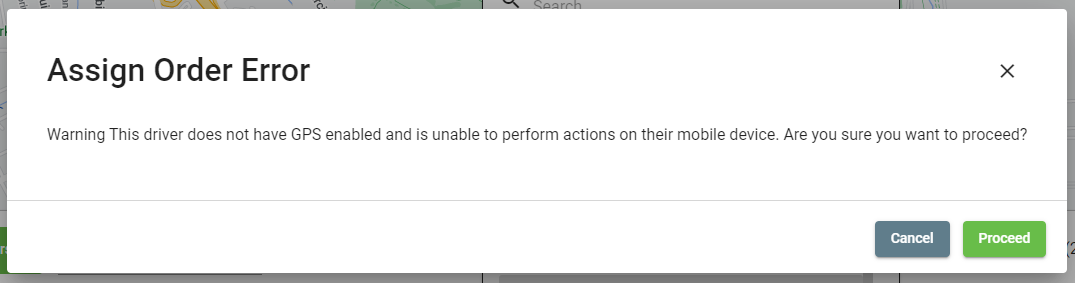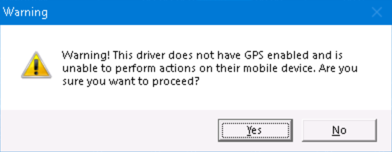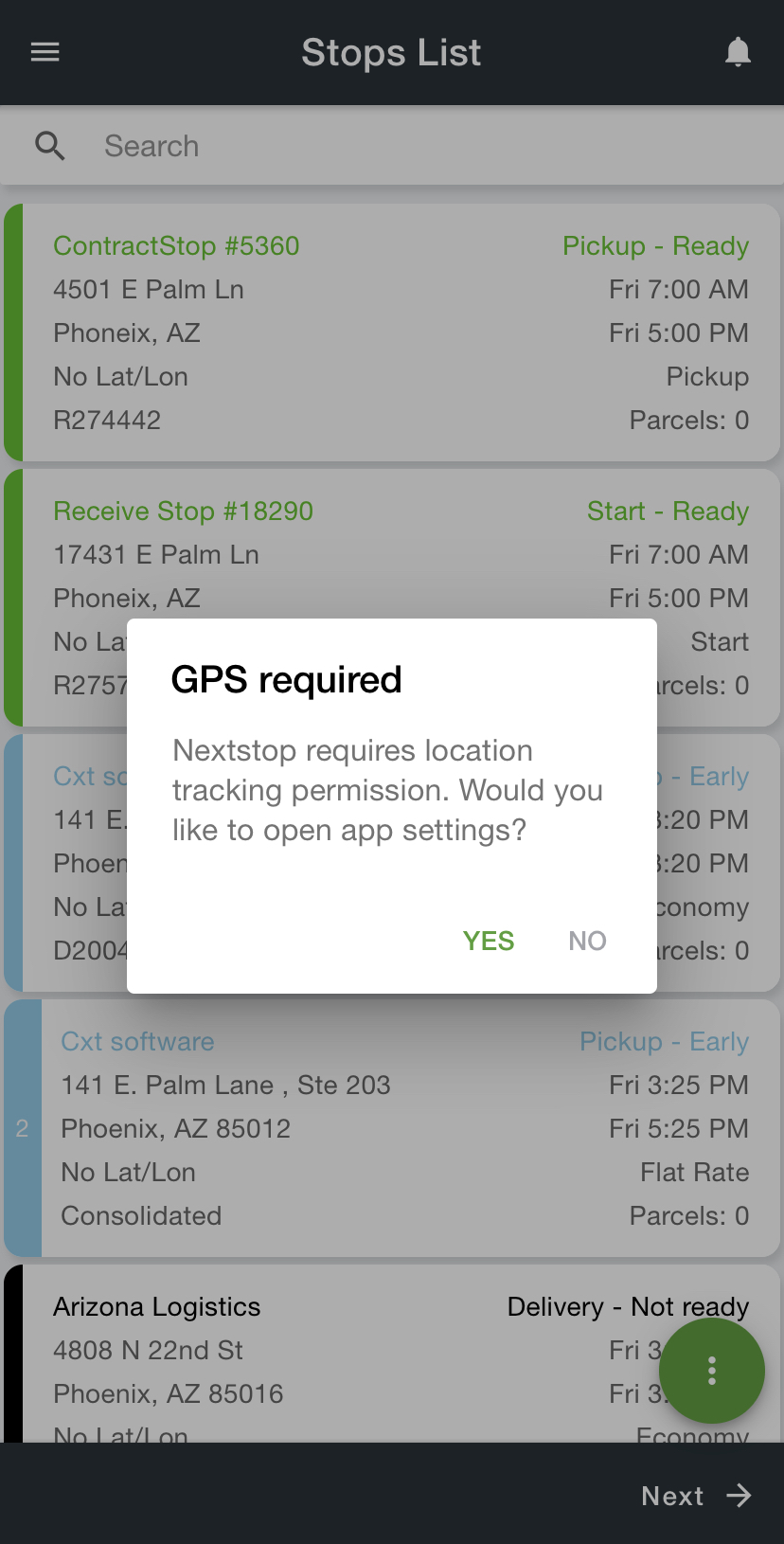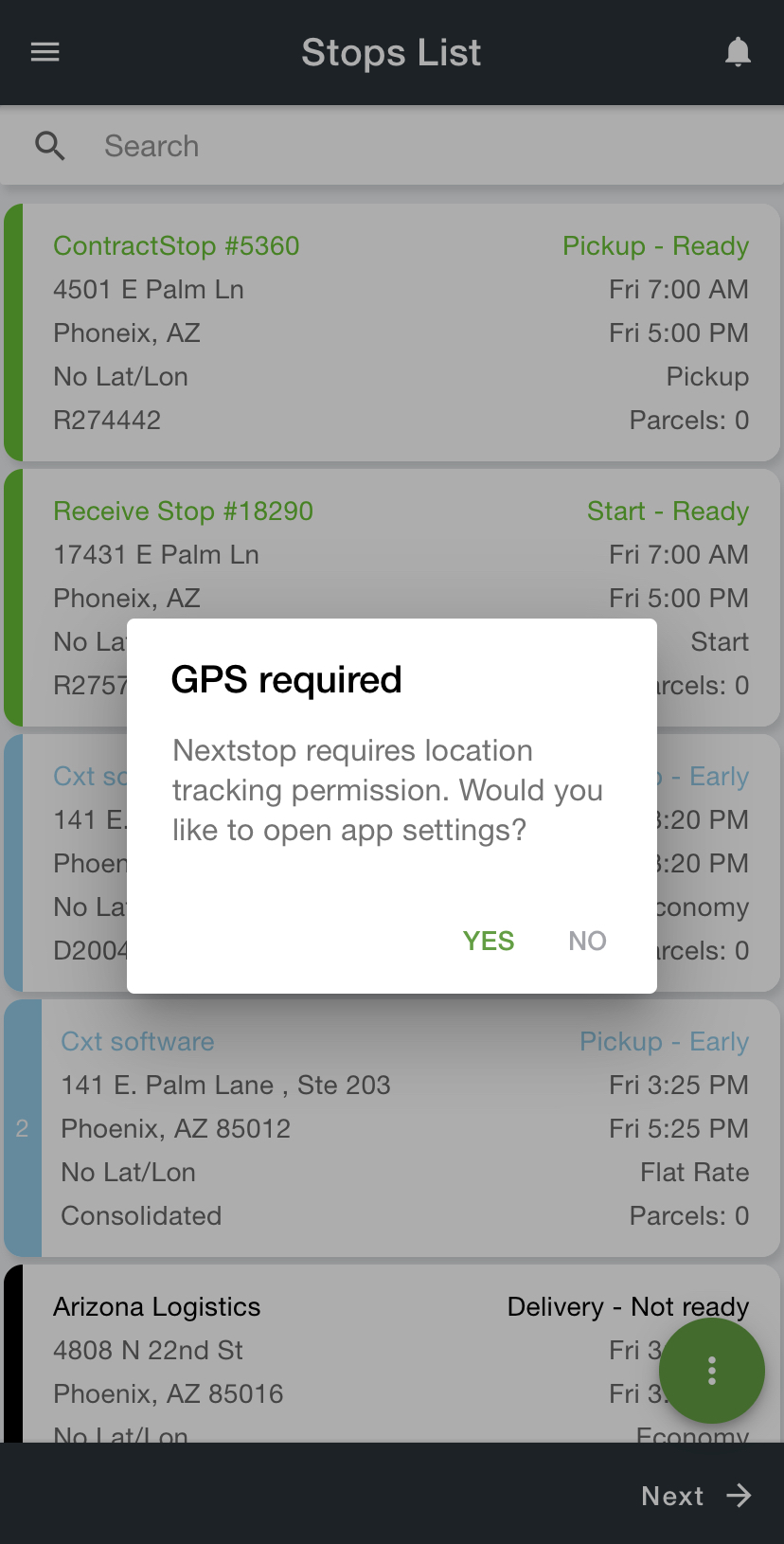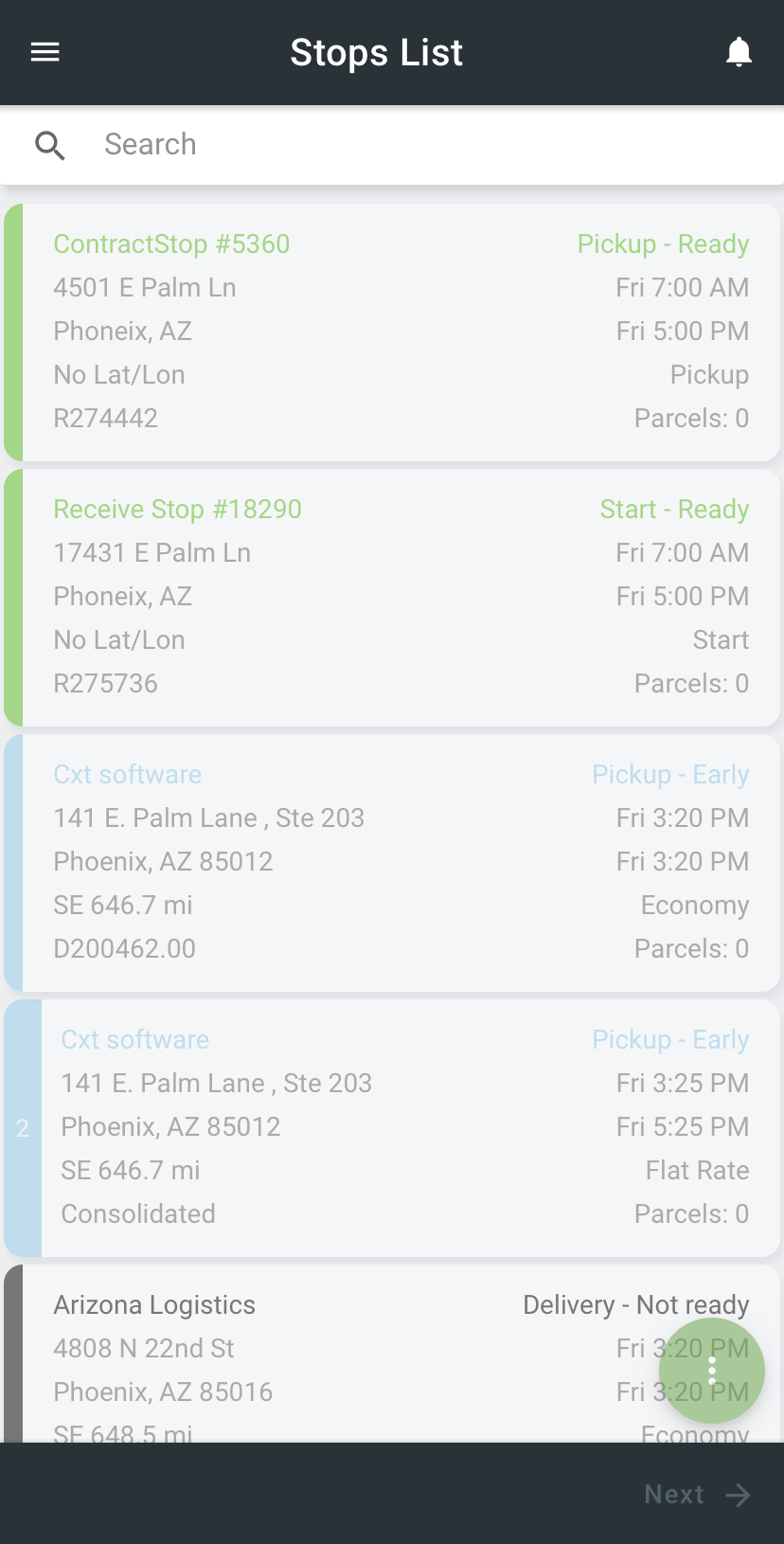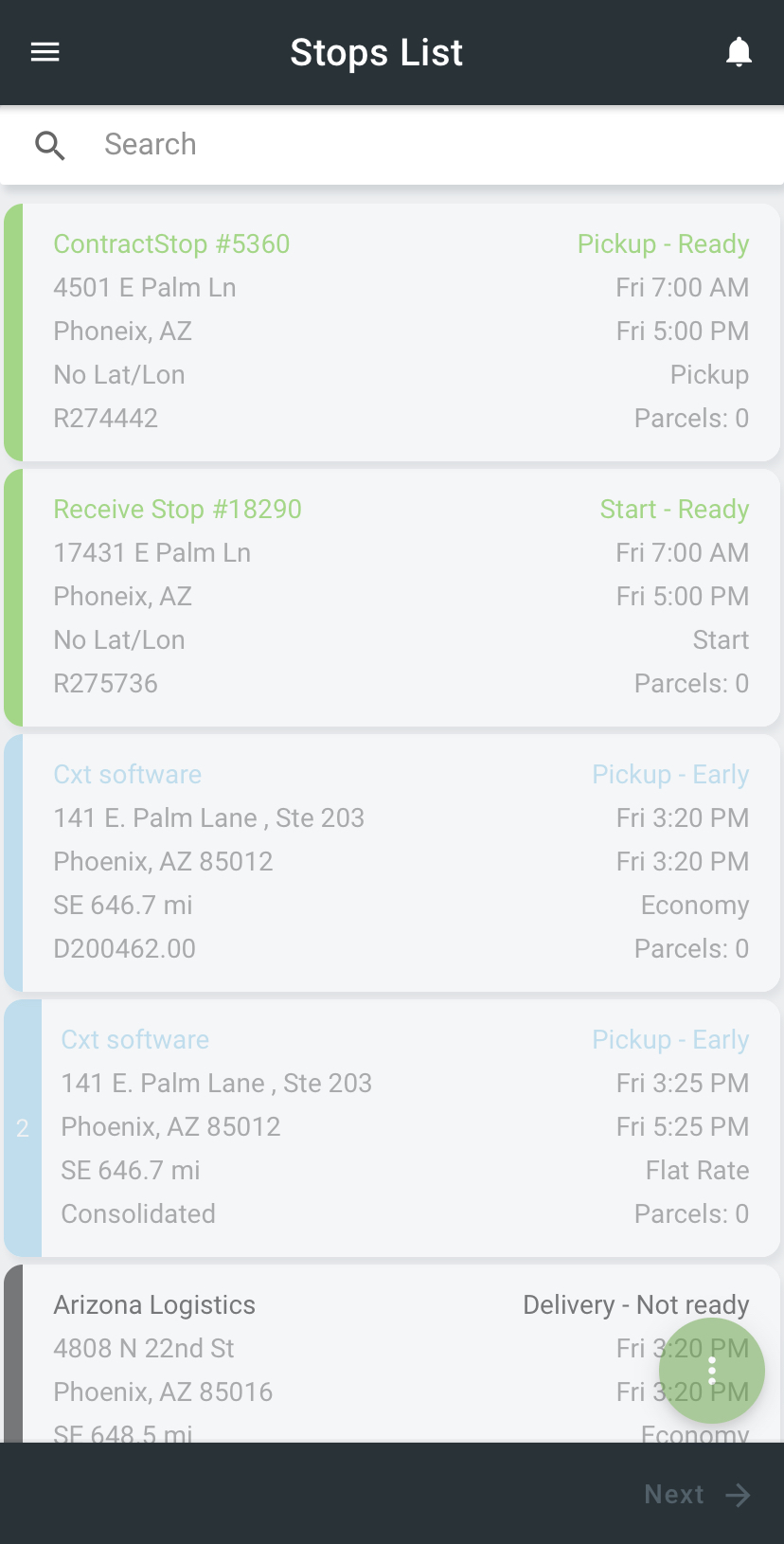| Table of Contents |
|---|
Require GPS to allow drivers to see new and existing jobs, but not proceed through their workflow or confirm new work until their GPS/Location Services is enabled. Dispatchers in the Operations App will see a pop-up warning when attempting to dispatch orders or routes to drivers that require GPS, but have GPS disabled on their device.
Where to Setup
In the Operations App
In X Dispatch go to Maintenance > Mobile Option Sets to add the requirement to a mobile option set for a group of users, or Maintenance > Drivers then the Mobile Options tab of the driver record to add the requirement to a specific driver.
Select the mobile option set or mobile user for the driver(s) you would like to require GPS.
Under GPS Interval check GPS Required. In the Classic Operations App
In the Classic Operations App
In X Dispatch go to Maintenance > Mobile Option Sets to add the requirement to a mobile option set for a group of users, or Maintenance > Mobile Users to add the requirement to a specific driver.
Select the mobile option set or mobile user for the driver(s) you would like to require GPS.
Under GPS Interval check GPS Required.
Warning
in the Classic Operations AppWhen Assigning to a Driver
When a route or order is dispatched to a driver that had the “GPS Required” mobile option set enabled and the GPS is disabled on their device, a warning will pop up to warn dispatchers.
In the Driver App with GPS Required and GPS/Location Service Disabled
Warning when the Nextstop app is opened.
Stops in the Stops List are untappable.
Related articles
| Filter by label (Content by label) | ||||||||||||||||||
|---|---|---|---|---|---|---|---|---|---|---|---|---|---|---|---|---|---|---|
|
| Page Properties | ||
|---|---|---|
| ||
|