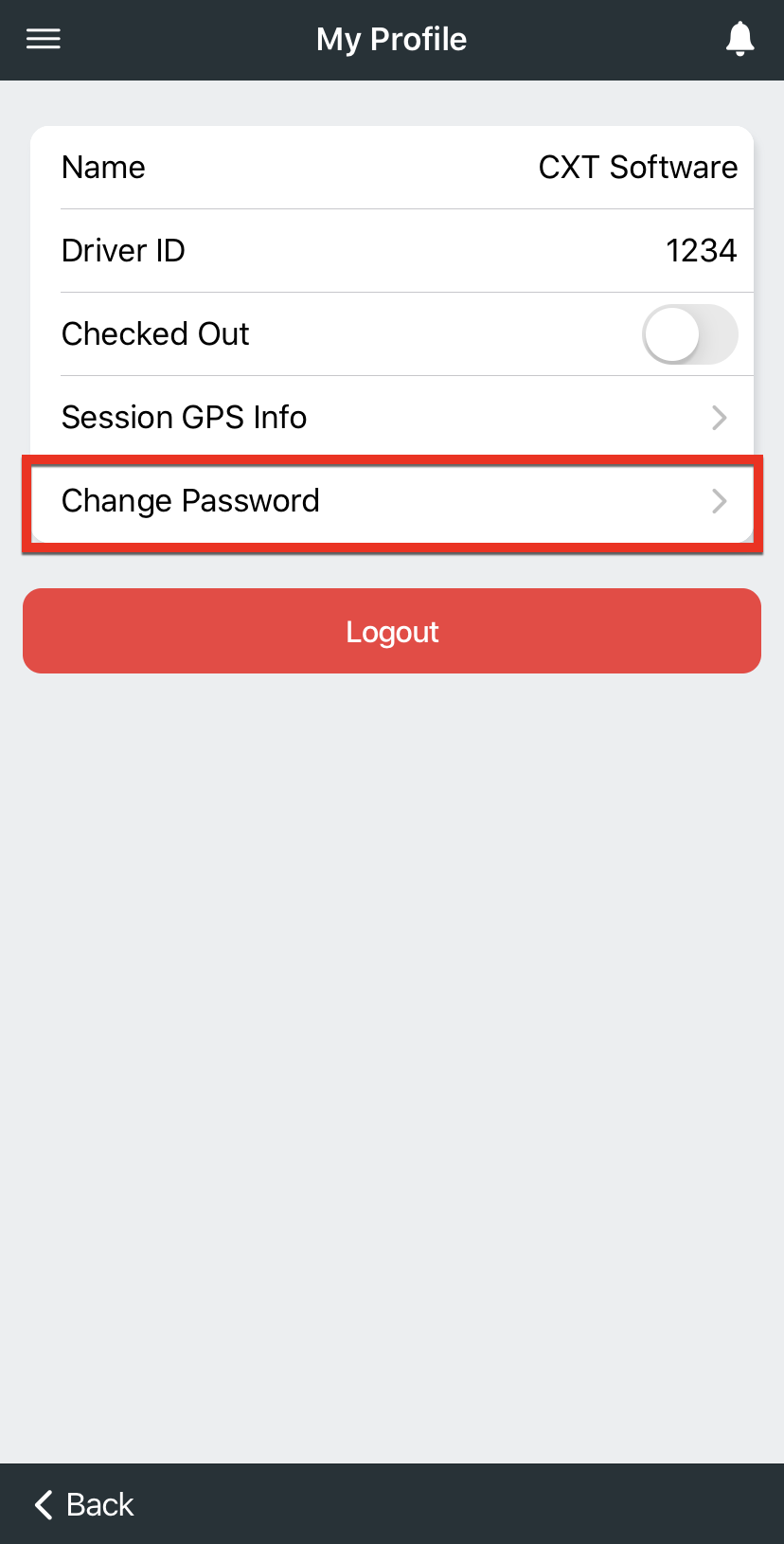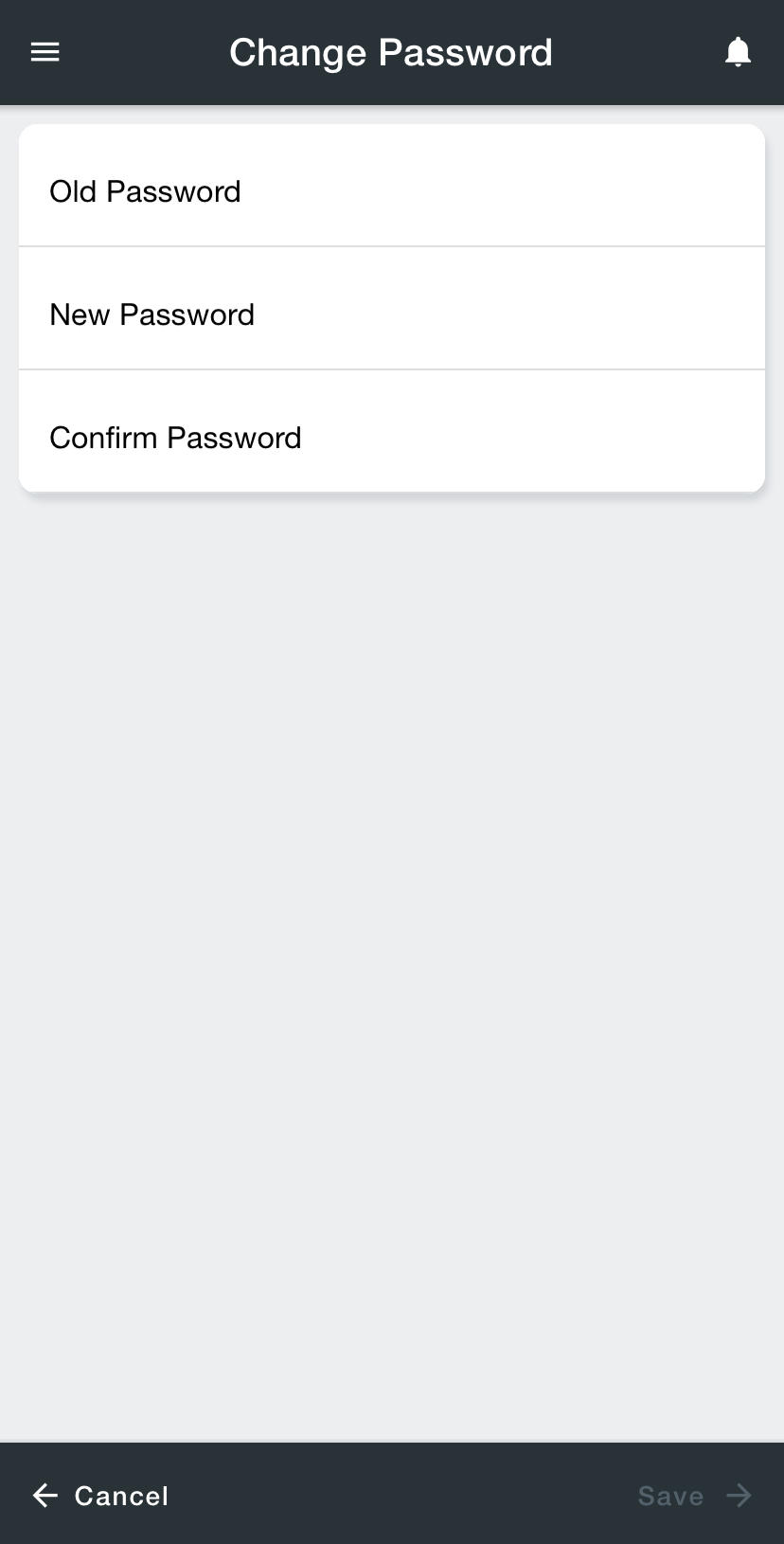| Info |
|---|
For driver documentation see How to Change Your Password. |
| Table of Contents | ||
|---|---|---|
|
| Excerpt | |||||
|---|---|---|---|---|---|
The driver can change their Nextstop account password at any time.
|
How to Change the Password with a Link
...
- Go to the My Profile page.
Select Change Password.
Div Type the old password into the Old Password field.
Div Type the new password into the New Password field.
Note Passwords must be at least 5 characters long.
Type the new password into the Confirm Password field.
- Tap Save on the bottom right. The next time the driver logs into Nextstop the new password will be required.
| Tip |
|---|
Tap Cancel on the bottom left any time to cancel changing the password. |
| Note |
|---|
If the driver using biometric login, the driver will need to enter the password the next time the driver logs into Nextstop and reenable the biometric login. |
...
| Page Properties | ||||
|---|---|---|---|---|
| ||||
|