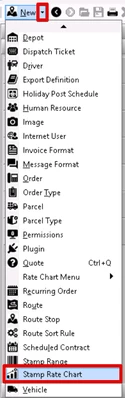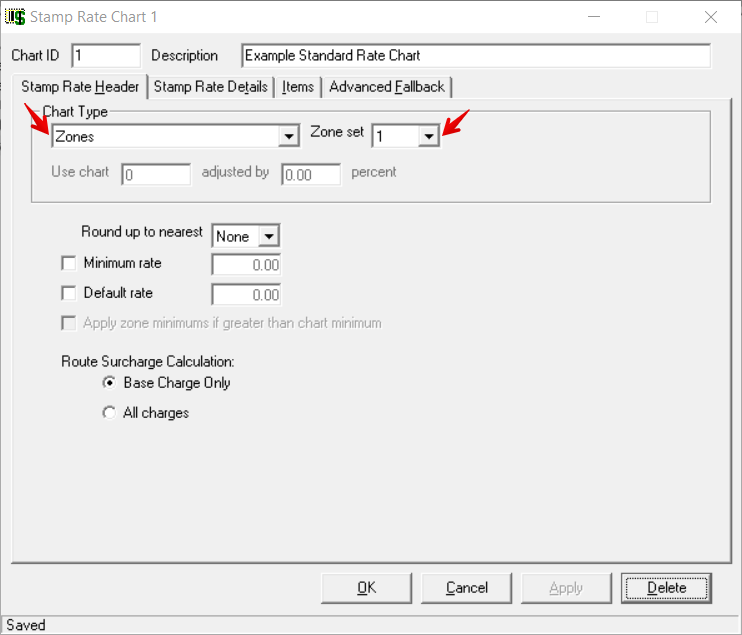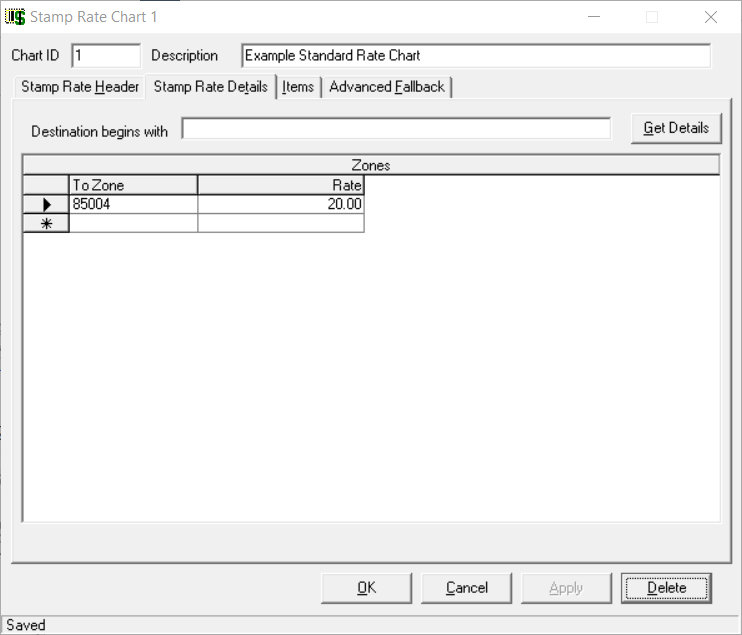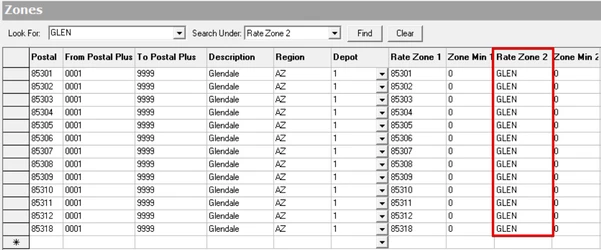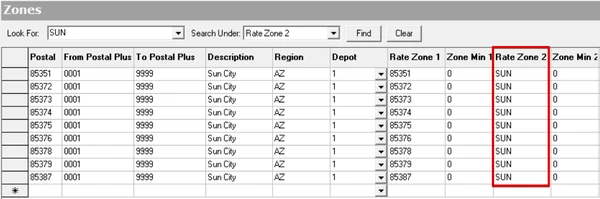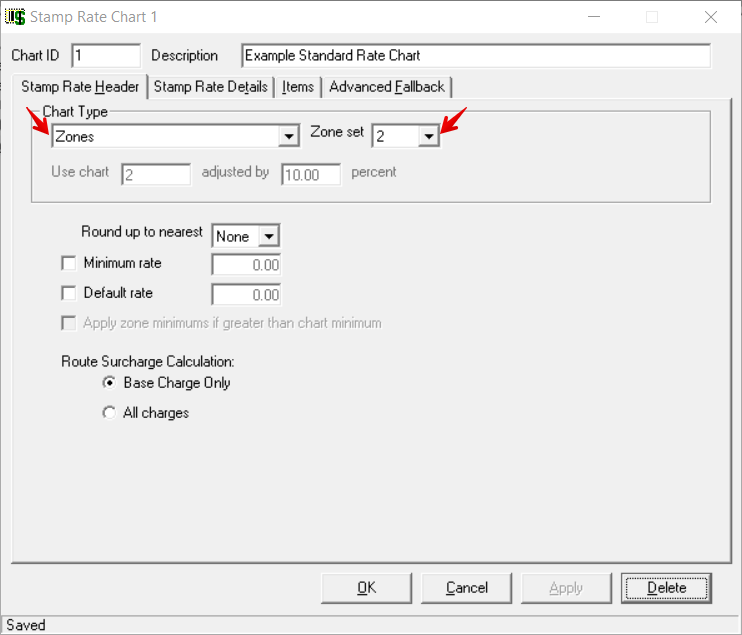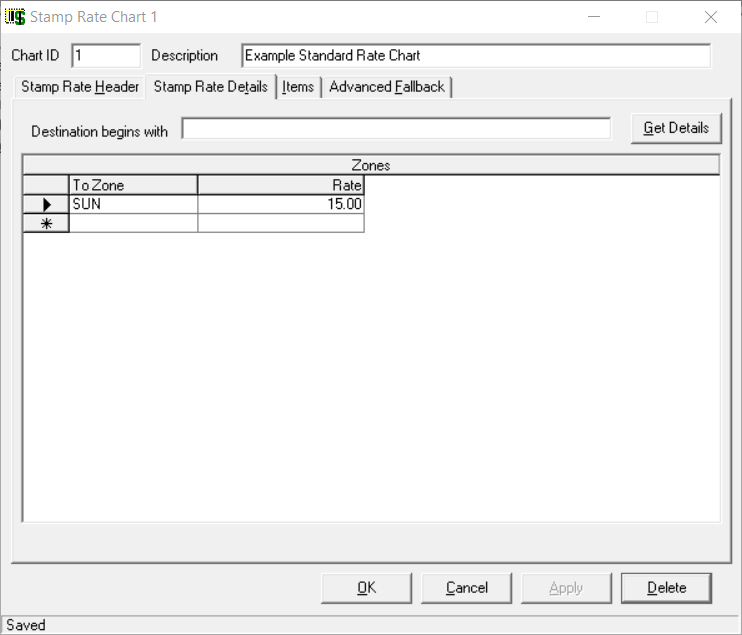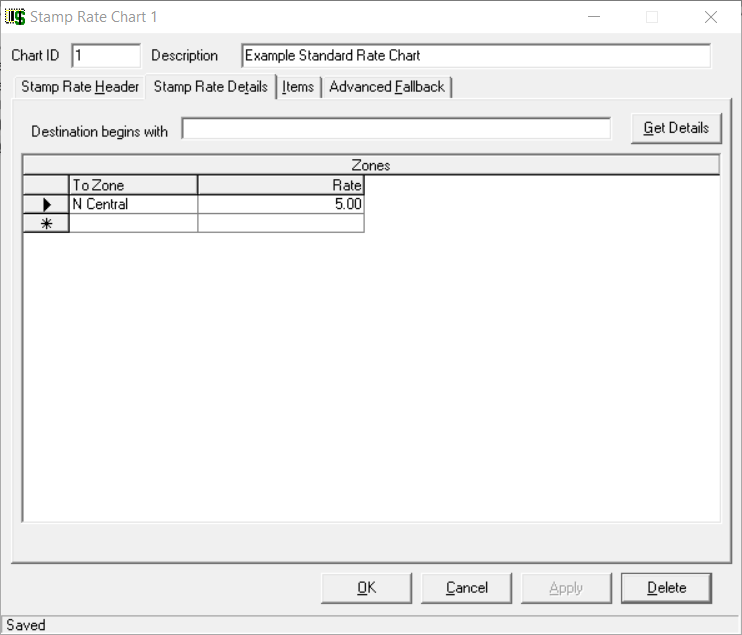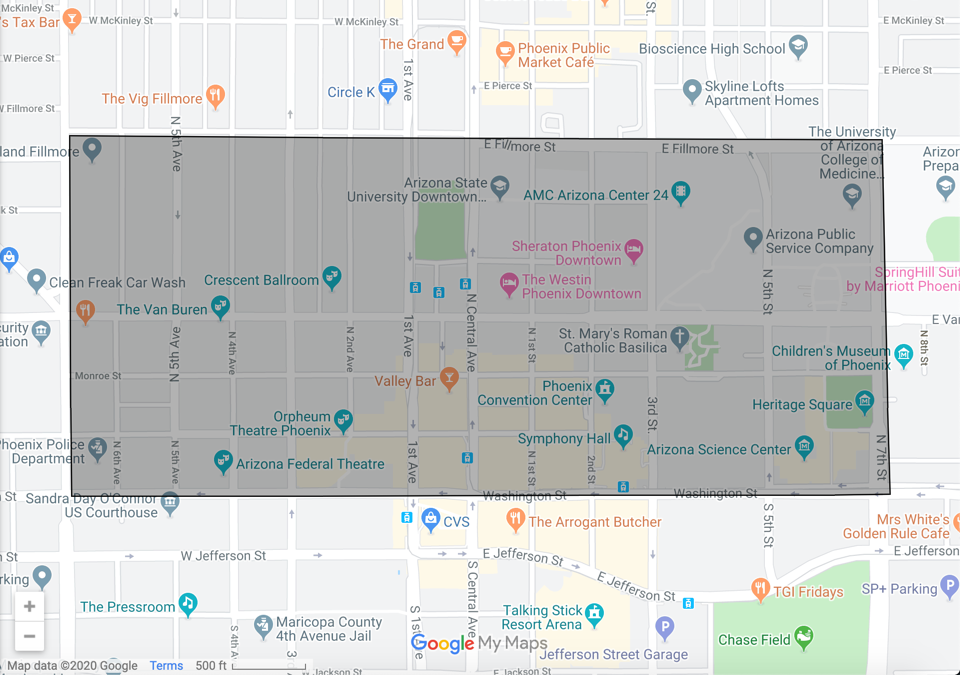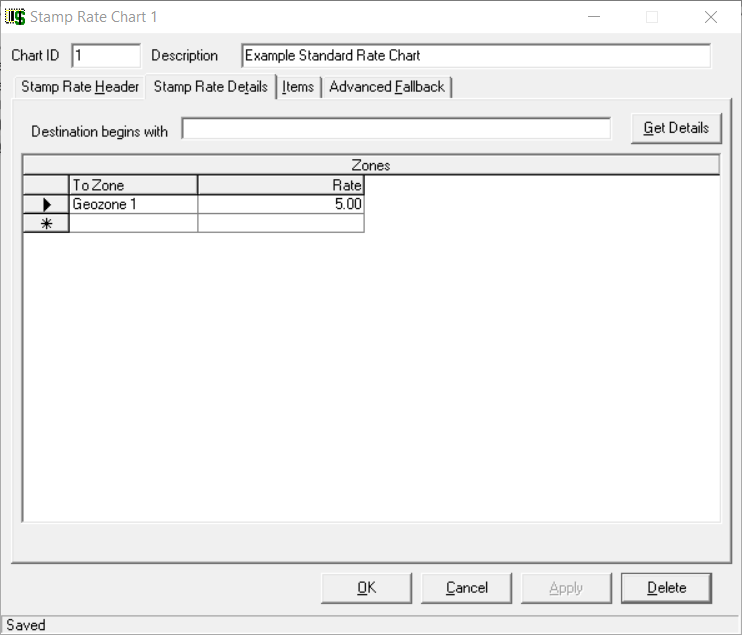...
How to Create a New Zones Stamp Rate Chart
Click the arrow next to the New button, or press the N key.
Click Stamp Rate Chart.
Under Chart Type select "Zones".
Select the Rate zone.
Go to the Stamp Rate Details tab to enter the zip code or zone rates you would like to use.
Click Apply to save the rate chart and keep it open or click OK to save and close the rate chart.
See Base Rate Charts - New / Edit Stamp Rate Charts for more information on stamp rate charts.
...
Examples
Zones - Postal Codes
Go to the base rate chart and select "Zones" as the Chart Type and "1" for the Rate Zone.
Click the Base Rate Details tab and enter the Zones information.
Route stops in zip code 85004 will rate at $20.00.
Zones - Grouped
You have zip codes in Glendale, AZ and Sun City, AZ that you would like to group together for rating.
Group the zip codes together using a Rate Zone in the Zones section of
...
the Operations App. For this example, we used Rate Zone 2.
"GLEN" for Glendale, AZ
"SUN" for Sun City, AZ.
Go to the base rate chart and select "Zones" as the Chart Type and the Rate Zone you would like to use. For this example, we used Rate Zone "2".
Click the Base Rate Details tab and enter the Zones information.
Route stops in Rate Zone 2 "SUN" will rate at $15.00.
Streets
You have addresses on N. Central Ave that you would like to charge a special rate for.
Create a streets zone. See How to Setup Street Level Zones.
Go to the base rate chart and select "Zones" as the Chart Type and the Rate Zone you would like to use. For this example, we used Rate Zone "1".
Click the Base Rate Details tab and enter the Zones information.
Route stops with addresses in the 1 and 800 block of N Central Ave will rate at $5.00.
Polygons
You want to rate part of downtown Phoenix as a special zone.
Create and export a zones map from Google Maps. See GeoZoning.
In
...
the Operations App, create a new zone and import the kml file. See GeoZoning.
Go to the base rate chart and select "Zones" as the Chart Type and the Rate Zone you would like to use. For this example, we used Rate Zone "1".
Click the Base Rate Details tab and enter the Zones information.
Route stops in Rate Zone 1 "Geozone 1" will rate at $10.00.
Hierarchy of Rating
This is the hierarchy of zone rating.
| Note |
|---|
Zone rating requires a value in the applicable RateZone for the rate chart. The absence of a RateZone causes the rating process to skip the stage in the sequence and continue moving through the hierarchy. |
Streets
Polygons
Zones
Zip + 4
Zip
Related Articles
| Filter by label (Content by label) | ||||||||
|---|---|---|---|---|---|---|---|---|
|
...