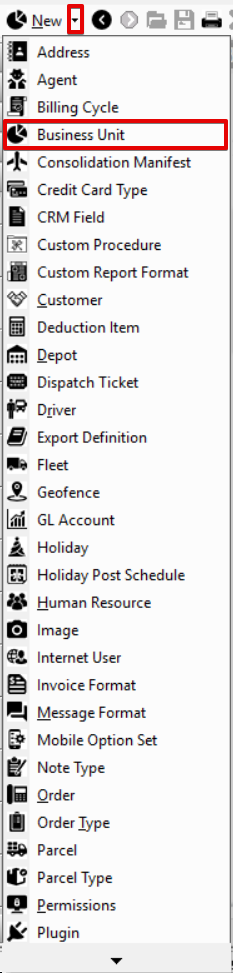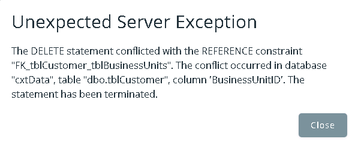| Anchor | ||||
|---|---|---|---|---|
|
| Info |
|---|
For X Dispatch 18.1 or newer. See here for older Operations App is continuously updating and page layouts may differ. See here for other versions. |
| Table of Contents | ||
|---|---|---|
|
Business units are applied to billable or payable records in X Dispatch, for accounting purposes (see Business Units Accounting Features) and for visibility separation inside X Dispatch (see Select Business Units). For more details on the usage and application of business units see Using Business Units.
| Anchor | ||||
|---|---|---|---|---|
|
| Field Name | Description | ||
|---|---|---|---|
| Business Unit IDBusinessUnitID | Unique numerical ID for business unit. | ||
| Description | Description of business unit. | ||
| GL PrefixGLPrefix | Text added to the beginning of a line item's GL Code during the export of invoices. Used to differentiate accounts in an accounting package. Example: If an item is set to a GL Code of 'Sales', and the customer is set to a Business Unit with a GLPrefix of 'PHX-', the line item's GL Code would be exported as 'PHX-Sales'. | ||
| GL SuffixGLSuffix | Text added to end of a line item's GL Code during the export of the invoices. Used to differentiate accounts in an accounting package. Example: If an item is set to a GL Code of 'Sales', and the customer is set to a Business Unit with a GLSuffix of '-TUC', the line item's GL Code would be exported as 'Sales-TUC'. | ||
| AR AccountARAccount | Name of the Accounts Receivable account in the accounting package used to import invoice data. | ||
| GL Class PrefixGLClassPrefix | Text added to the beginning of a line item's classification during the export of invoice data. Used to classify revenue in an accounting package.
| ||
| GLClassSuffix | Text added to the end of the item's classification during the export of invoice data. Used to classify revenue in an accounting package.
|
How to Add a Business Unit
| Excerpt |
|---|
Alternate Steps
|
How to Edit a Business Unit
- Go to Maintenance > Business Units.
Click the business unit Edit the field(s) you would like to edit or right-click the row and select Edit.
Info edit.
- Click the save icon in the toolbar.
How to Delete a Business Unit
...
Click the business unit you would like to delete.
Click the button.
...
| Note |
|---|
A business unit cannot be deleted if it is associated with another record (e.g. customer, human resource, etc.), or below error message will be received. |
Section Functions
...
. |
- Go to Maintenance > Business Units.
- Select the business unit you would like to delete by clicking on the grey box to the left of the BusinessUnitID column, the row will be highlighted blue.
- Click the delete icon in the toolbar or press the delete button.
- Click the save icon in the toolbar.