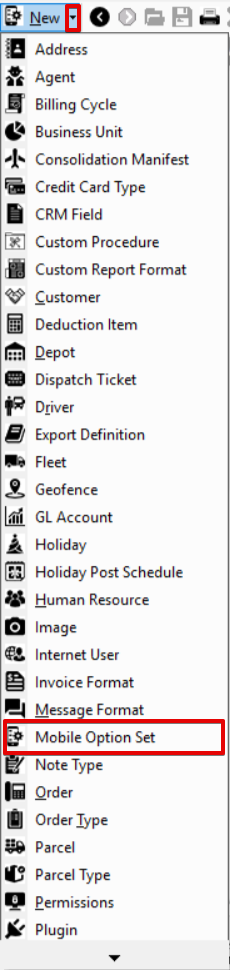| Anchor | ||||
|---|---|---|---|---|
|
| Info |
|---|
Operations App is continuously updating and page layouts may differ. See here for other versions. |
| Table of Contents | ||
|---|---|---|
|
Mobile option sets are used to control and customize Nextstop for your drivers. The list of mobile option sets displays the Option Name, Description, and number of Users Assigned.
Go to Maintenance > Mobile Option Sets
For more information on each of the sections inside of the mobile option set visit the following articles: Stops Workflow in Nextstop 3the Driver App, Receiving in Nextstop 3the Driver App, Settings in Nextstop 3, Nextstop 3 the Driver App, Driver App Manual.
| Tip | ||
|---|---|---|
| ||
|
How to Add a New Mobile Option Set
- Go to Maintenance > Mobile Option Set.
Click the + button in the top right.
Alternate Steps
- Click the arrow next to the New button, or press Alt + N keys.
- Select Mobile Option Set.
How to Duplicate a Mobile Option Set
- Go to Maintenance > Mobile Options.
Click the mobile option set you would like to duplicate.
Click the action menu at the bottom of the form and select Duplicate.
How to Edit a Mobile Option Set
- Go to Maintenance > Mobile Options.
Click the mobile option set you would like to edit or click the action menu at the end of the row and select Edit.
Tip title Quick Tip You can open 2 edit forms by selecting the checkboxes of the mobile option sets and clicking the edit pencil icon in the top right.
How to Delete a Mobile Option Set
| Note |
|---|
A mobile option set cannot be deleted if there are users assigned to it. |
- Go to Maintenance > Mobile Options.
Check the checkbox of the mobile option set you would like to delete.
Click the delete button in the top right.
How to Assign a Mobile Option Set to a Mobile User
| Info |
|---|
By default, all drivers are assigned to the "Default" mobile option set |
Edit the mobile user by changing the Selected Mobile Option Set.
Insert excerpt Mobile Users Mobile Users nopanel true
Related Articles
| Filter by label (Content by label) | ||||||
|---|---|---|---|---|---|---|
|
| Page Properties | ||
|---|---|---|
| ||
|