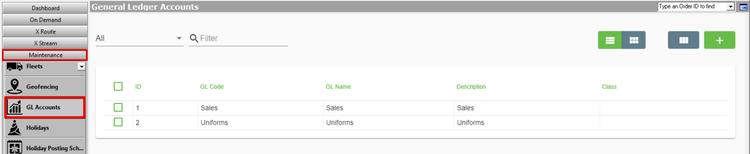| Anchor | ||||
|---|---|---|---|---|
|
| Info |
|---|
For X Dispatch 19.0 or newer. See here for older Operations App is continuously updating and page layouts may differ. See here for other versions. |
| Table of Contents |
|---|
...
To manage the GL Accounts, go to Maintenance > GL Accounts.
| Field Name | Description |
|---|---|
| IDGLAccountID | Unique ID number. |
| GL CodeGLCode | The GL Code that matches the Income Account(s) found in your accounting package.
|
| GL NameGLName | A name for the GL Account. |
| Description | A description that describes the GL Account. |
| Class | Optional. The class that matches the Income Account(s) found in your accounting package. |
How to
...
You can customize which columns you would like to view and arrange the order by clicking the Edit Grid Layout icon .
...
Add a GL Account
- Go to Maintenance > GL Accounts.Click the button
- Enter a GLAccountID, GLCode, GLName, Description.
- Optional. Enter informationa Description.
- Click the button to save.
...
- the save icon in the toolbar.
How to Edit a GL Account
| Note |
|---|
The GL CodeGLCode cannot should not be edited if in use. |
- Go to Maintenance > GL Accounts.
- Click the GL account you Click the GL Account you would like to editor right-click the row and select Edit.
Info - Click the button to save changesthe save icon in the toolbar.
How to Delete a GL Account
| Warning |
|---|
GL accounts that are currently being used within items, order types, or contracts cannot be deleted. |
- Go to Maintenance > GL Accounts.
- Click the GL account on the box to the left of the GLAccountID you would like to delete.
- Click the button to delete the GL account.
...
| title | Quick Tip |
|---|
...
- the delete icon in the toolbar or press the delete button.
- Click the save icon in the toolbar.
| Page Properties | ||
|---|---|---|
| ||
|