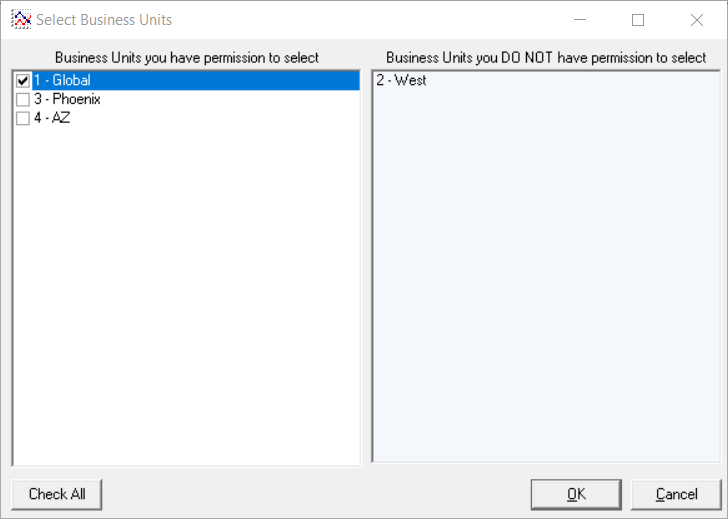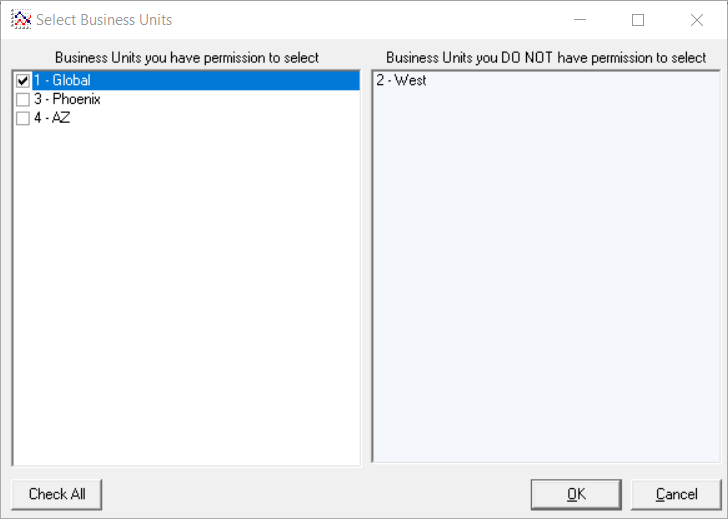The Select Business Units form The Select Business Units form allows you to select the business the business unit(s) you you would like to view in X Dispatchthe Operations App. See Using Business Units.
| Note |
|---|
Selecting business units will filter or prevent access to information in X Dispatch for the selected business unit(s). If there are unselected business units, a flagged message will display at the bottom of X Dispatchthe Classic Operations App. |
To get to the Select Business Units form, click Business Units on the toolbar.
...
Select Business Units Form
| Excerpt |
|---|
The form is split into two columns, on the left is a list of the Business Units you the Business Units you have permission to select and on the right is a list of Business Units you Units you DO NOT have permission to select. Click the Check All button to select all the business units you have permission to. If all the business units are selected the button will be an Uncheck All button and clicking it will de-select all of the business units. |
How to Add/Remove Permission to Business Units
| Note |
|---|
When creating new business units, you will need to add permission to the new business unit(s) to all of the users you would like to access the new business unit(s). |
Go to Maintenance > Permissions. See Users (Classic Operations App).
Select the user you would like to add/remove permission(s) for.
Go to Maintenance Functions > Business Units > Allowed Business Units..
Check the business units you would like to add permission for and/or uncheck the business units you would like to remove permission for.
| Page Properties | ||
|---|---|---|
| ||
|