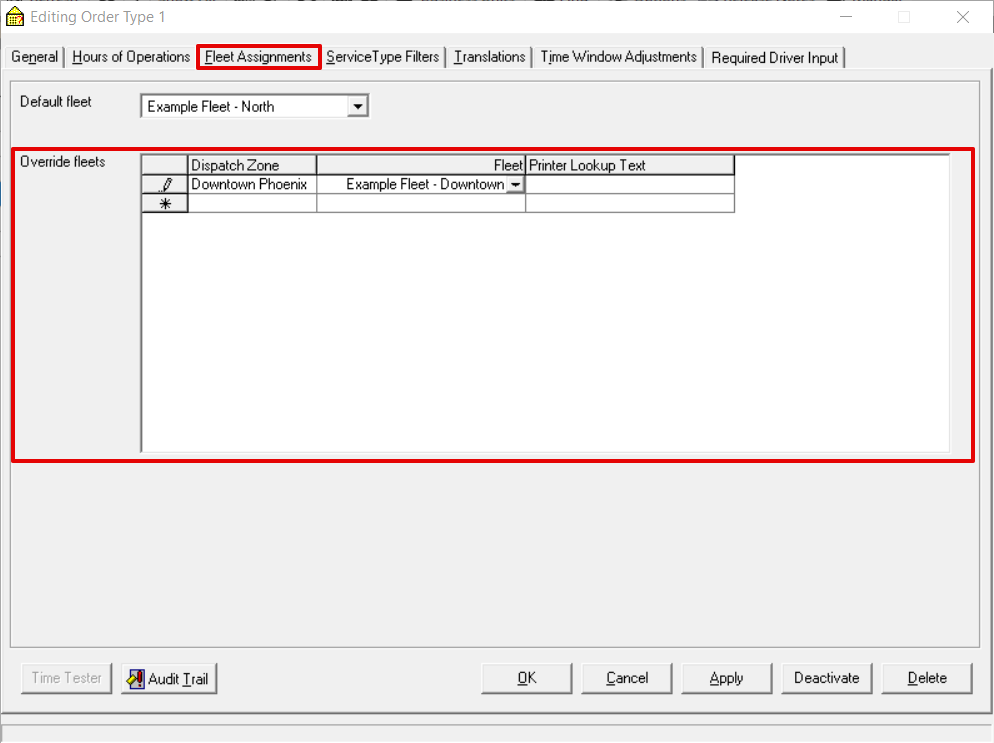Orders are assigned to a fleet based on the order type of the order and the origin address.
Instructions
Go to Maintenance > Zones.
Set up the Dispatch Zone for the zones you would like to use.Anchor step2 step2 Find the row for the zone you would like to edit.
Enter a Dispatch Zone.
Click the Save icon .
...
Go to Maintenance > Order Types.
Double click on the Order Type you want to edit.
Click on the Fleet Assignments tab.
Select a Default fleet.
Set up Override fleets.
Enter the Dispatch Zone. See step 2 above.
Select a Fleet.
...
Click OK or Apply.
Example
I have set up a Dispatch Zone "Downtown Phoenix" for the zip code 85004 and set up an Override fleets for order type 1, "Example One Hour Order", with the Dispatch Zone "Downtown Phoenix" and Fleet "Example Fleet - Downtown".
...
When an order is placed using the order type "Example One Hour Order", the order will be assigned to the "Example Fleet - North" by default, unless the zip code of the origin address is in the "Downtown Phoenix" dispatch zone. If the zip code of the origin address is in the "Downtown Phoenix" dispatch zone then the order will be assigned to the "Example Fleet - Downtown".
...
| Page Properties | ||
|---|---|---|
| ||
|