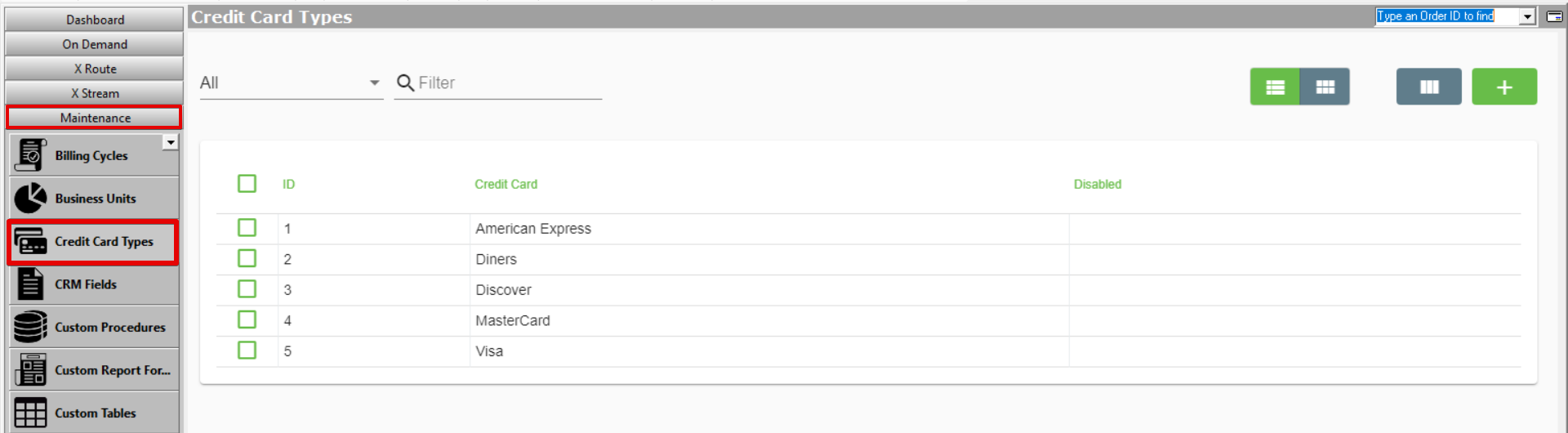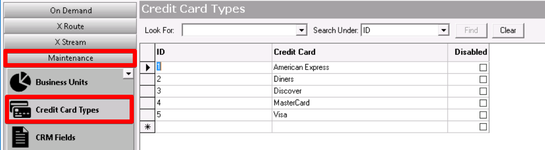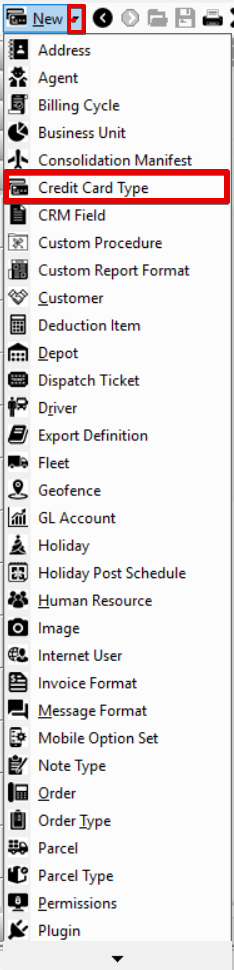| Anchor | ||||
|---|---|---|---|---|
|
| Info |
|---|
For X Dispatch 19.1 or newer. Operations App is continuously updating and page layouts may differ. See here for older versions. |
...
Go to Maintenance > Credit Card Types.
| Field Name | Description |
|---|---|
| ID | Auto populated unique numerical ID. |
| Credit Card | Name or description. |
| Disabled | If this option has a check the credit card type will not be available for use. |
How to Add a New Credit Card Type
- Go to Maintenance > Credit Card Types.
- Click the button.
Alternate Steps
- Click the arrow next to the New button, or press Alt + N keys.
- Select Credit Card Types.
- ID column of the last row.
- Enter a unique ID.
- Enter a name or description in the Credit Card column.
- Optional. Check the Disabled box if you are not ready for your customers to use the credit card type.
- Click the Save button in the toolbar.
How to Edit a Credit Card Type
- Go to Maintenance > Credit Card Types.
Click the Credit Card
you would like column to edit
or right-click the row and select Edit. the name or description, or check/uncheck the Disabled button.
Note IDs cannot be edited.
- Click the Save button in the toolbar.
How to Delete a Credit Card Type
| Warning |
|---|
Deleting You cannot delete credit card types will negatively impact any customers using the legacy PayPal integration. |
- Go to Maintenance > Credit Card Types.
Click the credit card type you would like to delete.
Click the button.
Section Functions
...