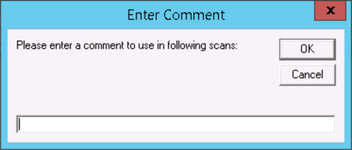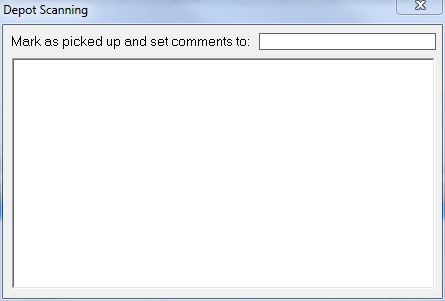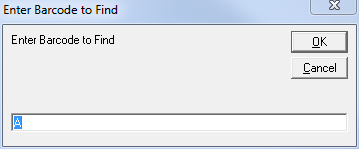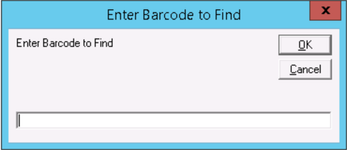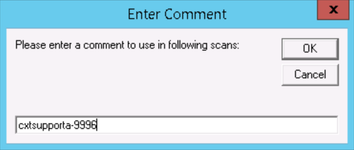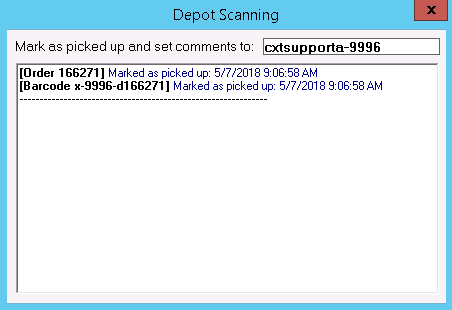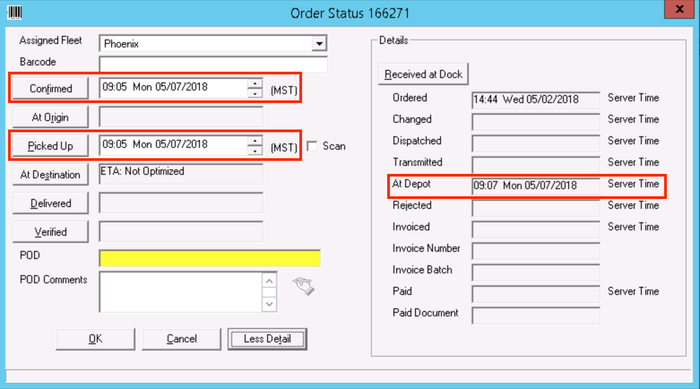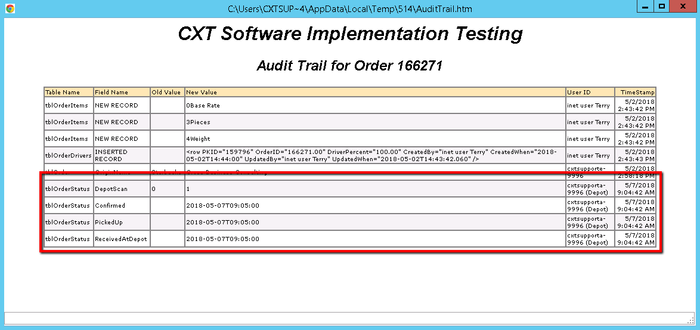...
| Info |
|---|
Requires X Route. |
Depot Scan allows you to quickly mark orders as picked up by scanning their
...
barcodes using a USB scanner attached to a computer using X Dispatch. Each barcode
...
scanned will be matched to an order and the order will be marked as picked up.
...
The barcodes will also be printed on the form along with messages indicating success or failure in marking the orders as picked up.
...
Step-by-step Guide
- Go to X Route > Dispatch.
- Right click
...
- anywhere in the Active Routes section (the top or left area, depending on the setup of your dispatch board).
- Click Depot Scan.
Enter
...
a comment that will be
...
added to the scan records for the orders scanned.
Div
...
Click the OK button to continue.
The "Depot Scanning
...
" window will display to scan barcodes.
...
Div
...
...
Use a USB scanner connected to you machine running X Dispatch, to scan. The barcodes will be
...
displayed in the text box
...
with messages indicating the results of the scan as scans are completed.
...
Press a key on
...
your keyboard
...
to display the "Enter Barcode to
...
Find" form to search for a barcode within
...
a list of results
...
and view the messages printed for it.
...
Div
...
...
Depot scanning records the time of scan and will mark the order picked up unless the order was already marked picked up at an earlier time.
...
The order will also be confirmed if it was not confirmed at an earlier time.
Example
For this example, "cxtsupporta-9996" was entered as the comment.
The barcode for order 166271 was scanned.
The results can be seen the the order status and audit trail for order 166271. Depot scan confirmed the order and marked it as pickup at the time of scan. Clicking on the "More Details" button at the bottom of the Order Status form displays the "At Depot" details.