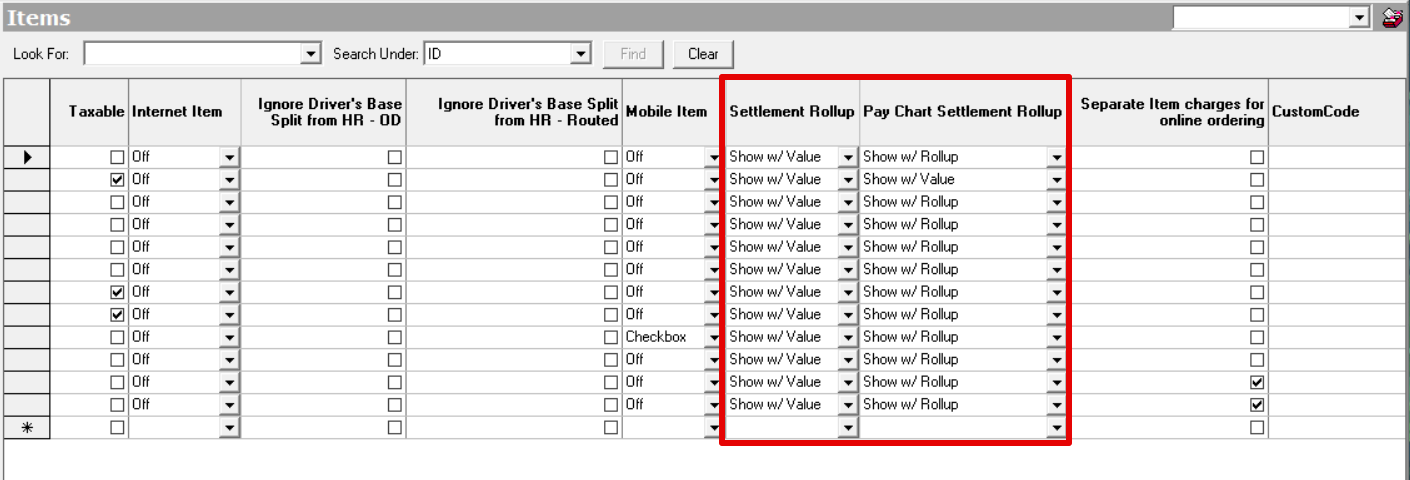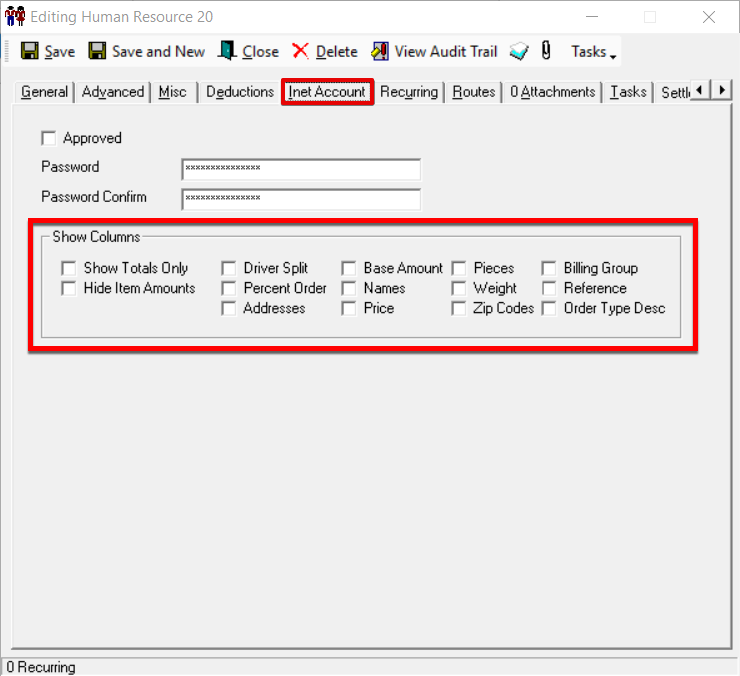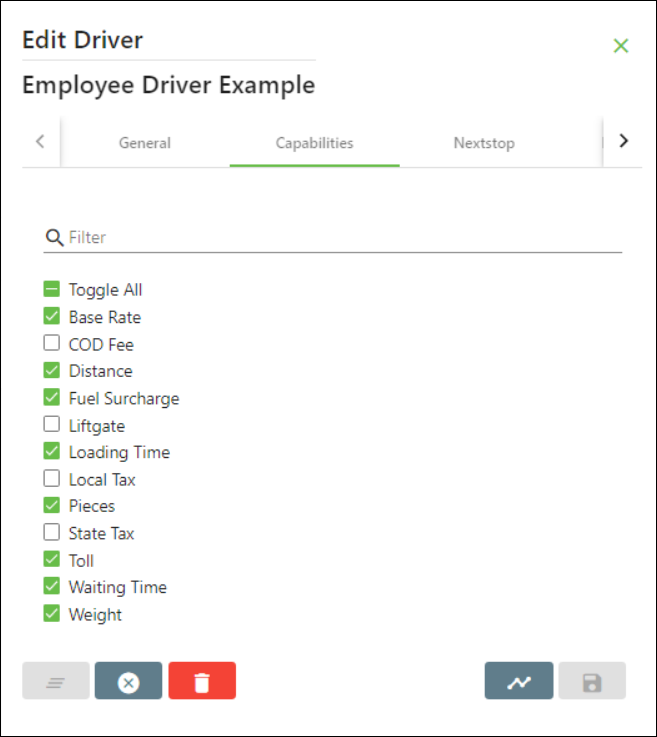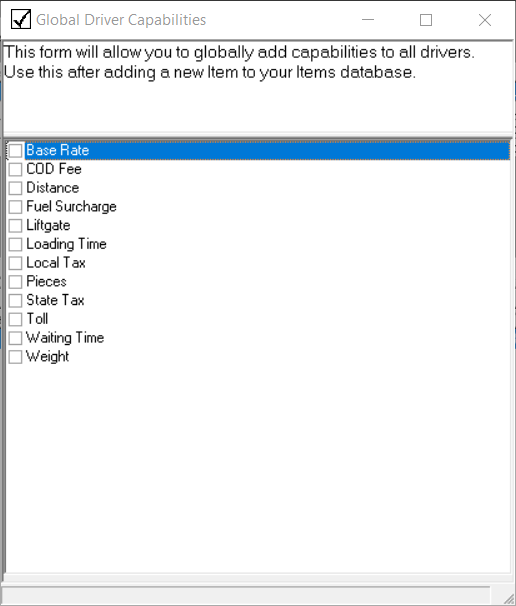| Anchor | ||||
|---|---|---|---|---|
|
| Table of Contents | ||
|---|---|---|
|
...
Items are additional charges that may be added to an order by using an item rate chart. See , see Item Rate Charts - New / Edit Item Rate Chart, or driver capabilities which can be used to filter or assign drivers, see Drivers (Desktop Operations App) and Dispatch Capabilities.
Some examples include pieces, weight, and wait times.
...
| Field Name | Description | |||||
|---|---|---|---|---|---|---|
| ID | A unique numerical ID for the item. | |||||
| Description | Name or description of the item. | |||||
| UOM | Unit of measure. | |||||
| GL Account | The GL account into which the item's revenue will be imported during an invoice export. See GL Accounts (Desktop Operations App) for more information. | |||||
| Use Order Type's GL | If checked, the GL account into which the item's revenue will be imported during an invoice export will be determined by that order's order type GL Code setting. See Order Types - New / Edit Order Type(Desktop Operations App). | |||||
| Driver Split % | Percentage of the item charge that will be paid as driver commission. ExampleWhen a human resource pay is set to 50% and the Driver's Split % is set to 50% the driver would receive 25% of the item charge. | |||||
| Salesperson Split % | Percentage of the item charge that will be paid as salesperson commission. ExampleThe salesperson commissions, set on the customer record Commission tab, is set to 10% and the Salesperson Split % is set to 25% the salesperson would receive 2.5% of the item charge. | |||||
| Taxable | If checked, this item's charge will be included in the sales tax calculation.
| |||||
| Internet Item | Determines if this item is available when placing an order online.
| |||||
| Ignore Driver's Base Split from HR - OD | If checked, the on demand pay, set in the Advanced tab of the human resource record for the driver, will be ignored during the item's pay calculation for on demand orders. ExampleWhen this option is checked, the Driver Split % is set to 90%, and the human resource on demand pay is set 50%, the driver would be paid 90% of the item charge. | |||||
| Ignore Driver's Base Split from HR - Routed | If checked, the route pay set in the Advanced tab of the human resource record for the driver will be ignored during the item's pay calculation for route stops. ExampleWhen this option is checked, the Driver Split % is set to 90%, and the human resource route pay is set 50%, the driver would be paid 90% of the item charge. | |||||
| Mobile Item | Determines if this item is available to be added to an on demand order in Nextstop Mobile or X Mobile.
| |||||
| Settlement Rollup | Determines how the item will be displayed on Driver Settlements.
| |||||
| Pay Chart Settlement Rollup | Determines how the item for Driver Settlements that use an Advanced Driver Pay Chart.
| |||||
| Separate Item charges for online ordering | If checked, the items selected during online ordering will display as separate line items when placing/confirming an order. | |||||
| CustomCode | Custom code used for custom work. |
...
- Go to Maintenance > Items.
- Click on the box to the left of the ID you would like to delete. The row will be highlighted in blue.
- Click the delete icon.
How are Items Displayed on Driver Settlement Reports
Adjustments to which items are displayed in the driver settlement reports are configured in the Settlement Rollup and Driver Pay Settlement Rollup columns mentioned above. See Settlements - Create Settlements.
How are Items Displayed on Driver Settlement Reports in Rapidship
Adjustments to which items are displayed in the driver settlement reports are configured in the Human Resource Inet Account tab. See Driver Portal - Settlements.
How are Items Displayed for Driver Capabilities
Items are displayed in the Capabilities tab in the driver records and in the Dispatch Capabilities section. When the Global Options setting for capabilities under the Dispatch tab is set to warn or enforce, orders are actively restrict based on these settings.