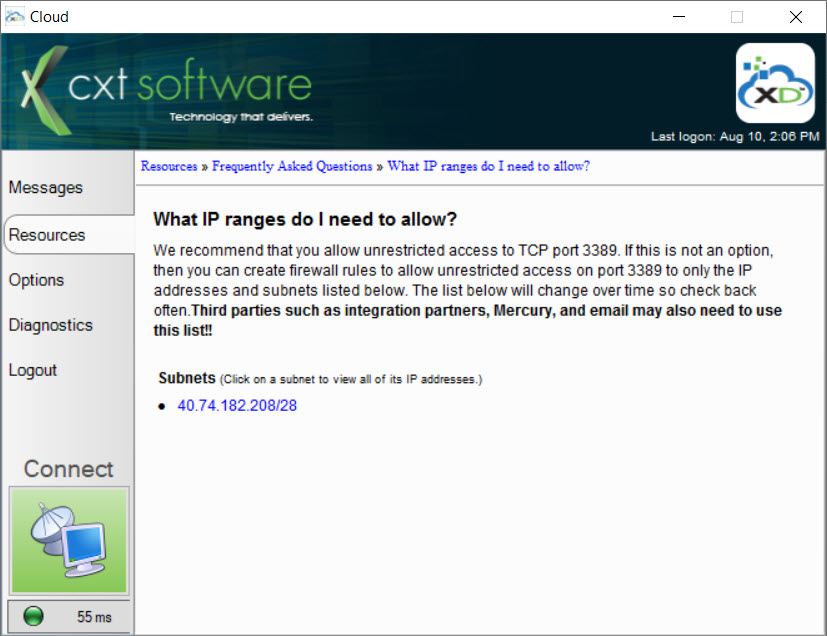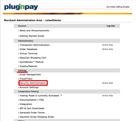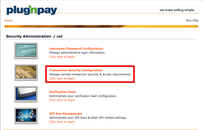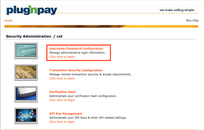| Info |
|---|
Credit card setup and processing occurs in the Classic Operations App. |
...
Obtain a Plug'n Pay Account
After your Merchant Processing account is created, you will need to contact Plug'n Pay and tell them you need a new account to use with CXT Software's integrated solution.
| Info |
|---|
Plug'n Pay Support
|
You may need to provide them with the VAR sheet received from your Merchant Processor.
Plug'n Pay will provide you with a username and password.
Ask Plug'n Pay to disable auto batching.
| Note |
|---|
Important Note: Worldpay FIS will supply Plug n Pay with the VAR sheet, and automatically create an account on your behalf. Please reach out to Plug'n Pay to complete setup of your account, and follow the instructions below. |
Complete Setup with Plug'n Pay and the Operations App
Obtain and note your IP Addresses (you will need this in step 7 below) by opening the Cloud Client, click the Resources tab → FAQs → What IP Ranges Do I Need To Allow?
Enter the username and password given by your Merchant Processor or Plug'n Pay to log in.
Click on "Security Administration" located in the "Settings" section.
Click on "Transaction Security Administration".
Scroll down to "Add IP Address".
Enter the IP address(es) you noted in Step 1, including the associated subsets, if applicable.
Example: IP Range 40.74.182.208/28 would be entered aClick "Add IP Address".
Click "Security Administration" near the top of the screen.
Click on "Username/Password Configuration".
Click on "Manage Remote Client Password" button under "Remote Client".Anchor RemoteClientPassword RemoteClientPassword Enter a "Remote Client Password". This password will be entered in the Operations App. For security purposes, the password should be different than the one given by Plug'n Pay.
Click the "Add/Edit Remote Password" button.
...
| Info |
|---|
For more on using credit cards see How to Charge, Process and Reconcile Credit Cards in the Operations App and Using Credit Cards in the Client Portal. |
Troubleshooting
Users may see the following error message(s) in the Operations App or the Client Portal when trying to process Credit Card Transactions:
...