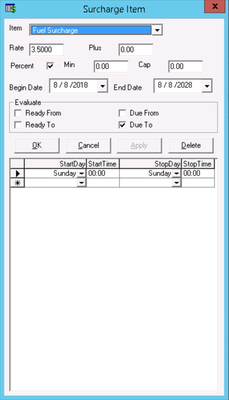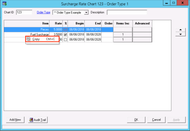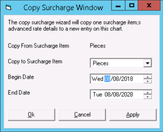...
...
...
...
...
...
...
...
...
...
...
...
...
...
...
...
...
...
| Table of Contents |
|---|
The Surcharge Item form is used to add items to a surcharge rate chart. See Surcharge Rate Charts - New / Edit Surcharge Rate ChartItem.
To get to the Surcharge Item form, from from the surcharge rate chart, double-click on an item or click the "Add New" button.
...
Field Name | Description | ||
|---|---|---|---|
Item | Required. Name of the surcharge item. See Items. | ||
Rate | Required. Rate for the surcharge item.
| ||
Plus | Amount added to the rate of the surcharge item. | ||
Percent (Check Box) | If checked, the rate value will be calculated as a percentage. |
Min | Minimum rate for the surcharge item. If the calculated value of the surcharge item is less than the "Min", the "Min" value will be added to the order instead of the calculated surcharge.
| ||
Cap | Cap rate for the surcharge item. If the calculated value of the surcharge item is greater than the "Cap", the "Cap" value will be added to the order instead of the calculated surcharge. | ||
Begin Date | Required. Date that the system should begin adding this surcharge item to the orders. | ||
End Date | Required. Date that the system should stop adding this surcharge item to orders. | ||
Evaluate |
Required. Selected option(s) to be used in relation to evaluate whether or not to apply the item based on the " |
StartDay", " |
StartTime", " |
StopDay" and " |
StopTime" columns below |
.
|
|
|
|
|
| |||||||
| Specific day of the week to start applying the item to orders. | ||||||
| Specific time to start applying the item to orders. | ||||||
| Specific day of the week to stop applying the item to orders. | ||||||
| Specific time to stop applying the item to orders. | ||||||
| Excerpt |
|---|
How to Add a New Surcharge Item
How to Copy a Surcharge Item
|
...
|
...
|
How to Edit a Surcharge Item
Open a surcharge rate chart. See Surcharge Rate Charts - New / Edit Surcharge Rate Chart.
Double-click the item you would like to edit.
Edit the form.
Click OK to save and close, or click Apply to save and keep the form open.
How to Delete a Surcharge Item
Open a surcharge rate chart. See Surcharge Rate Charts - New / Edit Surcharge Rate Chart.
Double-click the item you would like to delete.
Click the Delete button.