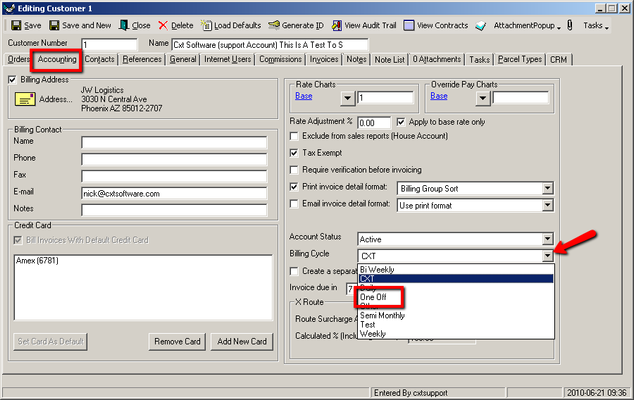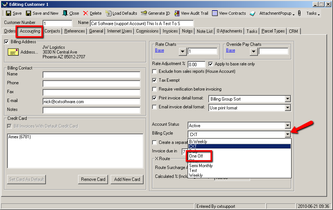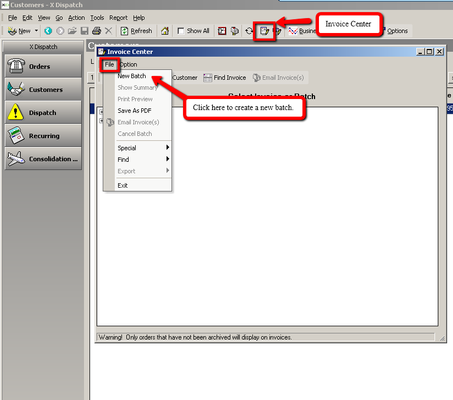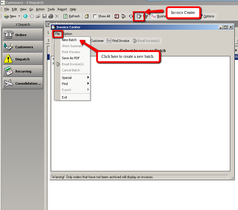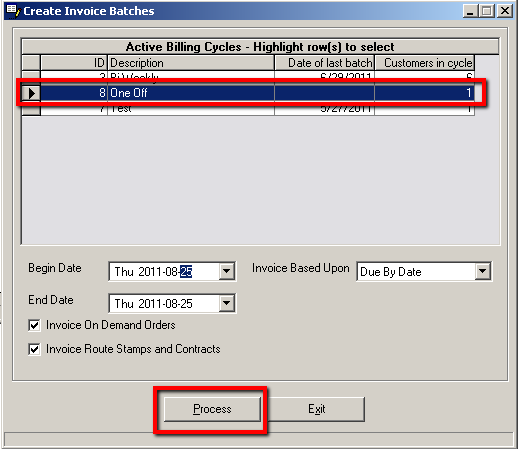There may be times that you need to bill your customer outside of their normal billing cycle. This can be done by changing the customer's billing cycle before invoicing.
| Tip |
|---|
Quick Tip: Remember to change the customer's billing cycle back after processing the invoice. |
Step-by-step guide
Change the customer's billing cycle. To add a new billing cycle see Billing Cycles (Classic Operations App).
Go to Maintenance > Customers.
Double click on the customer you would like to invoice outside of the normal billing cycle.
Click on the Accounting tab.
Update the Billing Cycle with the new billing cycle you would like to use.
Click the Save button.
Click the Invoice Center icon in the toolbar.
Click File > New Batch.
Select the billing cycle and enter the Begin Date and End Date in the Create Invoice Batches form.
Click the Process button.
Go back to the customer record.
Update the Billing Cycle with the customer's normal billing cycle.
Click the Save button.