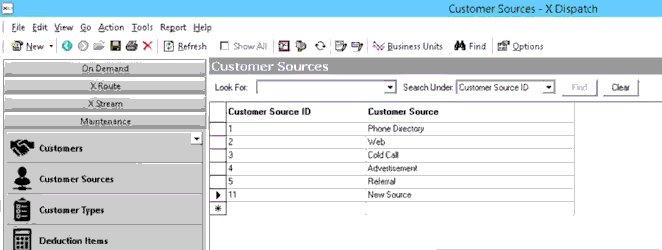| Info |
|---|
Operations App is continuously updating and page layouts may differ. See here for other versions. |
...
- Go to Maintenance > Customer Sources.
- Scroll to the bottom of the list of customer sources and add the new customer source in the empty row.
- Click the save icon in the toolbar.
...
- Go to Maintenance > Customer Sources.
Edit the field(s) you would like to edit.
Warning Changing the Customer Source ID will break the link in any customer record using that source, and the customer source will no longer show up on the customer record.
Click the save icon in the toolbar.
...
- Go to Maintenance > Customer Sources.
- Click on the box to the left of the Customer Source ID you would like to delete, the row will be highlighted blue.
- Click the delete icon in the toolbar or press the delete button.
- Click the save icon in the toolbar.
Customer Sources in
...
the Operations App
There is a Customer Source field in the customer record General tab. Use the drop down to select from your customer sources. See Customers - New/Edit Customer.
...
| Page Properties | ||
|---|---|---|
| ||
|
...