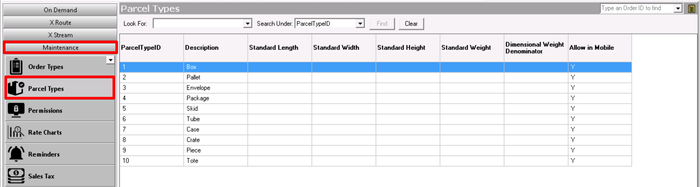| Anchor | ||||
|---|---|---|---|---|
|
| Table of Contents |
|---|
Parcel types are used to describe the type of parcels. For example "Box" or "Pallet".
...
Field Name | Description |
|---|---|
ParcelTypeID | Unique number to identify the parcel type. |
Description | Description of the parcel type. |
Standard Length | Default length of the parcel type. This is needed if you wish the system to calculate the approximate weight using the Dimensional Weight Calculator. |
Standard Width | Default width of the parcel type. This is needed if you wish the system to calculate the approximate weight using the Dimensional Weight Calculator. |
Standard Height | Default height of the parcel type. This is needed if you wish the system to calculate the approximate weight using the Dimensional Weight Calculator. |
Standard Weight | Default weight of the parcel type. |
Dimensional Weight Denominator | Dimensional factor to use for calculating dimensional weight (a calculated the theoretical weight of a package based on its dimensions). |
Allow In X Mobile |
|
|
|
How to Add a New Parcel Type
Go
to Maintenance >to Maintenance > Parcel Type.
Click
thethe New
buttonbutton in the toolbar.
Scroll to the bottom of the list of parcel types and add the new parcel type in the empty row.
Click the save icon
inin the toolbar.
...
Alternate steps:
Click the arrow next to
thethe New
buttonbutton, or press the N key.
- Click
Click Parcel Type.
...
How to Edit a Parcel Type
Go to Maintenance
>> Parcel Type.
Double-click the parcel you would like to edit.
How to Delete a Parcel Type
Go to Maintenance
>> Parcel Type.
Double-click the parcel type you would like to delete.
Click the Delete
buttonbutton at the bottom of the form.
Parcel Types Form
General Tab
...
Field Name | Description |
|---|---|
Parcel Type | Unique number to identify the parcel type. |
Description | Description |
of the parcel type. | |
Standard Length | Default length of the parcel type. This is needed if you wish the system to calculate the approximate weight using the Dimensional Weight Calculator. |
Standard Width | Default width of the parcel type. This is needed if you wish the system to calculate the approximate weight using the Dimensional Weight Calculator. |
Standard Height | Default height of the parcel type. This is needed if you wish the system to calculate the approximate weight using the Dimensional Weight Calculator. |
Standard Weight | Default weight of the parcel type. |
Dimensional Weight | Dimensional factor to use for calculating dimensional weight (a calculated the theoretical weight of a package based on its dimensions). |
Add to All Customers | Click this button will make the parcel type available to all your customers' orders in |
the Driver App. | |
Remove from All Customers | Click this button |
will remove |
the parcel from all of your customers in |
the Driver App. | |
Allow In X Mobile | If enabled, this parcel type will be allowed in |
the Driver App.
|
|
Translations Tab
Add and remove translations used when placing orders for an integration or through the web service.
| Note |
|---|
Parcel types cannot have the same translations. |
...