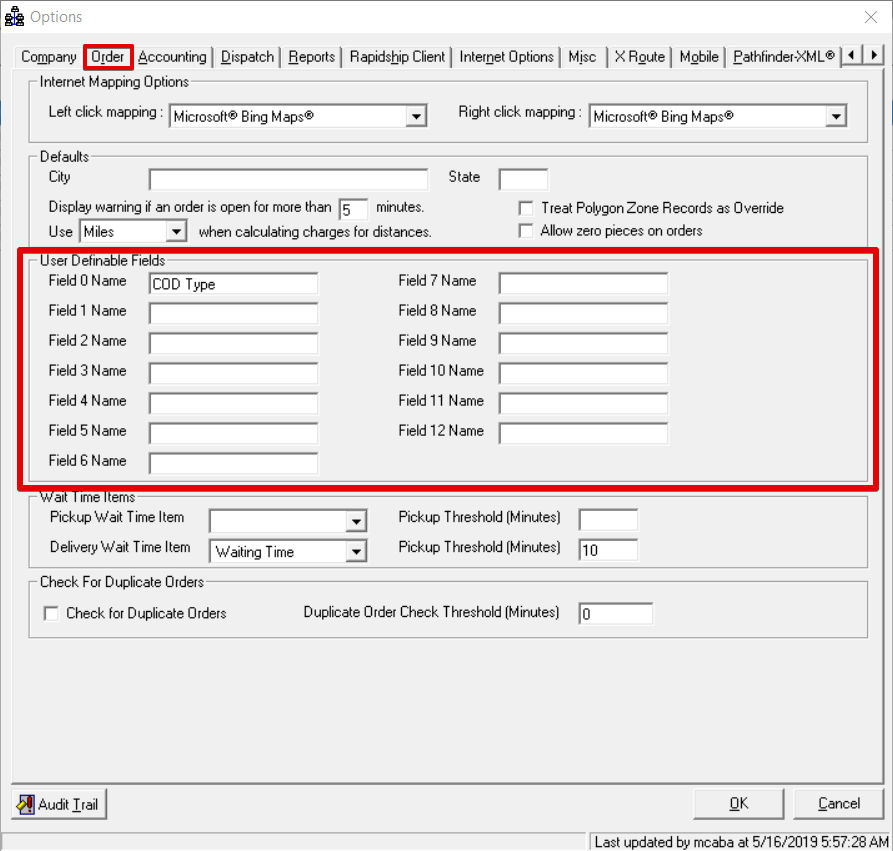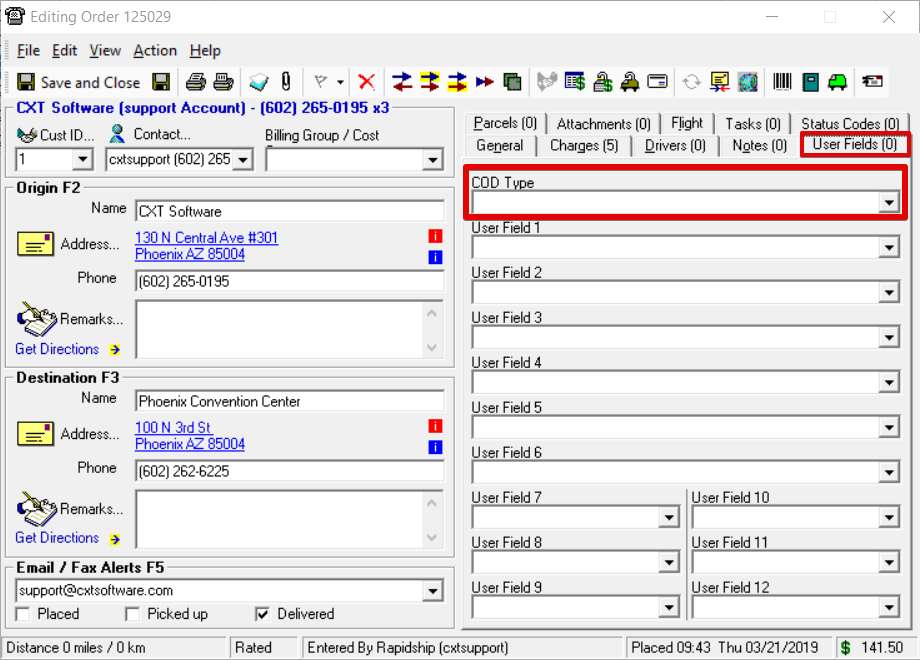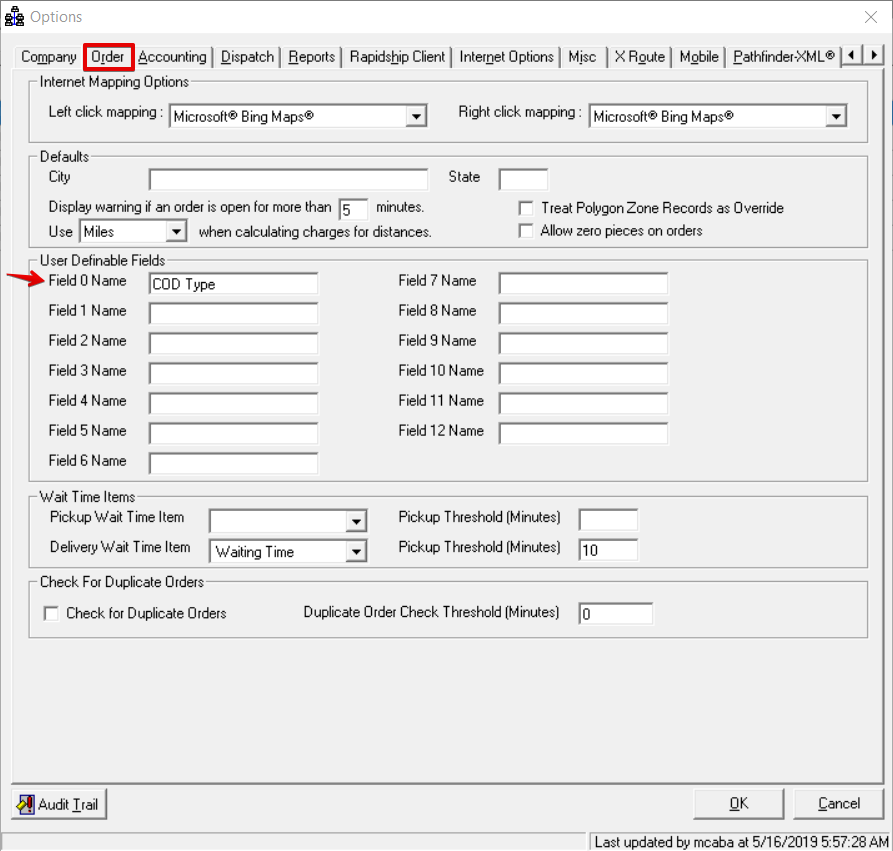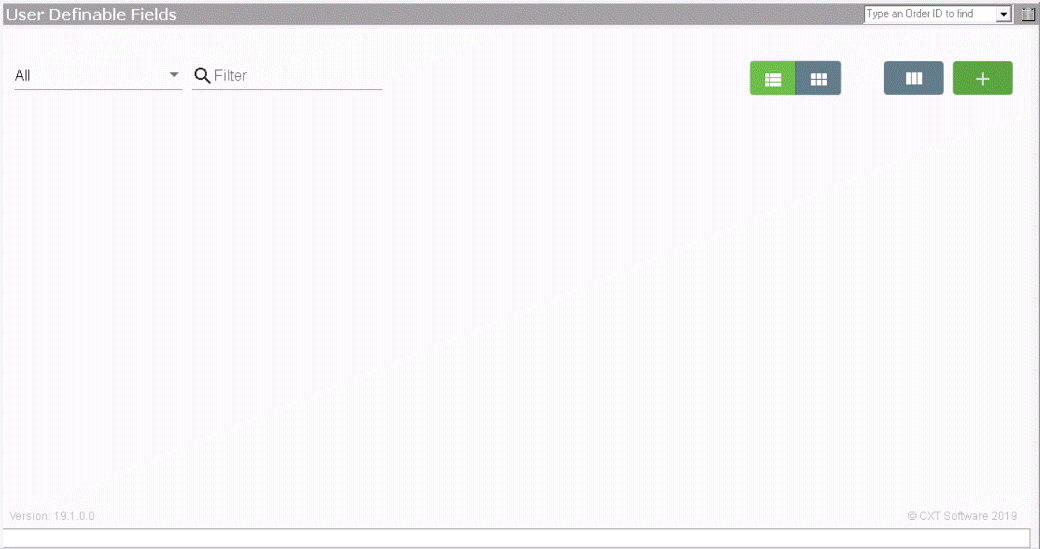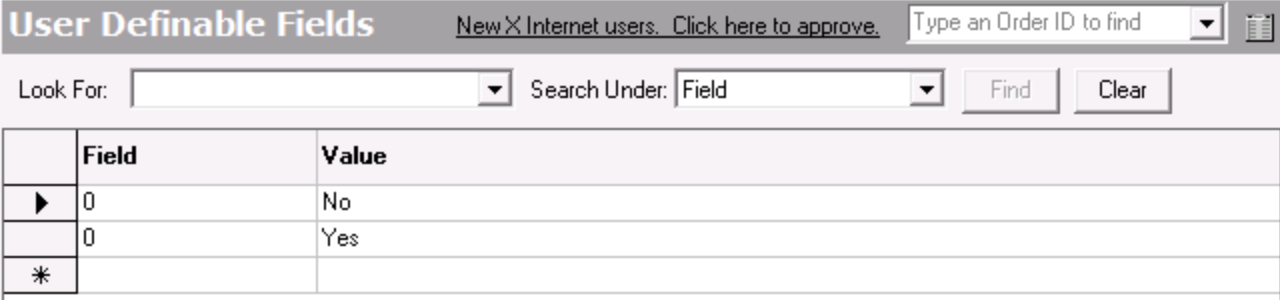Anchor top top Table of Contents
User Definable Fields are available for all orders and useful for custom reporting. You can change the labels of User Fields in on demand orders. Inputs for User Definable Fields can be manually entered as text or selected from a drop-down list. See Setting Up User Fields Drop-Down Lists below for more information.
Setting Up User Definable Field Names
- Click Options in the X Dispatch toolbar.
- Select the Order tab.
Edit the User Definable Fields field names.
Div
Example
You want to have a "COD Type" user field on the order form.
In the Global Options Order tab set the Field 0 Name to "COD Type".
Anchor user-fields-drop-down user-fields-drop-down
Setting Up User Fields Drop-Down Lists
| user-fields-drop-down | |
| user-fields-drop-down |
Populating a user field's drop-down list can save time on order entry and avoid the collection of invalid data. Drop-down lists are set up in the User Fields section.
Add a New User Field
Desktop Insert excerpt User Fields (
Desktop Classic Operations App) User Fields ( Classic Operations App) nopanel true
Select the number corresponding to the User Fields on the order form and enter the value. See User Fields (Desktop Classic Operations App) for more information.
| Tip | ||
|---|---|---|
| ||
|
...
In the User Fields section create User fields for "Yes" and "No" with the Field # set to "0" since "COD Type" is Field 0 Name.