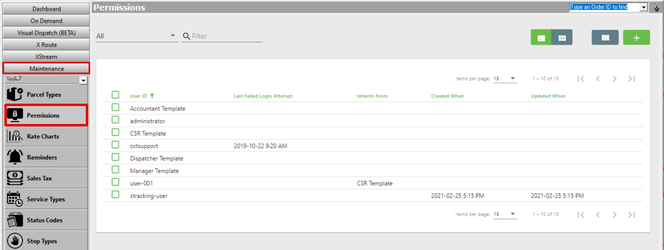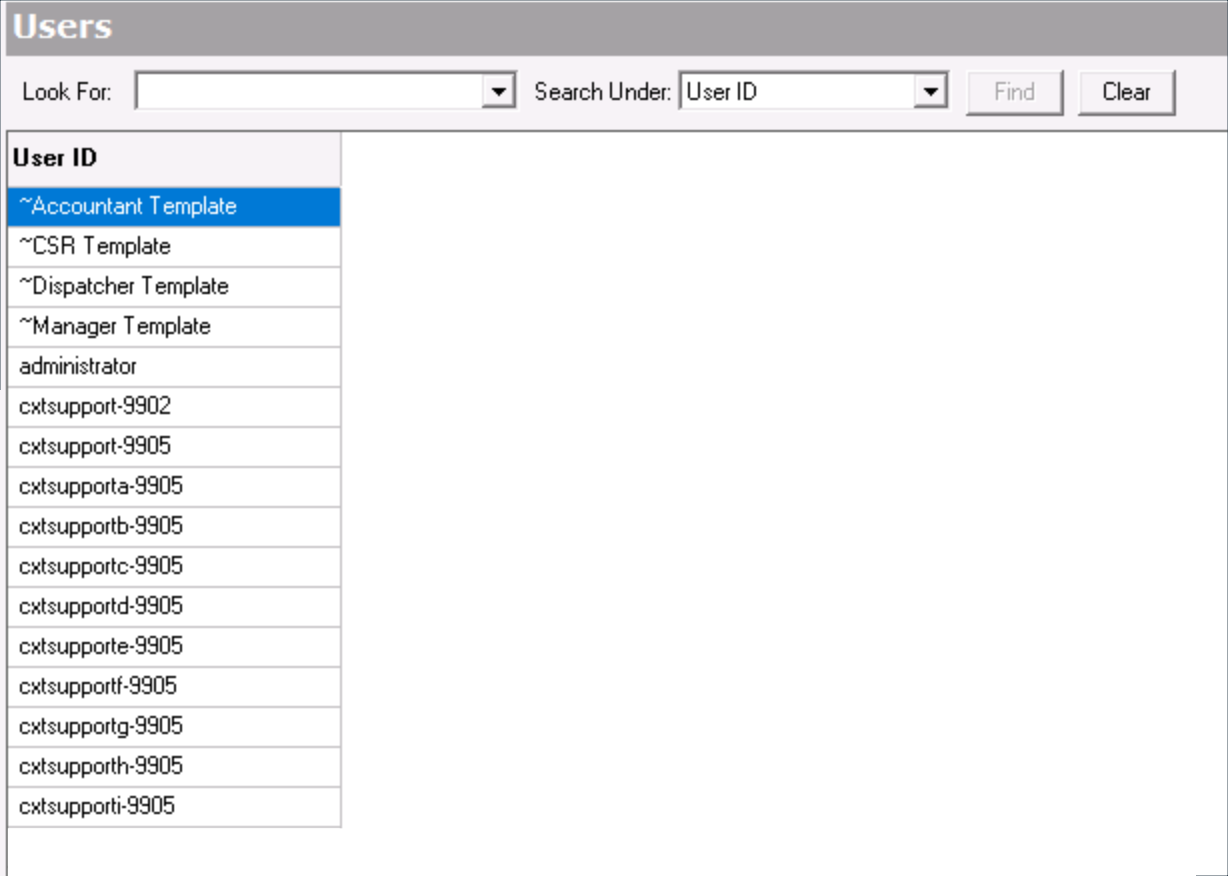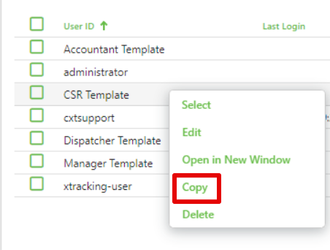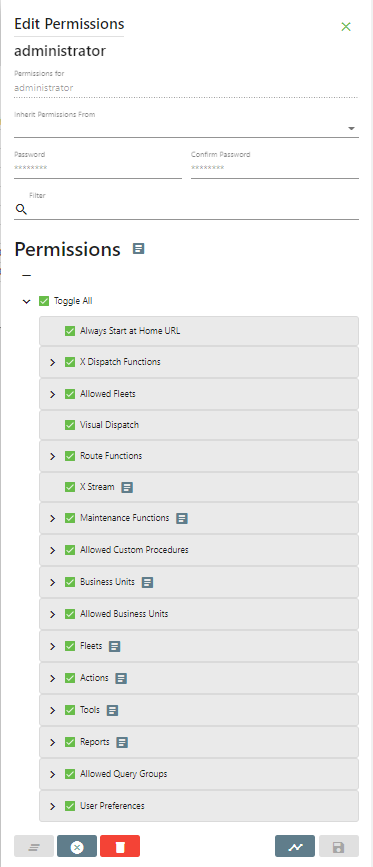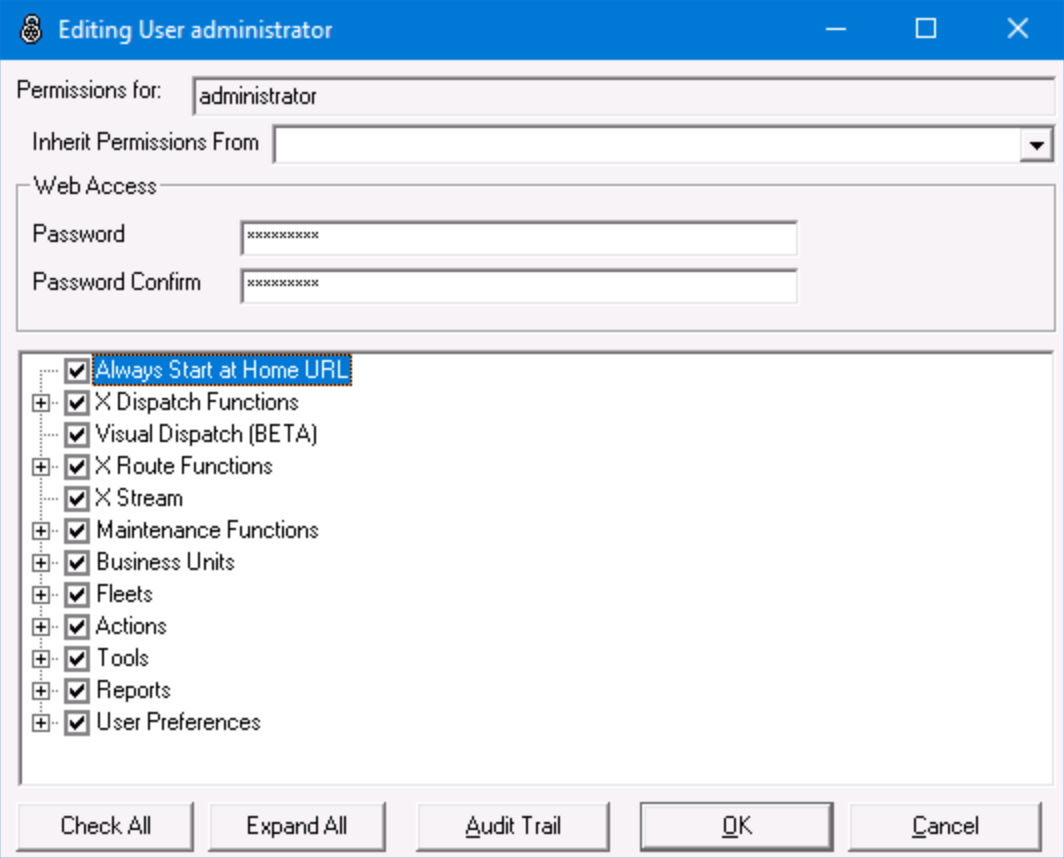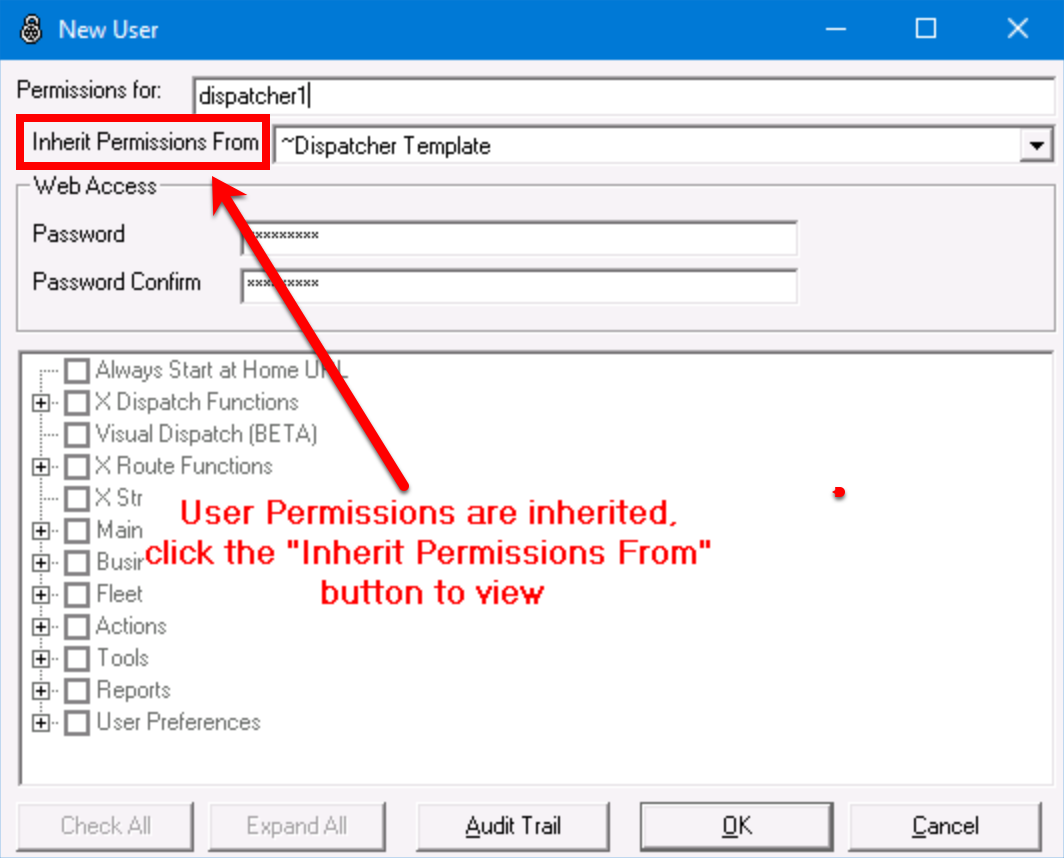| Info |
|---|
For X Dispatch 21.0 or newer.Operations App is continuously updating and page layouts may differ. See here for older other versions. |
Table of Contents
The Permissions section Users section, or Permissions for X Dispatch 21.0 or older, is where you can edit and view X Dispatch permission sets, which are used for most sections within X Dispatchusers and their permissions. For example, if you have a CSR that needs access to Order Entry and Dispatch functionality, but you don’t want them to have access to accounting or driver settlements, you can deselect those specific permissions on the CSR's permission set.
To access Permissions Users go to Maintenance > Permissions Users.
User
...
Templates
The baseline database comes with 4 templates: Accountant Template, CSR Template, Dispatcher Template, and Manager Template. You can create new templates by following the How to Add a New Permission Set User or Template steps below.
| Tip | ||
|---|---|---|
| ||
When creating new templates, name the template permissions for the position in your company and add "Template" to the end for the Permissions for field. For example "Route Dispatch Template". Cloud customers should add their four-digit customer ID to the end. For example "Route Dispatch Template-9999". |
How to Add a New
...
User or Template
| Note |
|---|
If you are a Cloud customer, you will add a new permission set user or template to create new X Dispatch users from the Cloud Client window under Resources. See How to Correctly Add or Delete a User Login from Your Account in Cloud Client. |
| Excerpt |
|---|
Alternate steps:
Copy a User's Permission
|
How to Edit a
...
User or Template
- Go to Maintenance > PermissionsUsers.
- Click Double-click the user you would like to edit or right-click the row and select Edit.
Info - Click the save button at the bottom.
In the X Dispatch top menu go to Tools > Refresh Permissions, or exit and relaunch X Dispatch to refresh permissions to ensure changes are applied right away.
How to Delete
...
a User or Template
| Note |
|---|
If you are a Cloud customer, you will delete X Dispatch users from the Cloud Client window under Resources. See How to Correctly Add or Delete a User Login from Your Account in Cloud Client. |
- Go to Maintenance > PermissionsUsers.
- Right-click on the user you would like to delete and delete, User ID will be highlighted in blue, and select Delete.
Alternate steps:
- Click the checkbox to the left of the user's name that you'd like to delete or select multiple if needed.
- Click the red trashcan button to delete .
How to View the Audit Log for a Permission Set or Template
To view changes that have been made to this permission set user or template, click the Audit Log button Trail button at the bottom of the permissions user form.
Section Functions
...
Permissions Form
...
...
User Form
| Field Name | Description | |||||
|---|---|---|---|---|---|---|
| Permissions for | The user ID, or username, that of the permissions are foruser. | |||||
| Inherit Permissions From | Allows a user to inherit permissions from a template or an existing user. Users who inherit permissions from a template or another user have an identical set of permissions. If a change is needed, edit the parent template and those changes are seen in all users who inherit those permissions. To remove inheritance and create an individual user setting, click "Inherit Permissions From" buttonselect box, and select the blank option at the top of the drop-down selectionpress the delete key then the enter key.
| |||||
| Web Access | ||||||
| Password | Password for all web services . For example including Operations, X Tracking, and the API usage. | |||||
| Confirm Password | ||||||
| (Permissions) | Update permissions by checking boxes for functions the user needs to access, and unchecking boxes for functions the user cannot access. To view, select, or deselect permissions for the users, click on the plus sign next to each section to expand the view and drill into each permission category.
| |||||