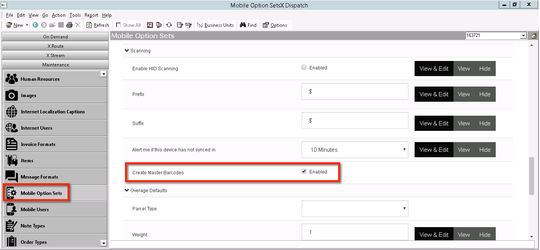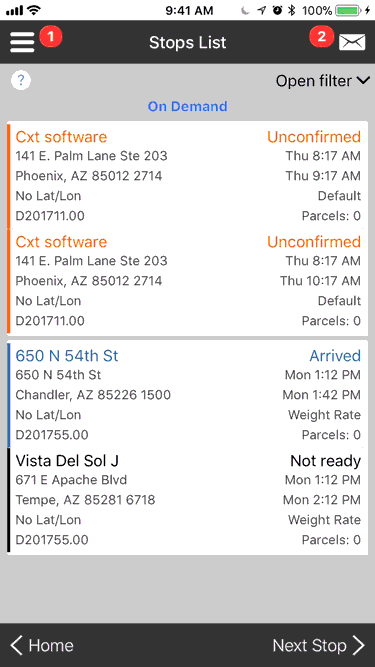Table of Contents
Master barcode can be used to associate multiple parcel scans with one barcode. This is useful when wrapping pallets, or locking totes. Drivers can scan a master barcode and mark all associated parcels as scanned.
| Info | ||
|---|---|---|
| ||
|
How to Create a New Master Barcode
| Note |
|---|
No master barcodes can be associated with the stop. |
- Go the parcel summary screen.
- Tap Master Barcode.
- Tap 'Create MB via Camera', or 'Create MB Manually'.
- Scan barcode or manually enter barcode.
- Tap 'Scan' or 'Manual' to add parcel(s).
Example of creating a master barcode manually.
How to Add Existing Parcels to a Master Barcode
This is a similar process to creating a new one, but you would load the list of parcels on the screen, and drivers could then add parcels to the master barcode as needed.
- Go the parcel summary screen.
- Tap the Master Barcode.
- Tap 'Scan' or 'Manual' to add parcels.
How to Disassociate Parcels With a Master Barcode
Drivers can remove a parcel from a master barcode by using the standard "unscan" process in the parcel info screen.
| Note |
|---|
Master barcodes cannot be deleted. |