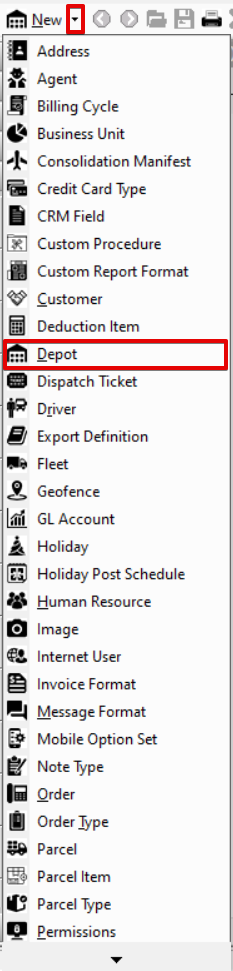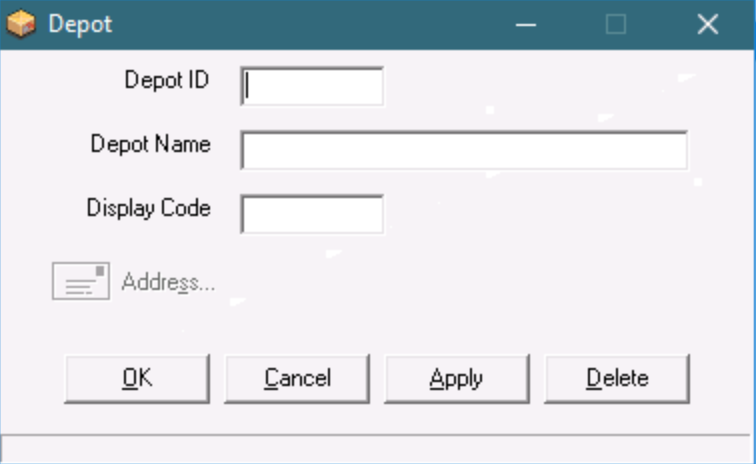| Anchor | ||||
|---|---|---|---|---|
|
| Info |
|---|
Operations App is continuously updating and page layouts may differ. See here for older versions. |
...
Depots are selected on contract stops and appear as facilities in Nextstop's Receiving section, allowing multiple users to scan parcels at the same receive stop. See Receiving in Nextstop 3the Driver App.
Go to Maintenance > Depots.
| Field | Description |
|---|---|
| ID | Unique numerical ID. |
| Depot Name | Name of the depot. |
| Address | Address information for the depot. |
| Address2 | |
| City | |
| State | |
| Zip | |
| Plus4 | |
| DisplayCode | A reference field. This field is not used in X Dispatchthe Operations App. |
How to Add a New Depot
- Go to Maintenance > Depot.
- Click the New button in the toolbar.
Alternate steps:
- Click the arrow next to the New button, or press the N key.
- Click Depot.
How to Edit a Depot
- Go to Maintenance > Depot.
- Double-click the depot you would like to edit.
How to Delete a Depot
- Go to Maintenance > Depot.
- Double-click the depot you would like to delete.
- Click the Delete button at the bottom of the form.
Depot Form
| Field Name | Description |
|---|---|
| Depot ID | Unique numerical ID. Once the ID is set when creating a new depot, it cannot be edited. |
| Depot Name | The name of the depot used when selecting a depot in X Dispatch the Operations App or facility in Nextstop. |
| Display Code | A reference field. This field is not used in X Dispatchthe Operations App. |
| Address... | Enabled on a new form when a Depot ID and Depot Name are entered. The physical address of the depot. This can be a new or existing address. |