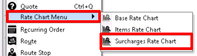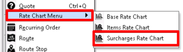...
Click the down arrow icon next to New in the toolbar.
Select Rate Chart Menu > Surcharge Rate Chart.
Enter a Chart ID.
Select an Order Type.
Optional: Enter a Description.
Click the Add New button to add a surcharge item. See Surcharge Rate Charts - New / Edit Surcharge Item.
Click OK to save and close, or click Apply to save and keep the form open.
...
| Page Properties | |||
|---|---|---|---|
| |||
|