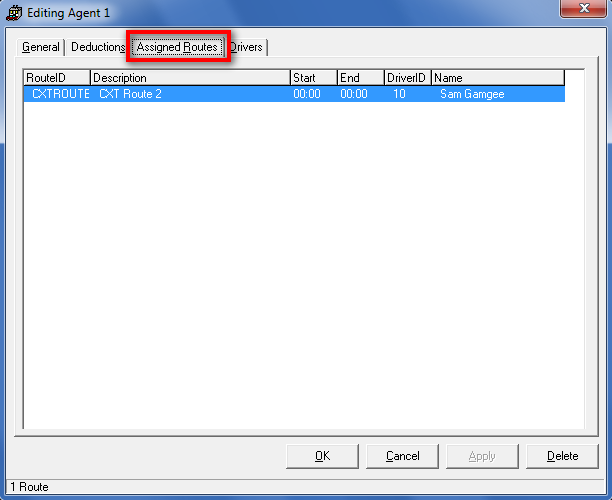| Table of Contents |
|---|
...
| Field Name | Description |
|---|---|
| Description | This is the description of the deduction item. |
| Type (Amount) | The 'Amount' option will Gray out the Minimum and Maximum fields, and will be a flat amount taken from the settlement. |
| Type (Percent) | The 'Percent' option will be a percent of the the Human resources pay in the settlement. You will need to enter an amount grater then 0 in the maximum field for this to work correctly. |
| Amount | This will be the Flat amount for the 'Deduction' if the Type 'Amount' was selected above. The Amount will the percent amount if the Type 'Percent' is selected above. |
| Minimum | This is the 'minimum' amount the deduction will take out. If you take out a percent of the settlement, and it is not more then the Minimum the the amount entered in this field will be used instead of the percent amount. |
| Maximum | This is the 'Maximum' amount that will be deducted from the settlement, if the percent amount taken from the settlement is greater then the Maximum amount entered here, the settlement will use the amount entered here. |
| Start Date | This is the 'Start' date for the Deduction Item to be applied. |
| End Date | This is the 'End' date for the Deduction Item to be applied. |
...
Editing Deduction items
If you want to delete a deduction item you will need to highlight the Line you want to delete, and then click on the Edit button. If you want to delete a deduction item you will need to hight like height like the Line you want to delete, and then click on the Edit button.
You an also double click on the line you would like to edit, and the Deduction form will come up for you to edit.
Removing Deduction Items
To Remove a Deduction item, click on the line you want to remove. Then click the Remove button in the bottom right corner of the Human Resources form.
Assigned Routes Tab
This is where you will see all the Routes for any of the Drivers that are associated to this Agent.
| Field Name | Description |
|---|---|
| Route ID | This is where you will see the "Route ID's" that are associated to any Drivers that are associated to this Agent. |
| Description | This is the "Description" of the route. |
| Start | This is the "Start" time for the route. |
| End | This is the "End" time for the route. |
| Driver ID | This is the "Driver ID" for the route. |
| Name | This is the Drivers "Name". |
...