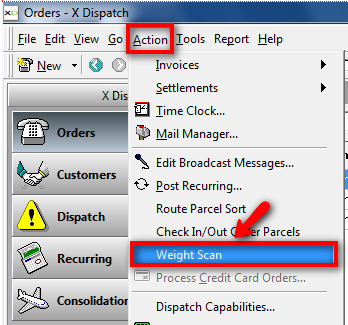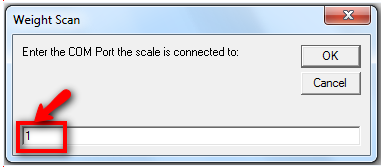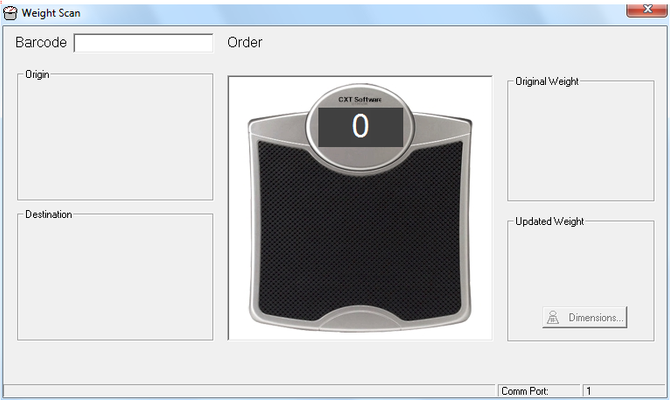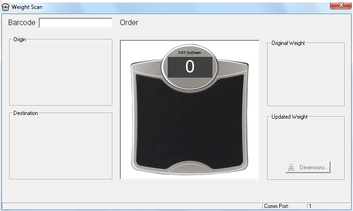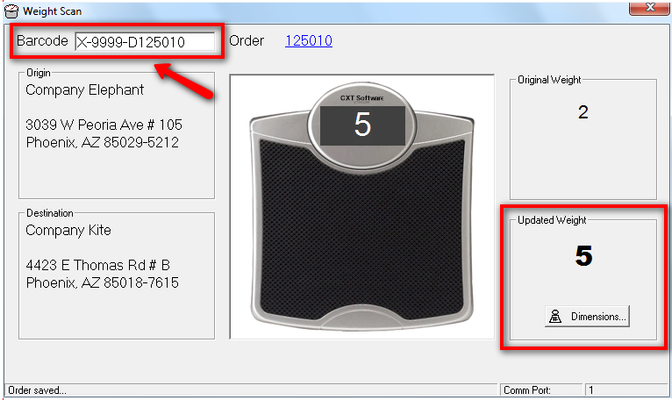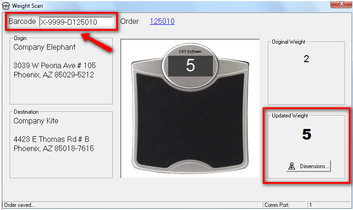...
Configuring with a Digital Scale
Any digital scale can be used that can export weight data and be configured with settings below.
"Continuous" mode - Allows continuous data stream enabling
X Dispatch tocapture of weight in real time.
"Transcell" output format - Standard format supported by nearly all digital scale devices.
Baud
RateRate - 2400
- Parity
Parity - 8 bit
Weight
TypeType -Set to either "Pounds" or "Kilograms."
Plug scale into the computer and test to ensure functionality. CXT Software Tech Support cannot assist in configuring devices with the Operations App until it's properly functioning on the computer to which it's connected.
In the Classic Operations App, go to Action > Weight Scan.
The first time "Weight Scan" is accessed a prompt appears requesting the "COM Port" to which the scale is connected. Enter this information and "OK."
The "Weight Scan" window appears.
Place parcel to be weighed on the scale. Scan (with wedge scanner) or type order's barcode* that corresponds to the order id. The Order Number, Origin Address, Destination Address, Original Weight and the new Updated Weight for the parcel is displayed.
* If barcode is being typed, use this format:
XX-9999-
DYYYYYY whereDYYYYYY where:
XX - Always enter "X" followed by a hyphen.
9999
9999 - Your CXT Software account number followed by a hyphen. It is a four digit numeric value.
D
D - Always enter "D."
YYYYYY
YYYYYY - Replace with order id.
If individual parcels are being scanned for a single order, enter those parcel id's or reference numbers.
Press "Dimensions" button if desired to enter length, height, and width data.
Close weight scan window, order is now updated with precise weight of parcel.