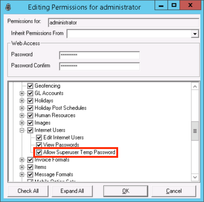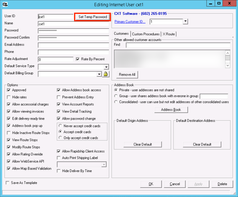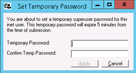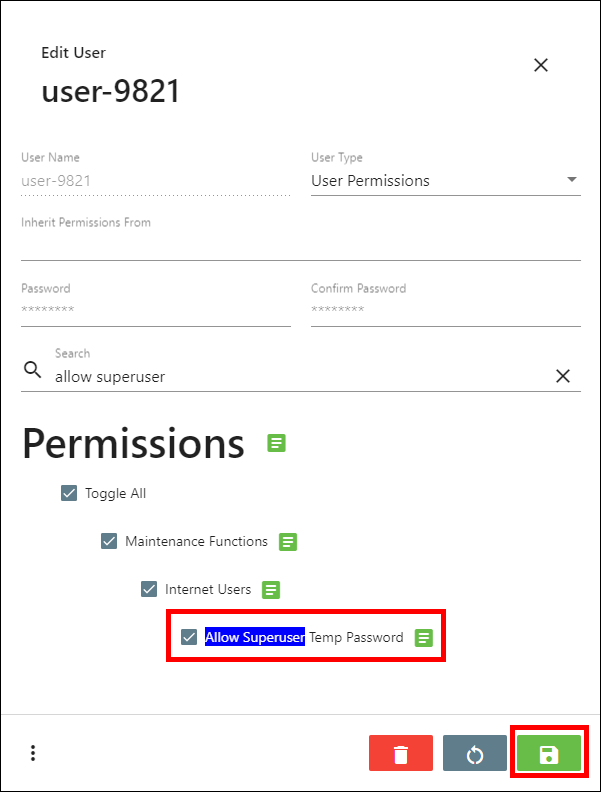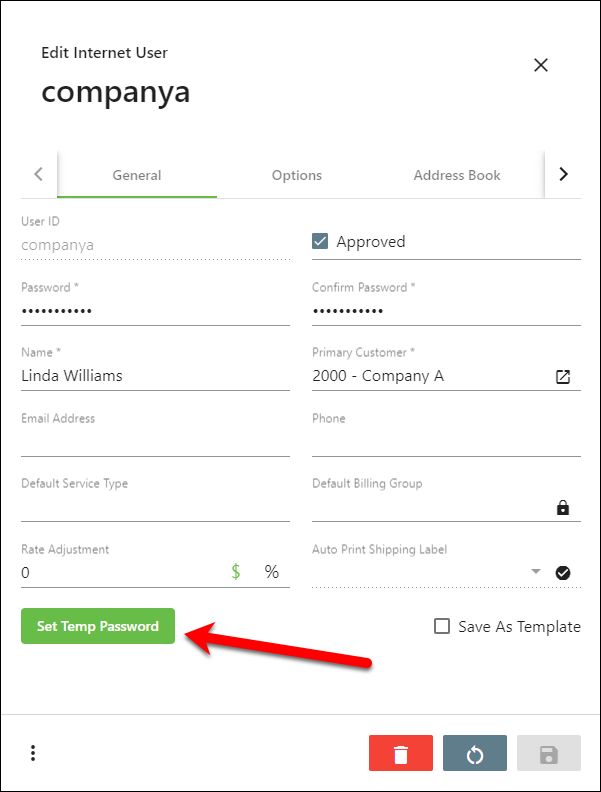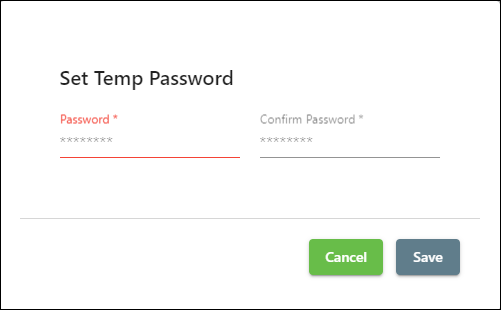Since we are unable to see an internet user's password, you can create a superuser to have the ability to log in as another user without requiring them to change the password. This superuser will be using internet user permissions of the user they logged in as.
| Note |
|---|
The temporary password will expire 5 minutes after setting up the temporary password. Once the temporary password is used to log in, the superuser has no time restrictions to any testing, review, or investigation required. |
Step-by-Step Guide In the Classic Operations App
Go to Maintenance > Users. See Users (Classic Operations App).
Enable "Allow Superuser Temp Password" permission for the Operations App user
...
and click OK.
Go Maintenance > Internet Users and select the internet user you would like to set
...
a temporary password for. See Internet Users (Classic Operations App).
Click the "Set Temp Password" button next to the "User ID" field.
...
Enter and confirm a temporary password.
...
Step-by-Step Guide In the Operations App
Go to Maintenance > Users. See Users.
Enable "Allow Superuser Temp Password" permission for the Operations App user and click the save button.
Go to Maintenance > Internet Users and select the internet user you would like to set a temporary password for. See Internet Users.
Click the "Set Temp Password" button.
Enter and confirm a temporary password.