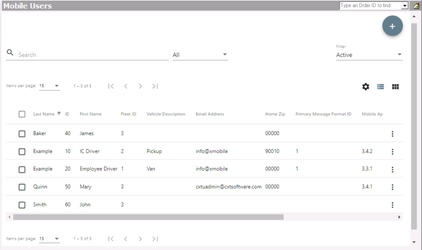| Info |
|---|
Operations App is continuously updating and page layouts may differ. See here for other versions. |
Mobile Users are displayed once a driver record is created and is associated with a human resource record. Each new mobile user is automatically assigned to the default mobile option group and the specific settings within that group. See Mobile Option Sets (Classic Operations App).
Mobile users are displayed based on the Status listed in the human resource record of the specific driver. You can select to view "Active", "Inactive", "Terminated", or "View All".
Go to Maintenance > Mobile Users
| Tip | ||
|---|---|---|
| ||
Layout changes made here will not be saved once you navigate from this page. |
How to Edit a Mobile User
You can edit each mobile user to have their own unique Nextstop settings.
| Excerpt | ||
|---|---|---|
|
Related Articles
| Filter by label (Content by label) | ||||||
|---|---|---|---|---|---|---|
|
| Page Properties | ||
|---|---|---|
| ||
|