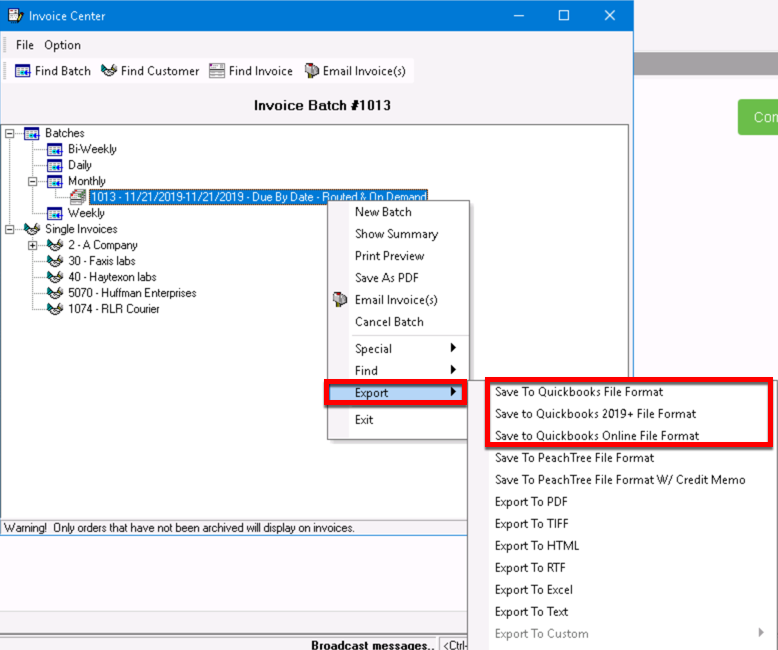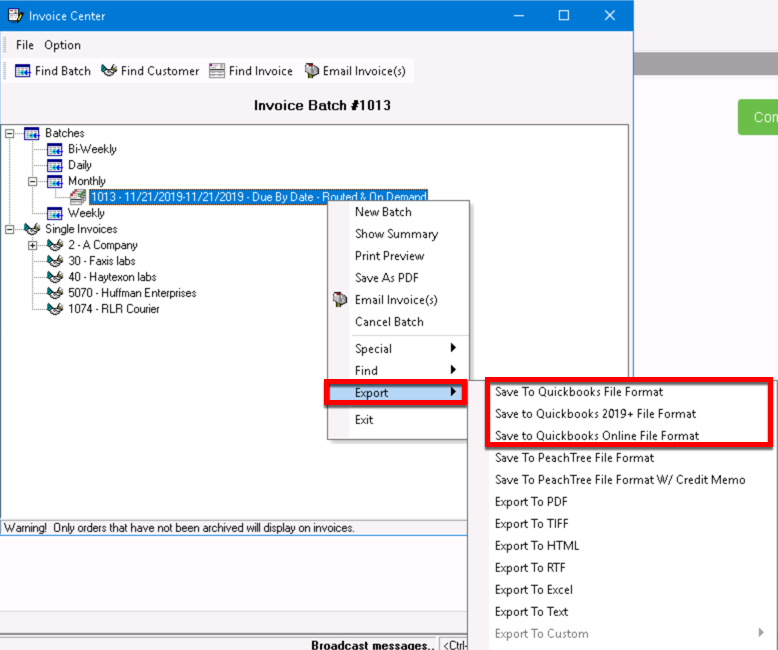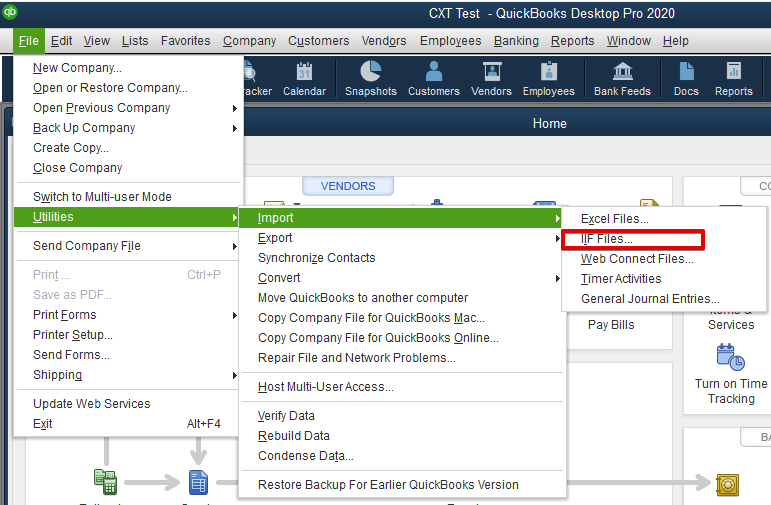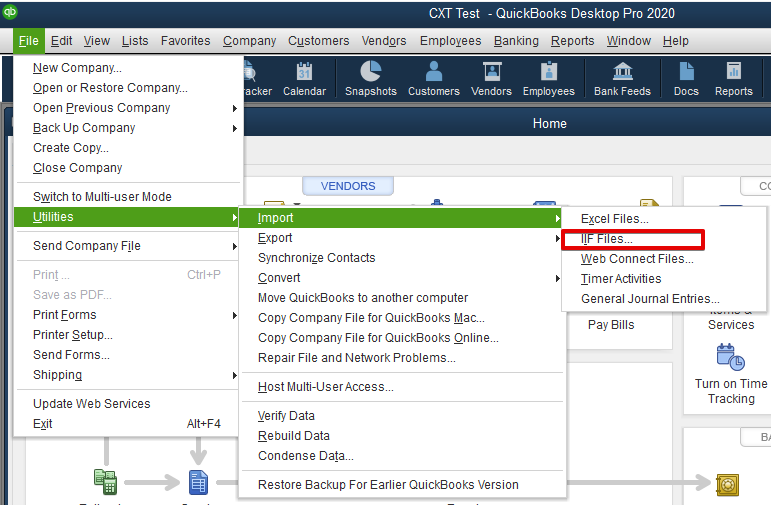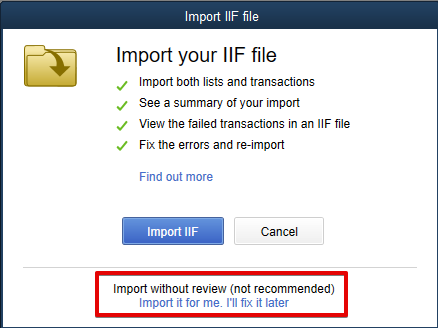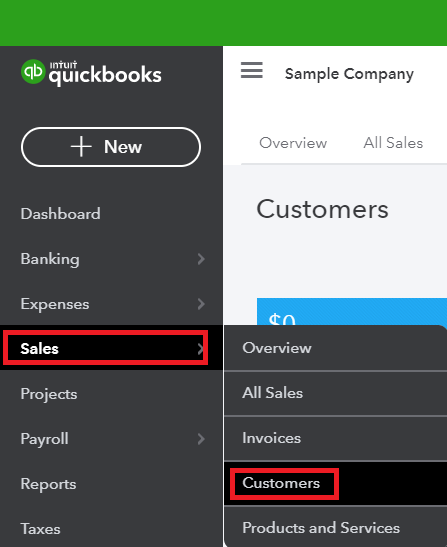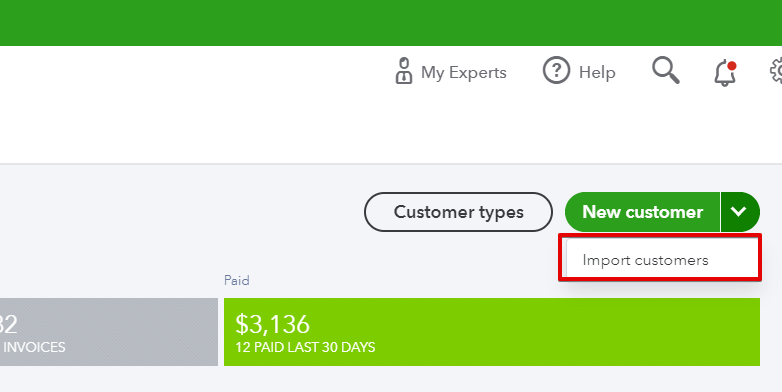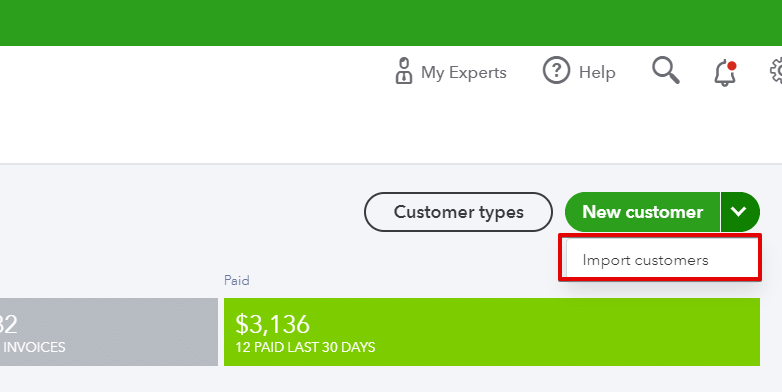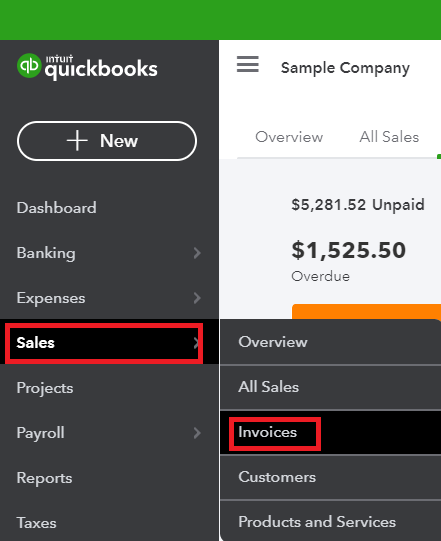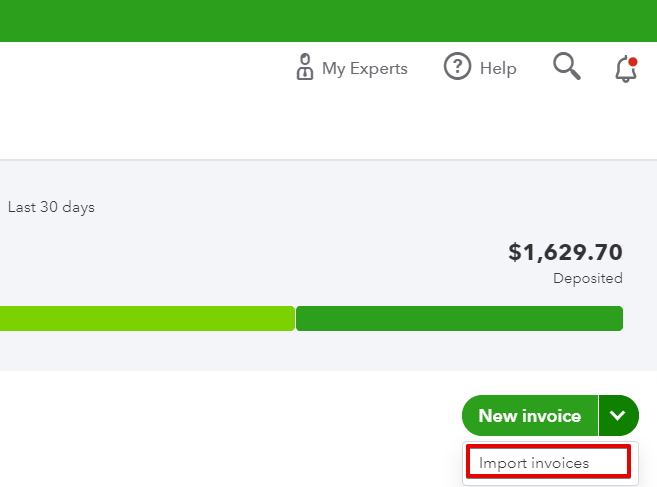...
You can export invoiced information for QuickBooks. The format for the customer name in the exported file exported from X Dispatch will be <Customer Name> <Customer ID>. For example, "Test Customer 1001".
...
Go to Actions > Invoices > Invoice Center.
Expand Batches or Single Invoices to find the invoice information you would like to import into QuickBooks.
Right-click on the batch or invoice.
Select Export then the QuickBooks file format you would like.
| Tip |
|---|
Quick Tip: If you need more help with importing into QuickBooks, see their help section https://quickbooks.intuit.com/learn-support/. |
...
Use the Save to QuickBooks 2019+ File Format export option.
In QuickBooks navigate to File > Utilities > Import > IIF Files.
Choose the import option you wish to use.
"Import it for me. I’ll fix it later" link at the bottom - This is the recommended option. Click here to continue to the steps below. This option is recommended because of the overall import success rates.
Import IIF button to import with a data review - This option is not recommended. Click here to continue to the steps below.
...
| Expand | ||
|---|---|---|
| ||
|
Use the Save to QuickBooks Online File Format export option.
In QuickBook Online, go to Sales > Invoices.
Open the dropdown next to New invoice and then select Import invoices.
Select Browse.
Navigate to the invoices .csv you would like to import and select Open. You can check Add new customers to QuickBooks if you would like to create new customers in QuickBooks for any customers on the invoice that do not already exist in QuickBooks. We recommend you use the standalone customer import instead as it will import more complete customer information.
Select Next.
Verify the spreadsheet field mapping if desired and select Next.
Select Next for any additional screens that come up regarding verifying information. The terms will be the number of days for billing set on the customer record in X dispatch. For example, a customer with 30 days for billing will have 30 as the term. You will need to create these terms in QuickBooks Online before the import if they have not already been created in QuickBooks Online.
Select Start Import.
Select OK.
...