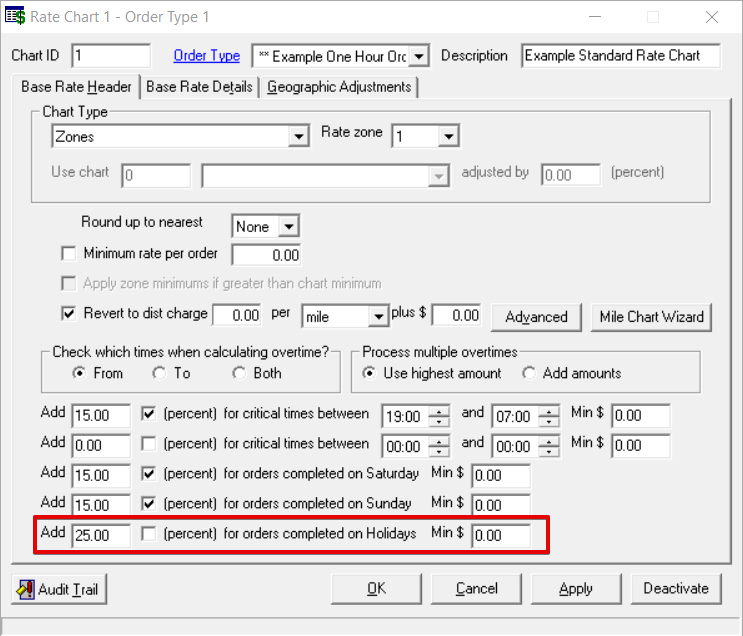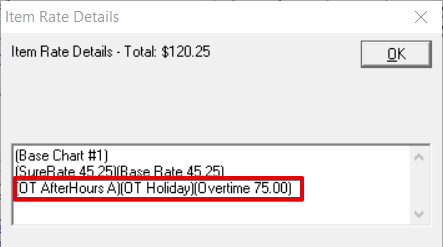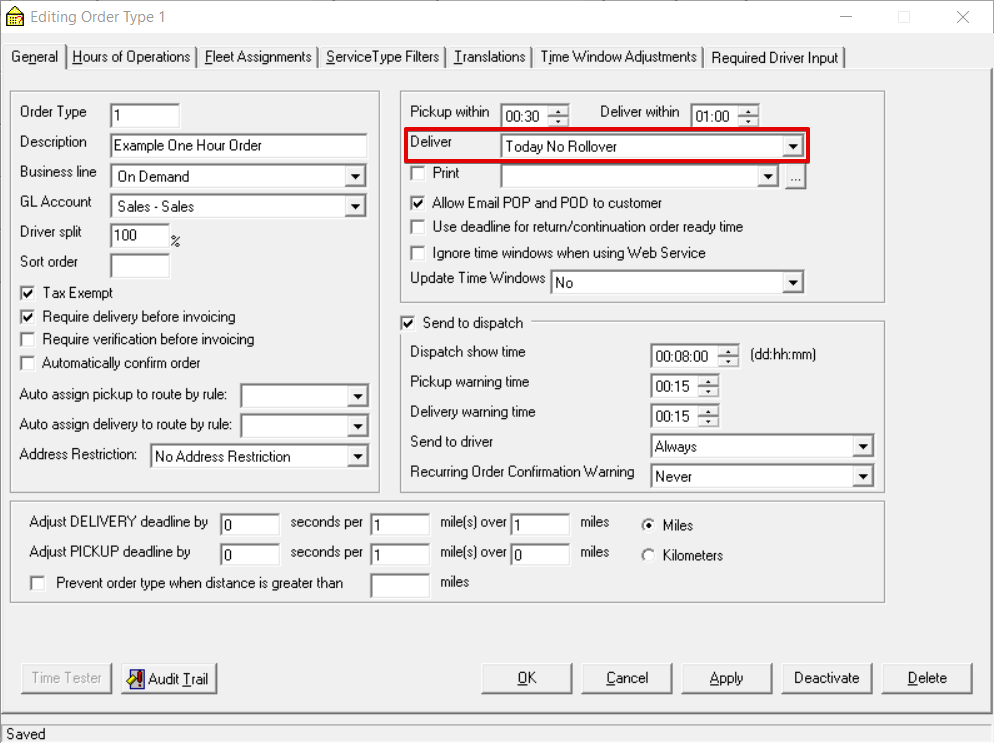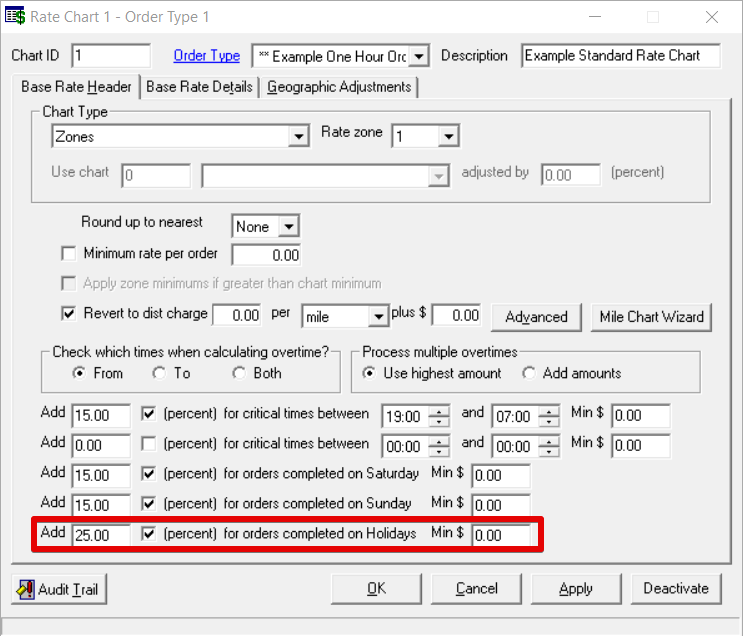| Anchor | ||||
|---|---|---|---|---|
|
| Info |
|---|
Operations App is continuously updating and page layouts may differ. See here for other versions. |
| Table of Contents |
|---|
Holidays can be set up to charge extra on the base rate or offer only specific order types on specified holiday dates.
...
| Field Name | Description | ||
|---|---|---|---|
| HolidayDate | Date of the holiday. | ||
| Name | Name of the holiday. | ||
| Multiplier | The number that the holiday overtime of the order, set on the rate chart, is multiplied by if an order is scheduled on this holiday.
ExampleThe Holiday Overtime is set to $25 on the base rate chart of the order and the Multiplier is set to 3. This would add $75 to the Base Rate charge of an order placed on the holiday. | ||
| Open For Business |
|
How to Add a Holiday
- Go to Maintenance > Holidays.
- Scroll to the bottom of the list of holidays and add the new holiday in the empty row.
- Click the save icon in the toolbar.
How to Edit a Holiday
- Go to Maintenance > Holidays.
Edit the field(s) you would like to edit.
- Click the save icon in the toolbar.
How to Delete a Holiday
- Go to Maintenance > Holidays.
- Select the holiday you would like to delete by clicking on the grey box to the left of the HolidayDate column, the row will be highlighted blue.
- Click the delete icon in the toolbar or press the delete button.
- Click the save icon in the toolbar.
Placing Orders on Holidays for Specific Order Types
...
| Tip | ||
|---|---|---|
| ||
If you do not want orders to have pickup/delivery times on a holiday, in the General tab set the Deliver field to "Today No Rollover". |
Charge Extra For Holidays
...
- Go to Maintenance > Rate Charts.
- Expand the base rate chart you would like and select the order type.
In the Base Rate Header tab enter the rate, check the box to calculate as a percentage or leave unchecked to calculate as a dollar amount, and include a minimum rate if needed for orders completed on Holidays.
Div
| Page Properties | ||
|---|---|---|
| ||
|
...