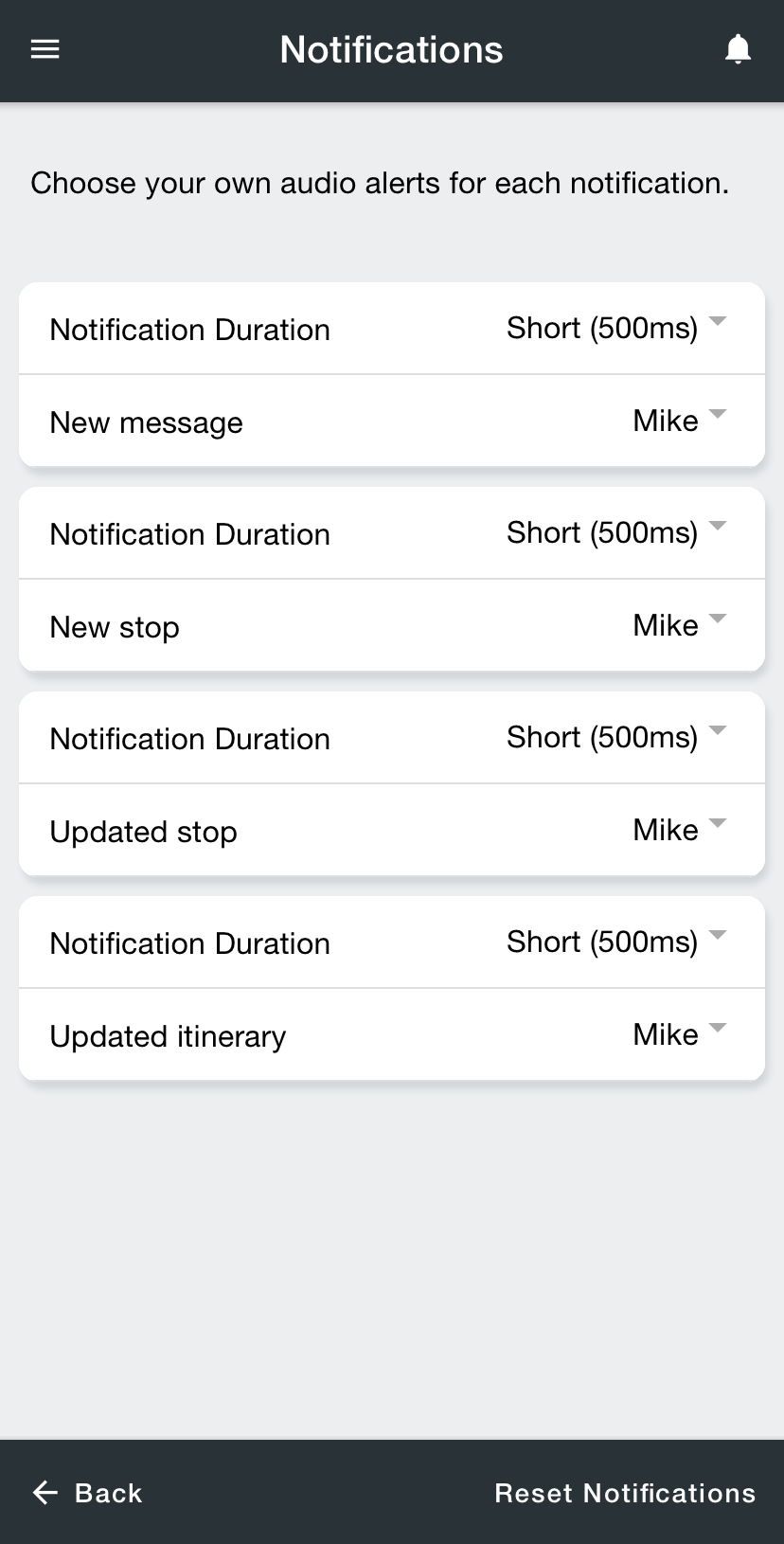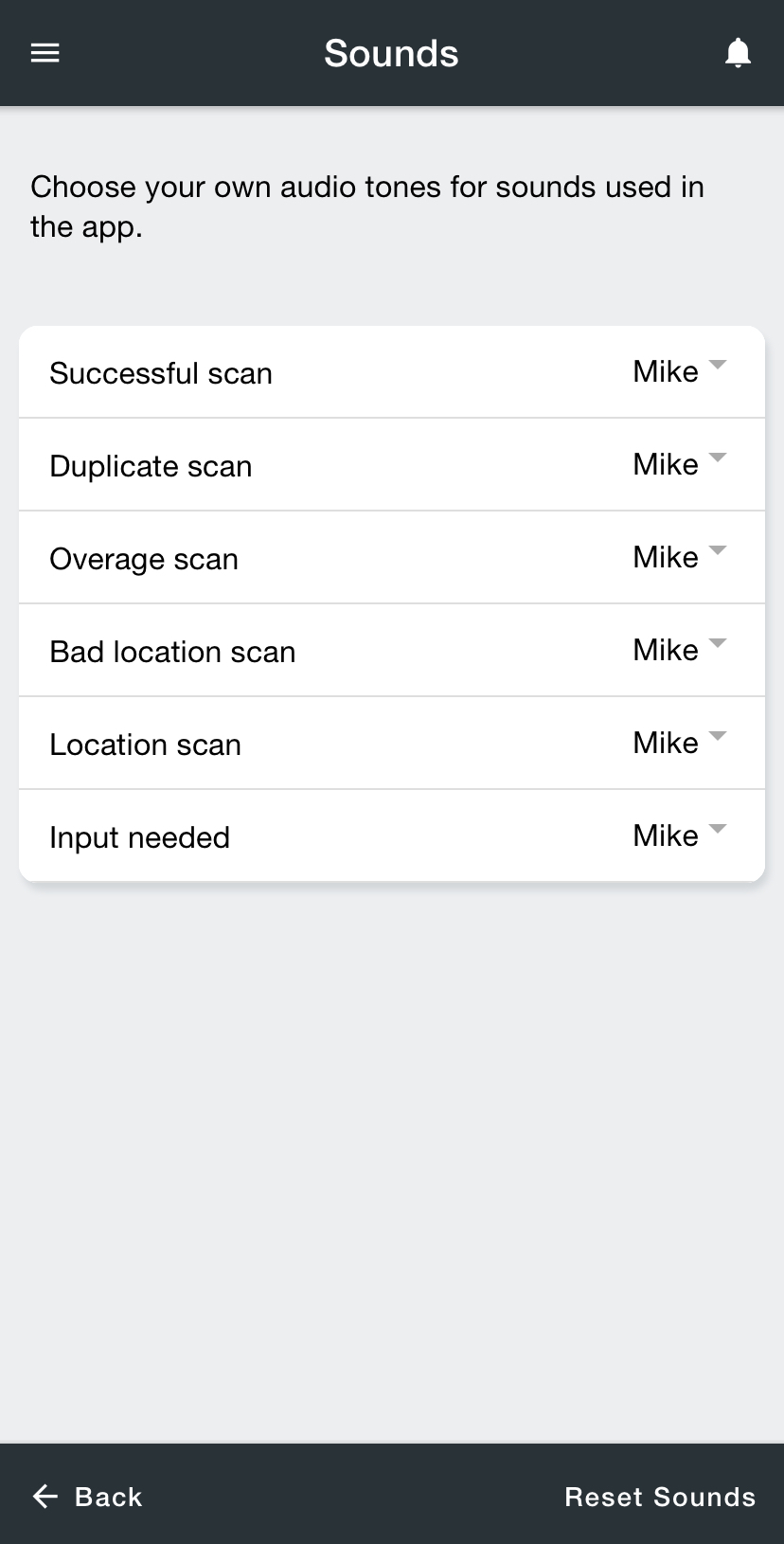You can change notifications and sounds inside Nextstopthe Driver App.
Notifications will alert you when a new action is taken and Nextstop the app is open in the foreground. For example, a notification will alert you when a new stop is assigned to you or a stop assigned to you is updated.
Sounds play when an action is taken inside while using Nextstopthe Driver App. For example, a sound will play when you successfully scan a parcel.
| Tip |
|---|
Quick Tip: You can select “Silent” or “Vibrate” to mute notifications and sounds. |
Change Notification Sounds
From the menu, go to Settings.
Tap Notification Duration to change the length of time that the notification sound is played. The “Loop” option will pop up a message for you to dismiss the notification.
Tap the voice/sound associated with the event to change the notification sound. These sounds are pulled from the list of sounds on your device.
Tap Back at the bottom to save changes and return to Settings, or use the menu to navigate elsewhere.
| Tip |
|---|
Tap Reset Notifications to revert to the original default settings. |
Change Sounds in
Nextstopthe Driver App
From the menu, go to Settings.
Tap the sound associated with the event that you want to change.
Tap Back at the bottom to save changes and return to Settings, or use the menu to navigate elsewhere.
| Tip |
|---|
Tap Reset Notifications to revert to the original default settings. |
Related articles
| Filter by label (Content by label) | |||||||||||||||||||||
|---|---|---|---|---|---|---|---|---|---|---|---|---|---|---|---|---|---|---|---|---|---|
|
| Page Properties | ||
|---|---|---|
| ||
|