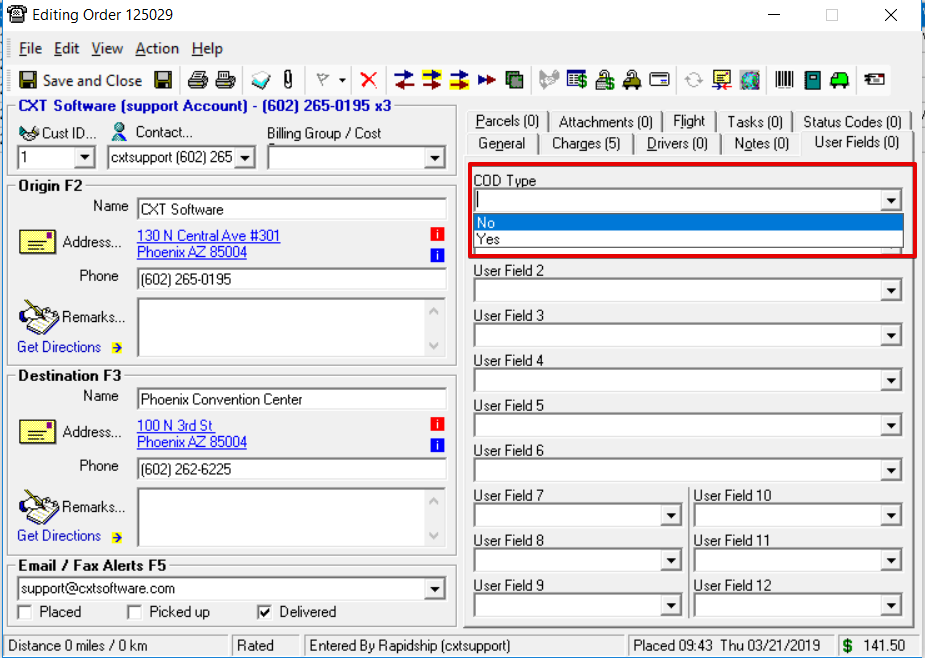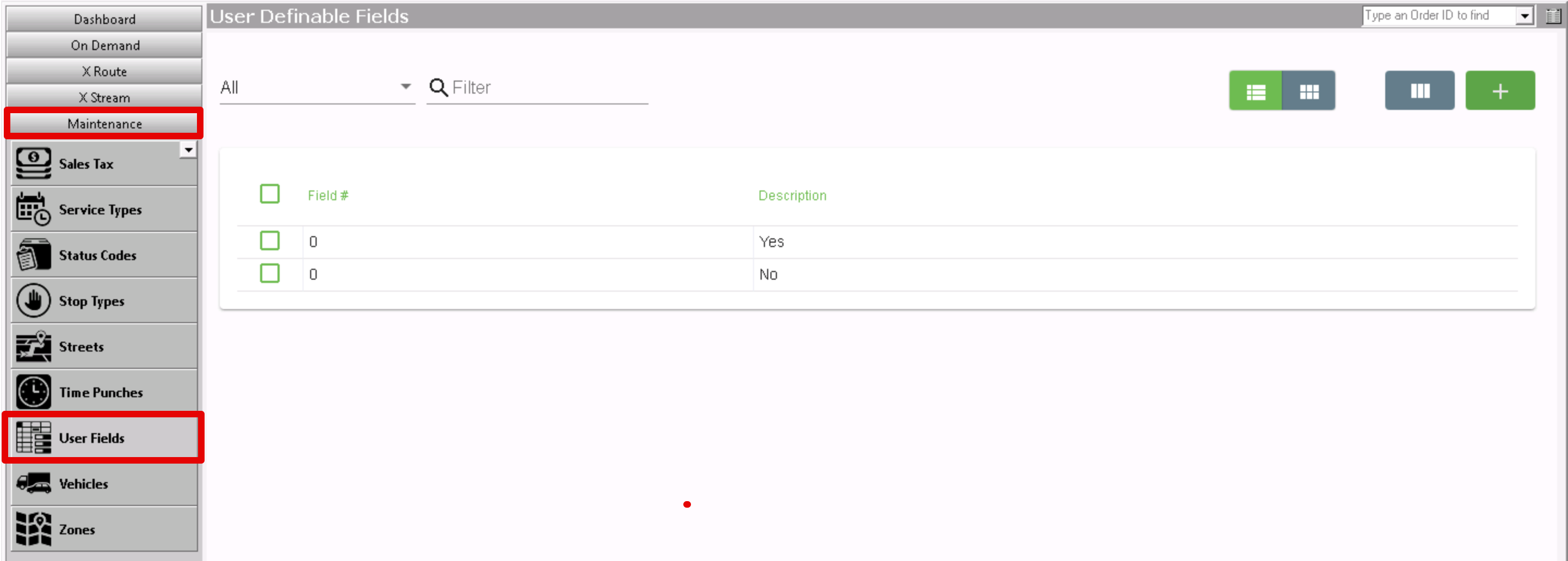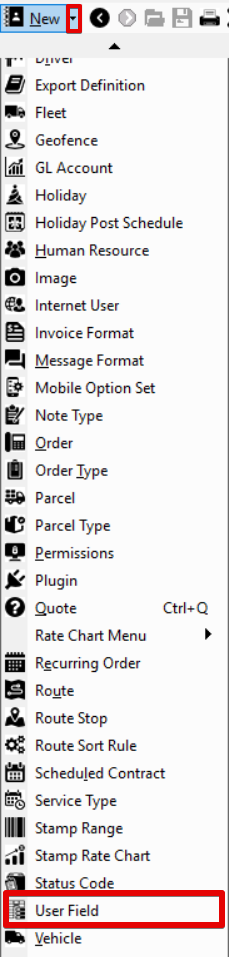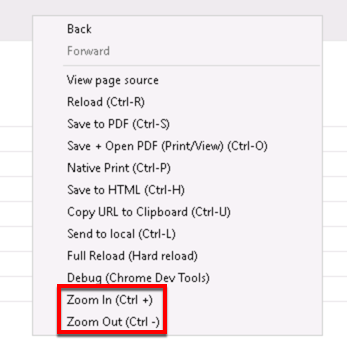For X Dispatch 19.1 or newer. See here for older versions.
User fields are used to populate drop-down options for User Fields in on demand orders. See How to Set Up User Definable Fields for Orders for more information.
To access user fields go to Maintenance > User Fields.
| Field Name | Description |
|---|---|
| Field # | The number corresponding to the User Fields on the order form. |
| Description | The value option for the field number.. |
How to Add a User Field
Back to top.Alternate Steps
How to Edit a User Field
- Go to Maintenance > User Fields.
Click the user field you would like to edit or right-click the row and select Edit.
The right-click menu option Open in New Window will open the edit form in a window that can be moved around.
How to Delete a User Field
- Go to Maintenance > User Fields.
Click the user field you would like to delete.
Click the button.
Section Functions
You can customize which columns you would like to view and arrange the order by clicking the Edit Grid Layout icon . Requires X Dispatch 19.1 or newer. You can switch between a table view and a card view by clicking on the Card View icon or Table View icon . Requires X Dispatch 21.0 or newer. You can zoom in or out of Next Dispatch pages in X Dispatch by right clicking on the page (other than on a card or table) and selecting Zoom In or Zoom Out, or use the Ctrl + or Ctrl - keys. Use the checkbox at the beginning of each row, or at the top of each card, to select multiple records. Quick Tip No more than 2 windows can be open or edited at a time. Right click on a row or card to view right click menu options.Customize Grid Layout
Change View
Zooming Settings
Select
Right Click Menu