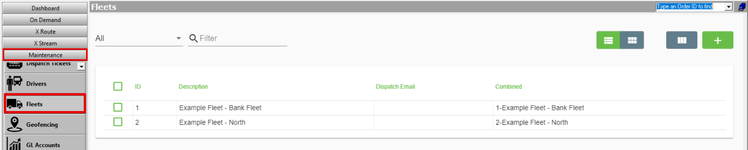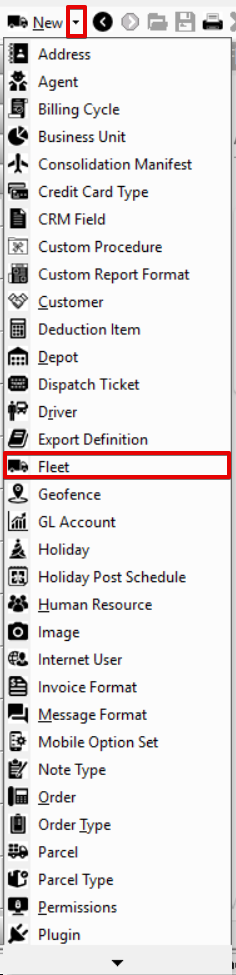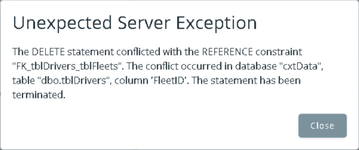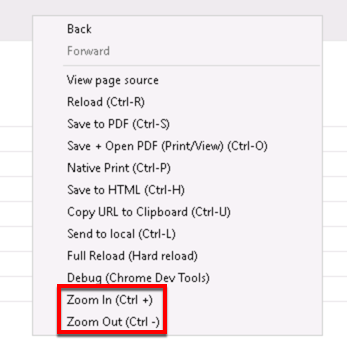For X Dispatch 18.1 or newer. See here for older versions.
Fleets are used to sort and filter orders and route stops on the dispatch board. See X Dispatch - Select Fleets.
| Field Name | Description |
|---|---|
| ID | The Fleet ID number, this value must be entered as a number and it cannot duplicate a ID that already exists. |
| Description | This is a Description of the fleet. |
| Dispatch Email | This is the Email address that will be used as the return email when messages are sent to the driver's mobile application. |
| Combined | Combination of the ID and Description values. This field cannot be edited. |
How to Add a Fleet
- Go to Maintenance > Fleets.
- Click the button.
Alternate Steps
- Click the arrow next to the New button, or press Alt + N keys.
- Select Fleet.
How to Edit a Fleet
- Go to Maintenance > Fleets.
Click the fleet you would like to edit or right-click the row and select Edit.
The right-click menu option Open in New Window will open the edit form in a window that can be moved around.
How to Delete a Fleet
- Go to Maintenance > Fleets.
Click the fleet you would like to delete.
Click the button.
A fleet cannot be deleted if associated to another record (e.g. driver, order type, route), or below error message will be received.
Section Functions
You can customize which columns you would like to view and arrange the order by clicking the Edit Grid Layout icon . Requires X Dispatch 19.1 or newer. You can switch between a table view and a card view by clicking on the Card View icon or Table View icon . Requires X Dispatch 21.0 or newer. You can zoom in or out of Next Dispatch pages in X Dispatch by right clicking on the page (other than on a card or table) and selecting Zoom In or Zoom Out, or use the Ctrl + or Ctrl - keys. Use the checkbox at the beginning of each row, or at the top of each card, to select multiple records. Quick Tip No more than 2 windows can be open or edited at a time. Right click on a row or card to view right click menu options.Customize Grid Layout
Change View
Zooming Settings
Select
Right Click Menu